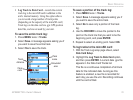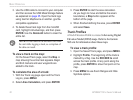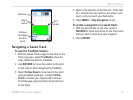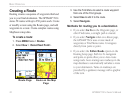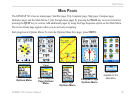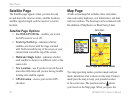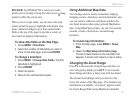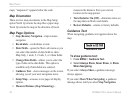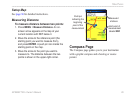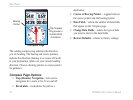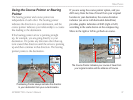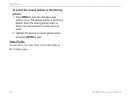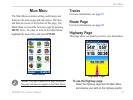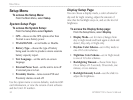GPSMAP 76Cx Owner’s Manual 27
MaIn paGeS
ROCKER, the GPSMAP 76Cx enters pan mode,
which moves the map to keep the white arrow (map
pointer) within the screen area.
When you are in pan mode, you can move the map
pointer about the page to highlight and identify map
items. Add and congure up to four optional data
elds to the top of the page to provide a variety of
travel and navigational information.
To show data elds on the Map Page:
1. Press MENU > Data Field.
2. Select the number of data elds you want to
show on the Map page, and press ENTER.
To change a data eld:
1. Press MENU > Change Data Fields. The rst
data eld is highlighted.
2. Press ENTER.
3. Select an option.
4. Move to the next eld and repeat.
Using Additional Map Data
View listings such as nearby restaurants, lodging,
shopping centers, attractions, and entertainment, and
you can retrieve addresses and phone numbers for
any listed location when using optional MapSource
data. Using BlueChart g2 data, you can view marine
navaids, wrecks, obstructions, and anchorage
locations.
To review map information:
1. From the Map page, press MENU > Setup
Map.
2. Select the Map Setup-information page.
The list of maps stored on the microSD card
appears. A check mark means a map is active.
Changing the Zoom Range
Press IN to decrease the Zoom Range and show an
area with greater detail; press OUT to increase the
Zoom Range and show a larger area with less detail.
The current Zoom Range setting is shown in the
lower left corner of the Map page. If no further map
information is available, “overzoom” appears under
the Zoom Range When using MapSource detailed