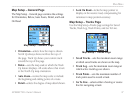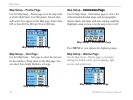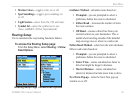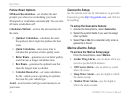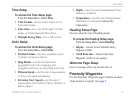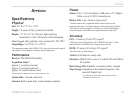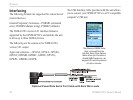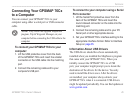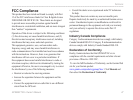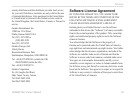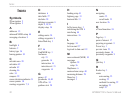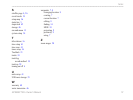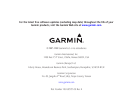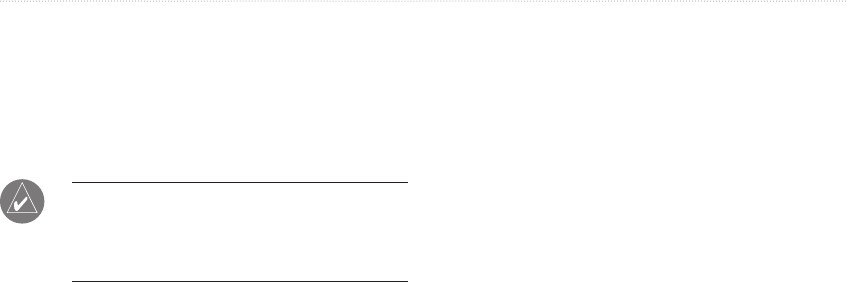
GPSMAP 76Cx Owner’s Manual 45
appendIx
Connecting Your GPSM�P 76Cx
to a Computer
You can connect your GPSMAP 76Cx to your
computer using either a serial port or USB connector
cable.
NOTE: Fully install the supplied MapSource
program, Trip & Waypoint Manager, on your
computer before connecting the USB cable to the
computer.
To connect your GPSM�P 76Cx to your
computer:
1. Lift the USB protective cover from the back
of the GPSMAP 76Cx and insert the smaller
connector on the USB cable into the matching
port.
2. Connect the remaining cable end to your
computer's USB port.
To connect to your computer using a Serial
Port connector:
1. Lift the Serial Port protective cover from the
back of the GPSMAP 76Cx and insert the
round indexed connector on the cable into the
matching port.
2. Connect the remaining cable end to your PC
Serial port or other appropriate device.
3. Set your GPSMAP 76Cx interface setting to the
appropriate interface format. Refer to Interface
Setup on page 35.
Information �bout USB Drivers
The USB drivers should have been automatically
installed when you installed the MapSource program
that came with your GPSMAP 76Cx. When you
initially connect the GPSMAP 76Cx to a USB
port, your computer might prompt you to locate the
destination of the drivers for the device. You only
need to install the drivers once. After the drivers
are installed, your computer always detects your
GPSMAP 76Cx when it is connected. USB drivers
might be updated periodically. You can nd updates at
www.garmin.com.