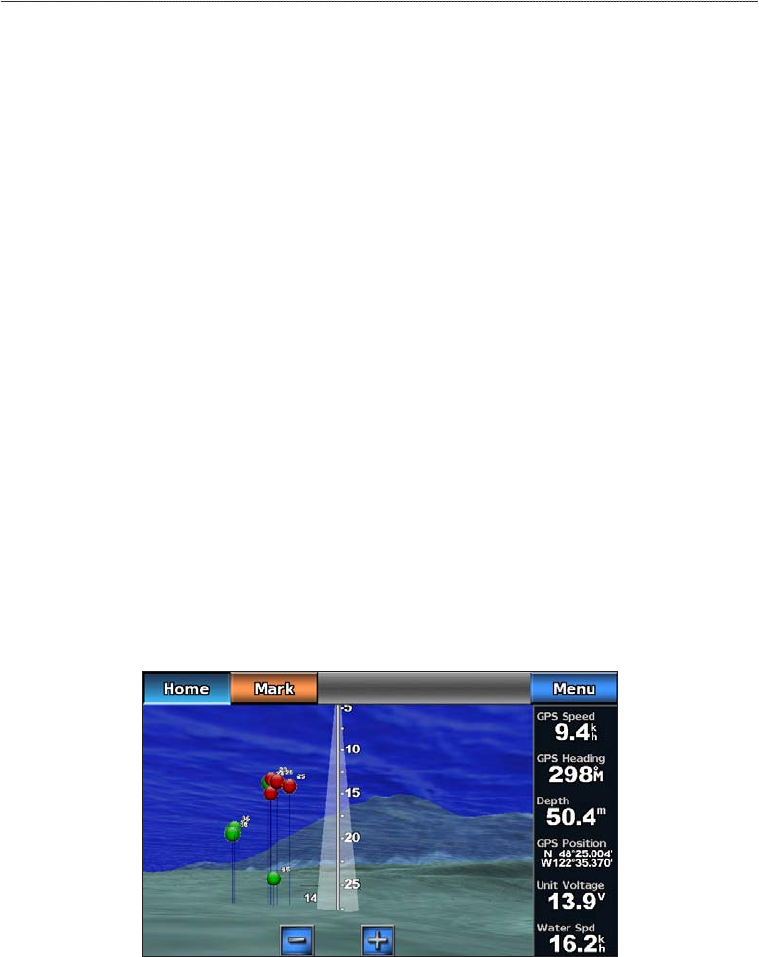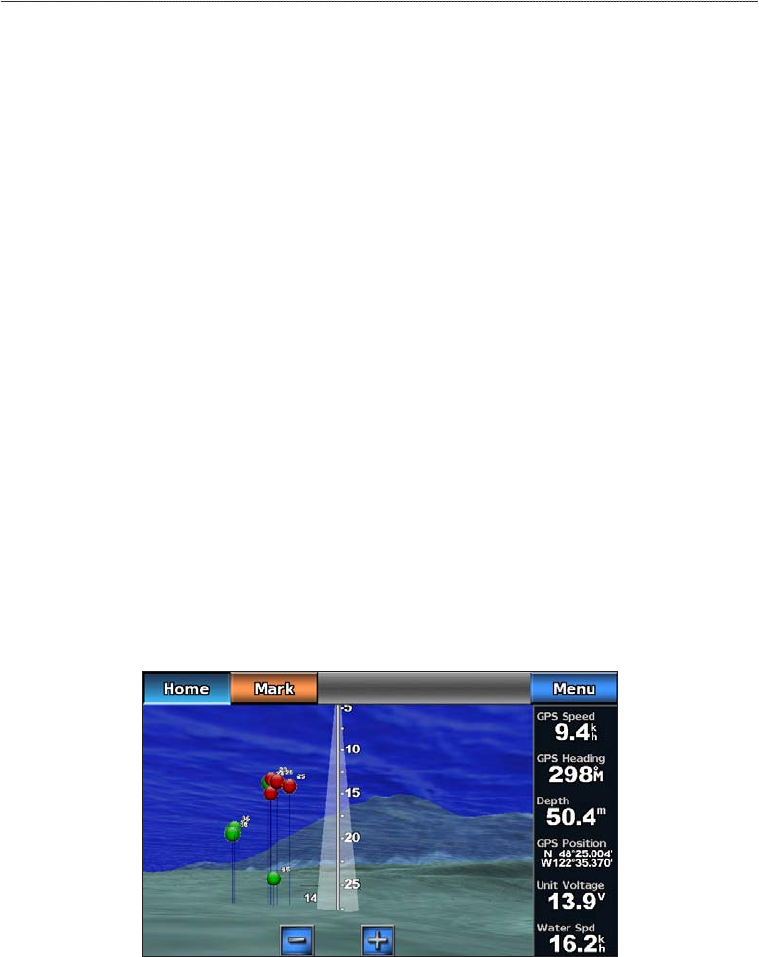
18 GPSMAP 700 Series Owner’s Manual
Charts and 3D Chart Views
Showing Range Rings
See “Showing Range Rings” (page 15).
Selecting a Safe Depth
You can set the appearance of a safe depth for Mariner’s Eye 3D.
: This setting affects only the appearance of hazard colors in Mariner’s Eye 3D. It does not affect the
safe water depth Auto Guidance setting (page 46) or the sonar shallow water alarm setting
(page 77).
1. From the Home screen, select > > > > .
2. Enter the depth.
3. Select .
Selecting a Lane Width
See “Selecting a Lane Width” (page 16).
Showing Other Vessels
See “Conguring the Appearance of Other Vessels” (page 50).
Showing and Conguring Overlay Numbers
See “Overlay Numbers” (page 48).
Using Waypoints and Tracks
See “Waypoints” (page 26) or “Tracks” (page 30).
Fish Eye 3D
Using the depth contour lines of the BlueChart g2 Vision cartography, Fish Eye 3D provides an underwater
view of the sea oor or lake bottom.
When a sonar transducer is connected, suspended targets (such as sh) are indicated by red, green, and yellow
spheres. Red indicates the largest targets and green indicates the smallest.
Fish Eye 3D with a Sonar Cone
Adjusting the View
See “Adjusting the View” (page 15).
Fish Eye 3D Chart Appearance
Indicating the Direction of the Fish Eye 3-D Chart View
1. From the Home screen, select > > > .
2. Select , , , or .