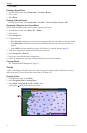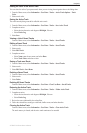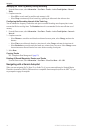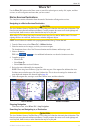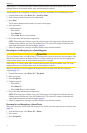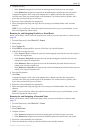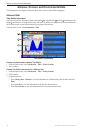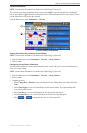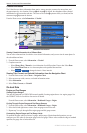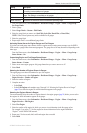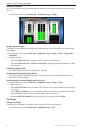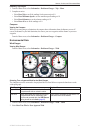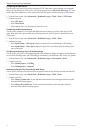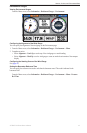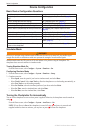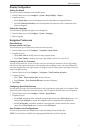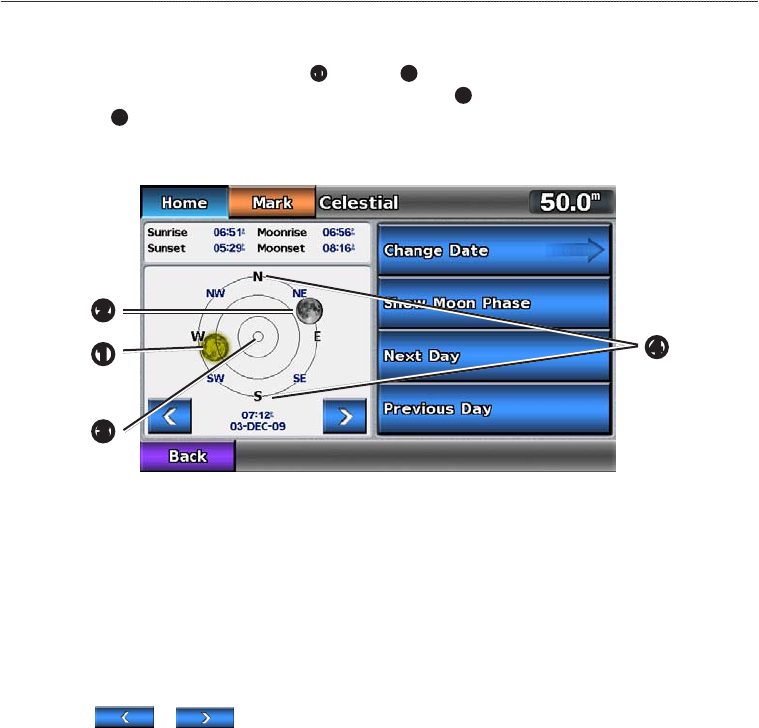
38 GPSMAP 700 Series Owner’s Manual
Almanac, On-boat, and Environmental Data
Celestial Information
The Celestial screen shows information about sunrise, sunset, moonrise, moonset, the moon phase, and
the approximate sky view location of the sun
➊
and moon
➋
. By default, the chartplotter shows celestial
information for the present date and time. The center of the screen
➌
represents the sky overhead, and the
outermost rings
➍
represent the horizon.
From the Home screen, select > .
Celestial Information
➊
➌
➋
➍
Viewing Celestial Information for a Different Date
You can select a date and time for which to view celestial information, and you can view the moon phase for
the selected date and time.
1. From the Home screen, select > .
2. Complete an action:
• Select > to view information for a different date. Enter a date. Select .
• Select to view the moon phase at the specied date and time.
• Select or to change the time in 1-hour intervals.
Viewing Tide, Current, and Celestial Information from the Navigation Chart.
1. From the Home screen, select > .
2. Select an area near a tide, current, or celestial information station.
3. Select .
4. Select , , or .
On-boat Data
Engine and Fuel Gauges
Viewing Engine Gauges
You must be connected to a NMEA 2000 network capable of sensing engine data to view engine gauges. See
the GPSMAP 700 Series Installation Instructions for details.
From the Home screen, select > > .
Cycling Through Engine Gauge and Fuel Gauge Screens
1. From the Home screen, select > > .
2. Select the left and right arrows to move from one gauge screen to the next.
3. Repeat step 2 to cycle through all the engine gauge and fuel gauge screens.
Customizing Engine Gauge and Fuel Gauge Limits
To establish the upper and lower limits of a gauge, and the range of desired standard operation, you can
congure up to four values for the engine gauge or the fuel gauge. When a value exceeds the range of standard
operation, the gauge face or bar becomes red.