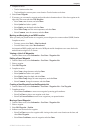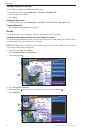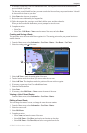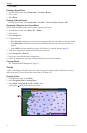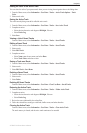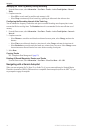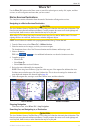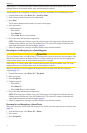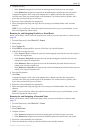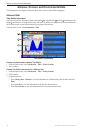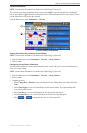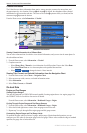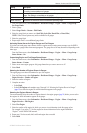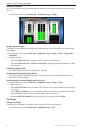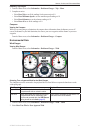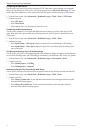GPSMAP 700 Series Owner’s Manual 35
Where To?
4. Complete an action:
• Select to navigate the route from the starting point used when the route was created.
• Select to navigate the route from the destination point used when the route was created.
A magenta line appears. In the center of the magenta line is a thinner purple line that represents the
corrected course from your present location to the destination. The corrected course is dynamic, and it
moves with your boat when you are off course.
5. Review the course indicated by the magenta line.
6. Follow the magenta line along each leg in the route, steering to avoid land, shallow water, and other
obstacles.
: If you are off course, follow the purple line (corrected course) to go to your destination, or steer
back to the magenta line (direct course).
Browsing for, and Navigating Parallel to, a Saved Route
Before you can browse a list of routes and navigate to one of them, you must create and save at least one route
(page 29).
1. From the Home screen, select > .
2. Select a route.
3. Select .
4. Select to navigate parallel to the route, offset from it by a specic distance.
5. Indicate how to navigate the route:
• Select to navigate the route from the starting point used when the route was created, to
the left of the original route.
• Select to navigate the route from the starting point used when the route was
created, to the right of the original route.
• Select to navigate the route from the destination point used when the route was
created, to the left of the original route.
• Select to navigate the route from the destination point used when the route was
created, to the right of the original route.
6. Enter the offset distance.
7. Select .
A magenta line appears. In the center of the magenta line is a thinner purple line that represents the
corrected course from your present location to the destination. The corrected course is dynamic, and it
moves with your boat when you are off course.
8. Review the course indicated by the magenta line.
9. Follow the magenta line along each leg in the route, steering to avoid land, shallow water, and other
obstacles.
: If you are off course, follow the purple line (corrected course) to go to your destination, or steer
back to the magenta line (direct course).
Browsing for, and Navigating, a Recorded Track
Before you can browse a list of tracks and navigate to them, you must record and save at least one track
(page 31).
1. From the Home screen, select > .
2. Select a track.
3. Select .
4. Complete an action:
• Select to navigate the track from the starting point used when the track was created.
• Select to navigate the track from the destination point used when the track was created.
5. Review the course indicated by the colored line.
6. Follow the colored line, steering to avoid land, shallow water, and other obstacles.