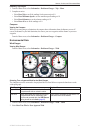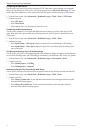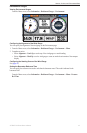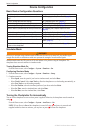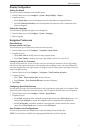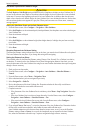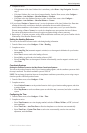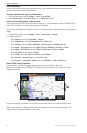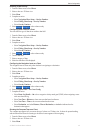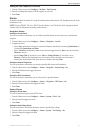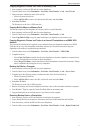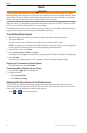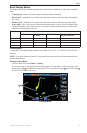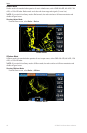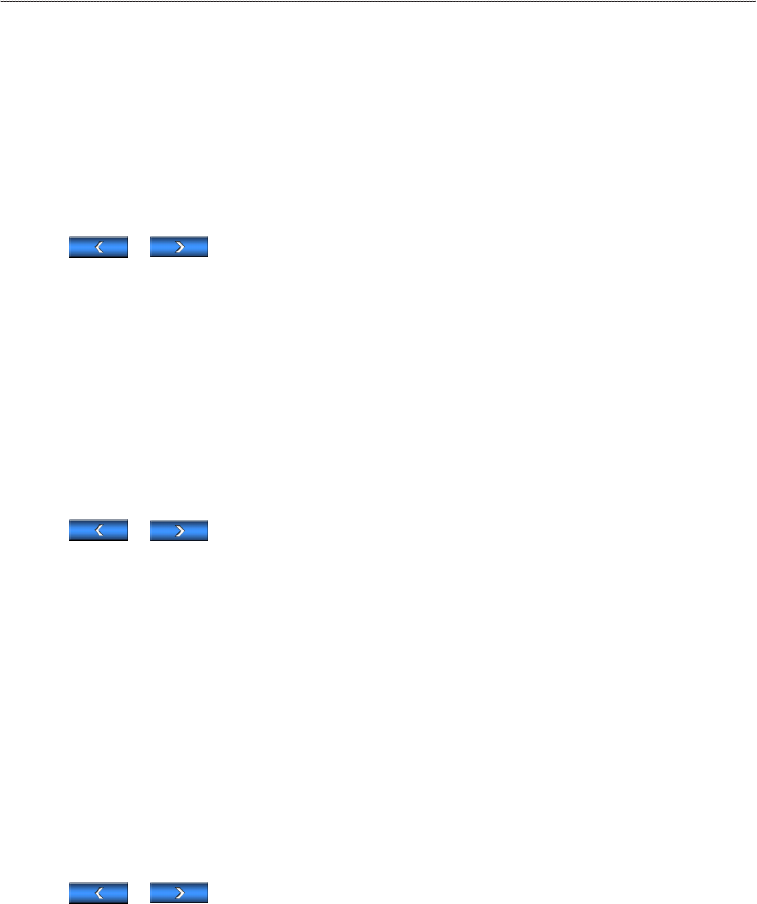
GPSMAP 700 Series Owner’s Manual 49
Device Conguration
Selecting a Data Overlay
1. From the Home screen, select .
2. Select a chart or a 3D chart view.
3. Select .
4. Complete an action:
• Select > .
• Select > .
• Select .
5. Select or to select a data overlay.
Conguring Data Fields on a Chart
You can select the type of data shown within a data eld.
1. From the Home screen, select .
2. Select a chart or a 3D chart view.
3. Select .
4. Complete an action:
• Select > .
• Select > .
• Select .
5. Select or to select a data overlay.
6. Touch a data eld.
7. Select a category of data.
8. Select the data that will be displayed.
Conguring the Navigation Inset on a Chart
The navigation inset is shown only when the boat is navigating to a destination.
1. From the Home screen, select .
2. Select a chart or a 3D chart view.
3. Select .
4. Complete an action:
• Select > .
• Select > .
• Select .
5. Select or to select a data overlay.
6. Select >
7. Complete an action:
• Select > to show waypoint velocity made good (VMG) when navigating a route
with more than one leg.
• Select > to show next-turn data based on distance.
• Select > to show next-turn data based on time.
• Select , and select , , or to indicate how the
destination data appears.
Showing the Compass Tape on a Chart
The compass tape appears in a row across the top of a chart or a 3D chart view. It shows the present heading,
and an indicator that shows the bearing to the desired course appears while navigating.
1. From the Home screen, select .
2. Select a chart or a 3D chart view.
3. Select .