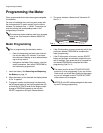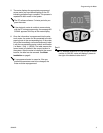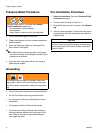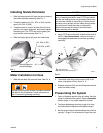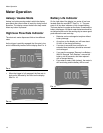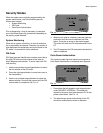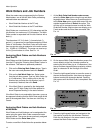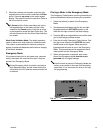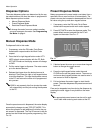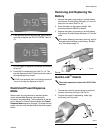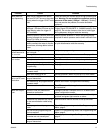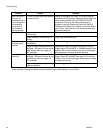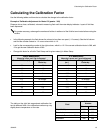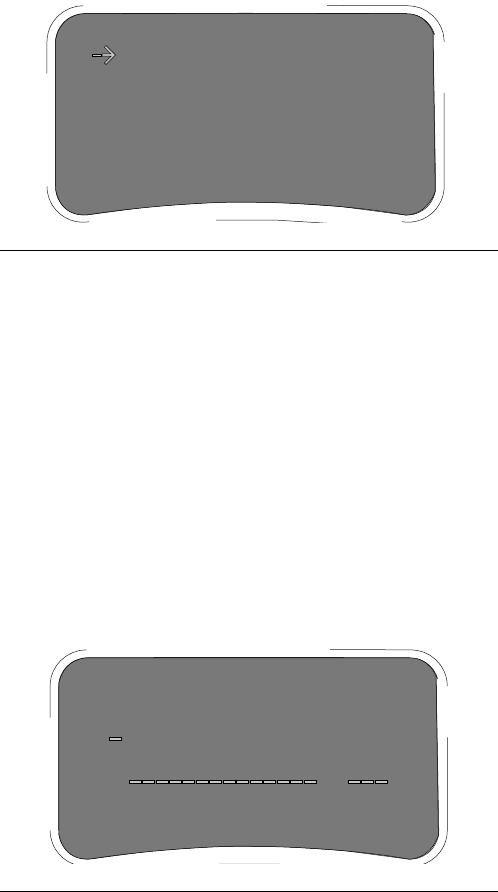
Meter Operation
12 309497L
Work Orders and Job Numbers
When the meters were programmed by the System
Administrator, one of the two Work Order processing
methods below was selected.
• Work Order/Job Number at the PC only
• Work Order/Job Number at the PC and Meter
Work Orders are a maximum of (12) characters and the
Job Number is a maximum of (3) characters. The Work
Order number is separated from the Job Number with a
dash (-).
The characters A-Z, 0-9, dash (-); forward slash (/),
period (.), or space can be used when assigning a Work
Order or Job Number. One Work Order can have more
than one service using an extension in the order number
(i.e., 123456.oil, 123456.atf). The meter can receive up
to five (5) work orders at a time. See F
IG. 14.
Assigning Work Orders and Job Numbers
from the PC
Work Orders and Job Numbers are assigned to a meter
from the PC using the “Entering Work Orders” button in
the software. This feature is password protected.
1. Click on the Entering Work Orders button. Type in
the user name and password and click Submit.
2. Click on the Add Work Order box. Select meter
from the pull down screen. Type in a Work Order (up
to 12 characters). Tab or mouse click to the Job
Number box and enter the Job Number (up to 3
characters) if desired, then click Send.
3. If the Work Order is received by the designated
meter, the PC Work Order list will be updated to
show “Dispense Pending” in the status column.
If the Work Order is not received by the meter, a pop-up
box appears indicating that the Work Order could not be
sent to the assigned meter. You then can click Retry or
Cancel.
Assigning Work Orders and Job Numbers
at the Meter
Work Orders and Job Numbers can be assigned at the
meter using the meter Work Order screen and meter
keypad buttons. The screen shows previously assigned
Work Orders and the Enter New option.
To enter a new Work Order follow the procedure below:
1. At the Work Order/Job Number meter screen,
select the Enter New option using the up and down
keypad buttons. When the arrow is positioned prior
to the Enter New option, push either one of the two
outside keypad buttons to Select the option. This
will take you to a second screen to enter the Work
Order/Job Number. Matrix meters can display up to
5 work orders and the Enter New command. See
F
IG. 14.
2. On the second Work Order/Job Number screen, the
cursor defaults to the first character position for
entering the Work Order (up to 12 characters). Use
the up and down keypad buttons to select a number,
letter, or character for the first digit of the Work
Order.
3. Press the right keypad button to move the cursor to
the next character position. Use the arrow keypad
buttons to select the character desired. Continue
this process until the Work Order is completed. See
F
IG. 15.
4. Press the right keypad button and navigate to the
first position to enter the Job Number if desired.
Enter the Job Number in the same manner as you
entered the Work Order number.
F
IG. 14
F
IG. 15
WORKORDER
SELECTSELECT
ENTER NEW
2ACO -
32567 - IC9
2AC03 -
458A1 -
2233A -
ENTER NEW
2ACO
-
32567
- IC9
2AC03
-
458A1
-
2233A
-
ENTER WORKORDER
RIGHTLEFT
WORKORDER JOB
ENTERCANCEL
2AC03