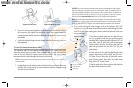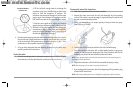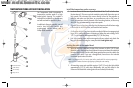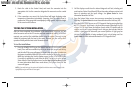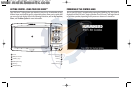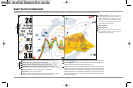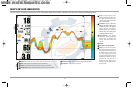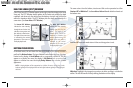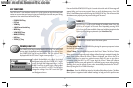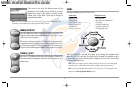3. Route the cable to the Control Head, and insert the connector into the
appropriate slot. Use the connector designated for accessories on the control
head.
4. If the connections are correct, the Control Head will begin displaying water
temperature information immediately (assuming that the control head is
powered on). If the gauge fails to read properly at high speeds, adjust the height
of the sensor on the transom.
TESTING THE SYSTEM INSTALLATION
After you have completed the installation of the control head, transducer, and any
other accessories such as the GPS receiver, and have made all the cabling connections
required, you must test the installation before using the system. Thorough testing
should be performed with the boat in the water; however, you can confirm basic
operation initially with the boat out of the water as well.
To test the installation:
1. Press the POWER/LIGHT key on the control head once to turn on the control
head. (There will be an audible chirp to let you know that you pressed the key,
and the initial Title screen will appear.) If the unit does not power up, make sure
that power is available. While the Title screen is shown on the display, press the
MENU key to display the Start-Up Options menu. Use the UP or DOWN 4-WAY
Cursor keys to position the cursor, then the RIGHT Cursor key to select System
Status from the Start-Up Options menu (see the Start-Up Options Menu section
for more information about these menu choices). The System Status Self Test
screen will appear.
NOTE: If you wait too long, the system will default to whichever menu mode happens to be
highlighted, and you will have to start again.
2. Self Test displays results from the internal diagnostic self test, including unit
serial number, Printed Circuit Board (PCB) serial number, software revision, total
hours of operation and the input voltage. See System Status for more
information about the Self Test.
3. From the System Status screen, view accessory connections by pressing the
VIEW key. See System Status for more information about the Accessory Test.
4. From the System Status screen, see a GPS Diagnostic View by pressing the View
key. GPS Diagnostic View shows a sky chart and numerical data from the GPS
receiver. The sky chart shows the location of each visible GPS satellite with its
satellite number and a signal strength bar. A dark grey bar indicates that the
satellite is being used to determine your current position. A light gray bar
indicates that the satellite is being monitored, but is not yet being used. See
System Status for more information about the GPS Diagnostic View.
22
531374-1_A - 947 Man.qxd 2/15/2005 7:53 PM Page 27