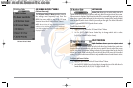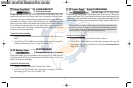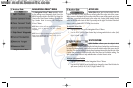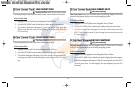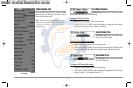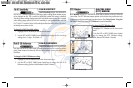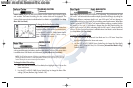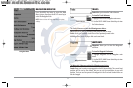58
FISH ID SENSITIVITY
Fish ID Sensitivity adjusts the threshold of
the Fish ID+™ detection algorithms. Selecting a higher setting allows weaker returns
to be displayed as fish. This is useful for identifying smaller fish species or baitfish.
Selecting a lower setting displays fewer fish from weak sonar returns. This is helpful
when seeking larger species of fish. Fish Sensitivity is used in conjunction with Fish
ID+™. Fish ID+™ must be On for Fish Sensitivity to affect the ability of the 900 Series™
to identify sonar returns as fish.
To change the Fish ID Sensitivity setting:
1. Highlight Fish ID Sensitivity on the Sonar main menu.
2. Use the LEFT or RIGHT 4-WAY Cursor Control keys to change the Fish Sensitivity
setting. (Low = 1, High = 10, Default = 5)
FISH ID 3D REFERENCE
Fish ID 3D Reference selects the reference
line style used in the 3D Sonar View. Up draws a line from the fish icon to the surface
plane, Down draws a line from the fish icon to the bottom contour, and Both draws
both lines.
T
o change the Fish ID 3D Reference setting:
1. Highlight 3D Fish ID Reference Line on the Sonar main menu.
2. Use the LEFT or RIGHT 4-WAY Cursor Control keys to change the Fish ID 3D
Reference setting. (Surface, Both, Bottom, Default = Bottom)
REAL TIME SONAR
(RTS®) WINDOW
RTS® Window sets the RTS® Window to either Wide or Narrow, or turns it off in the
Sonar View. The RTS® Window always updates at the fastest rate possible and only
displays returns that are within the transducer beam. (See Getting Started - Using Your
900 Series™: Real Time Sonar [RTS®] Window for more information.)
T
o change the RTS® Window setting:
1. Highlight RTS® Window on the Sonar main
menu.
2. Use the LEFT or RIGHT 4-WAY Cursor Control
keys to change the RTS® Window setting.
(Wide, Narrow, Off, Default = Narrow)
RTS® Window (Wide)
RTS® Window (Narrow)
RTS® Window (Off)
531374-1_A - 947 Man.qxd 2/15/2005 7:54 PM Page 63