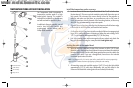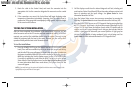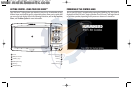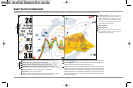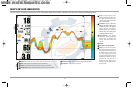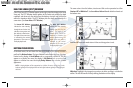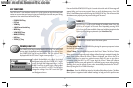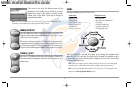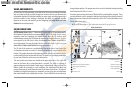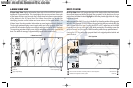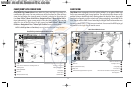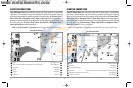28
item quickly: Alarms, Sonar, Navigation, Chart, Setup, Views, and Accessories tabs are
part of your tabbed Main Menu System. Use the LEFT or RIGHT 4-WAY Cursor Control
key to select a tab; then use the DOWN or UP key to select the menu item, and the LEFT
or RIGHT key to alter a menu setting.
4-WAY CURSOR CONTROL KEY
The 4-WAY Cursor Control Key has multiple functions, depending
on the situation:
Freeze Frame - Pressing any arrow on the 4-WAY Cursor Control key will freeze the
display in the 2D Sonar View and a cursor and cursor dialog box will be displayed. The
cursor can be positioned on the Sonar View using the 4-WAY Cursor Control key.
Active Cursor - In any Bird's Eye View, the 4-WAY Cursor Control key controls the motion
of the eyepoint. In any Chart View, the 4-WAY Cursor Control key pans the charts.
NOTE: In either Freeze Frame or Active Cursor mode, you can also make the cursor move
diagonally by pressing in between two of the arrows on the 4-WAY Cursor Control key..
Menu Selection - Use the DOWN or UP arrow keys to select a menu choice from the
menu list, then use the LEFT or RIGHT arrow keys to change a menu setting.
NOTE: Menu choices are implemented and saved immediately - no further action is required.
Change 3D Perspective - Use any arrow key to change the perspective in the 3D Sonar
View. Subsequent presses of arrow keys rotate and tilt the 3D representation.
VIEW PRESET KEYS
The VIEW PRESET keys are used to program your three favorite
views for quick retrieval. Instead of using the VIEW key to cycle
through every view to find the one you want, you can program the
VIEW PRESET keys to display a specific view immediately. To
program each VIEW PRESET key, use the VIEW key to cycle to the
view you want to store. Press and hold one of the VIEW PRESET keys
for several seconds. A series of audible chirps will be heard
indicating that the view has been programmed to the key. You can
store up to three views, one on each key.
EXIT KEY
The EXIT key has multiple functions, depending on the situation:
• If an alarm is sounding, pressing EXIT will cancel the alarm.
• If a menu tab is selected, pressing EXIT will exit the menu mode and return to the
view.
• If a menu is active, pressing EXIT will return to the previous level in the menu
system.
• Pressing EXIT will cycle through the available views in reverse order.
• If Freeze Frame is active, pressing EXIT will return to a scrolling display.
• If the Cursor is active, pressing EXIT will remove the cursor from the display.
INFO KEY
Press the INFO key while in any navigation view to display information
about objects that are nearest to an active cursor.
531374-1_A - 947 Man.qxd 2/15/2005 7:53 PM Page 33