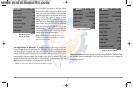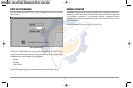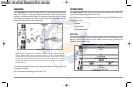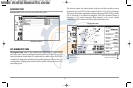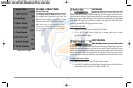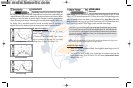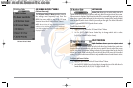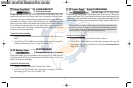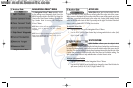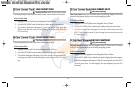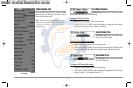50
3D SONAR X-PRESS™ MENU
(3D Sonar Views only)
The 3D Sonar X-Press™ Menu provides access to
the settings most frequently used. Press the
MENU key once while in any of the 3D Sonar
Views to access the 3D Sonar X-Press™ Menu.
NOTE: Menu choices will vary depending on system
settings such as whether the unit is set for Advanced
User mode or whether a 2D or a 3D View is currently
displayed/active.
ACTIVE SIDE
Active Side allows you to select which side of a
Combo View will be active; key presses will only affect the active side of the screen.
When a menu is displayed, the non-active side of the screen will be grayed out; at any
other time, a green arrow will point to the active side. Combo Views usually display
sonar on the left, with charts or Bird’s Eye usually on the right. The Active Side menu
choice is only available when a Combo View is active.
T
o select the Active Side:
1. Highlight Active Side on the 3D Sonar X-Press™ Menu.
2. Use the RIGHT 4-WAY Cursor Control key to change which side is active.
(Left, Right, Default = Left, or Sonar).
SPLIT POSITION
Split Position allows you to adjust what
percentage of the screen is taken up by the left side of any Combo View; each view
may be adjusted independently; you must be in a specific view to adjust the screen
size for that view. The number setting indicates the percentage taken up by the left
side of the Combo View; selecting Left sets the left side of the screen to its smallest
setting. The Split Position menu choice is only available when a Combo View is active.
T
o Adjust Split Screen Position
1. Highlight Split Position on the 3D Sonar X-Press™ Menu.
2. Use the RIGHT 4-WAY Cursor Control key to change the size of the left side of a
Combo View. (Left,30, 40, 50, 60, 70, Right, Default = 50)
3D Sonar X-Press™ Menu
531374-1_A - 947 Man.qxd 2/15/2005 7:54 PM Page 55