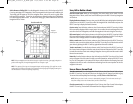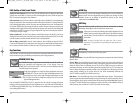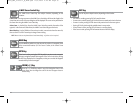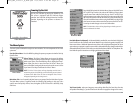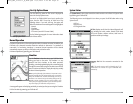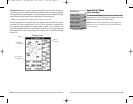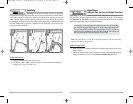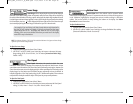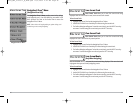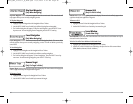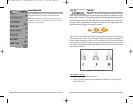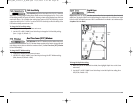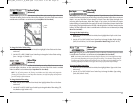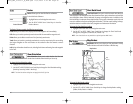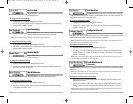Save Current Track
Save Current Track allows you to save the current track being
displayed. After the current track is saved, a new current track is started.
T
o Sav
e Current Track:
1. Highlight Save Current Track on the Navigation X-Press™ Menu.
2. Use the RIGHT 4-WAY Cursor Control key to initiate saving the current track.
3. The Confirm dialog box will appear. To save the current track, press the RIGHT Cursor key
once more. To cancel saving the current track, press the LEFT Cursor key.
Clear Current Track
Clear Current Track allows you to clear the current track being
displayed and start a new track at the present position.
T
o Clear Current Track:
1. Highlight Clear Current Track on the Navigation X-Press™ Menu.
2. Use the RIGHT 4-WAY Cursor Control key to initiate clearing the current track.
3. The Confirm dialog box will appear. To clear the current track, press the RIGHT Cursor key
once more. To cancel clearing the current track, press the LEFT Cursor key.
Save Current Route
(Only When Navigating)
Save Current Route allows you to save the current route being displayed. This menu choice will
only appear when you are currently navigating a route.
T
o Save Current Route:
1. Highlight Save Current Route on the Navigation X-Press™ Menu.
2. Use the RIGHT 4-WAY Cursor Control key to initiate saving the current route.
3. The Confirm dialog box will appear. To save the current route, press the RIGHT Cursor key
once more. To cancel saving the current route, press the LEFT Cursor key.
36
Navigation X-Press™ Menu
(Navigation Views Only)
The Navigation X-Press™ Menu provides access to the settings
most frequently used. Press the MENU key once while in the
Bird's EyeView, the Chart or the Combo View to access the
Navigation X-Press™ Menu.
NOTE: Menu choices will vary depending on system settings, such
as whether you are currently navigating.
Navigation X-Press™ Menu
37
FF595_Man_531385-1_A_PrfE.qxd 12/9/2004 2:41 PM Page 42