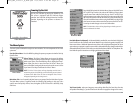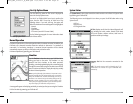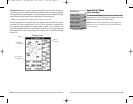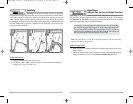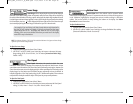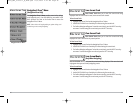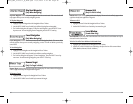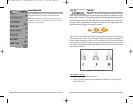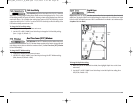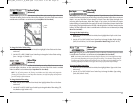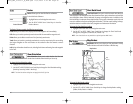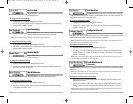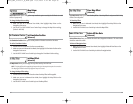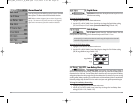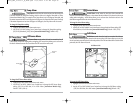43
Depth Lines
(Advanced)
Depth Lines divide the display into four equal sections that are separated by three horizontal
depth lines. The depth of each line is displayed along the depth scale. You can either turn Depth
Lines On or Off. The Depth Lines menu choice is available when User Mode is set to Advanced (see
Setup Menu Tab: User Mode).
T
o change the Depth Lines setting:
1. Make sure you are in Advanced User Mode, then highlight Depth Lines on the Sonar
main menu.
2. Use the LEFT or RIGHT 4-WAY Cursor Control keys to turn the Depth Lines setting On or
Off. (Off, On, Default = Off)
Depth
Lines
42
Fish Sensitivity
Fish Sensitivity adjusts the threshold of the Fish ID+™ detection
algorithms. Selecting a higher setting allows weaker returns to be displayed as fish. This is useful
for identifying smaller fish species or baitfish. Selecting a lower setting displays fewer fish from
weak sonar returns. This is helpful when seeking larger species of fish. Fish Sensitivity is used in
conjunction with Fish ID+™. Fish ID+™ must be On for Fish Sensitivity to affect the ability of the
FishFinder to identify sonar returns as fish.
T
o chang
e the Fish Sensitivity setting:
1. Highlight Fish Sensitivity on the Sonar main menu.
2. Use the LEFT or RIGHT 4-WAY Cursor Control keys to change the Fish Sensitivity setting.
(Low = 1, High = 10, Default = 5)
Real Time Sonar (RTS®) Window
RTS® Window sets the RTS® Window to either Wide or Narrow, or
turns it off in the Sonar View. The RTS® Window always updates at the fastest rate possible and
only displays returns that are within the transducer beam. (See Real Time Sonar [RTS®] Window
for more information.)
T
o change the RTS® Window setting:
1. Highlight RTS Window on the Sonar main menu.
2. Use the LEFT or RIGHT 4-WAY Cursor Control keys to change the RTS® Window setting.
(Wide, Narrow, Off, Default = Wide)
FF595_Man_531385-1_A_PrfE.qxd 12/9/2004 2:41 PM Page 48