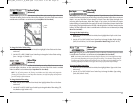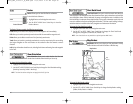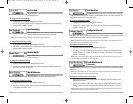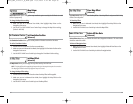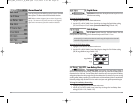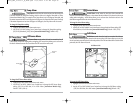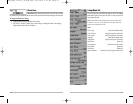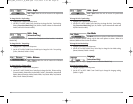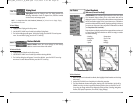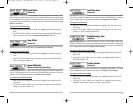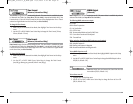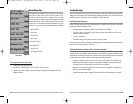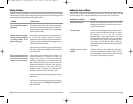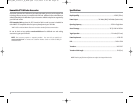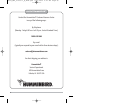69
Troubleshooting
Before contacting the Humminbird® Customer Resource Center, please read the following section.
Taking the time to review these troubleshooting guidelines may allow you to solve a performance
problem yourself, and therefore avoid sending your unit back for repair.
FishFinder Doesn’t Power Up
If your FishFinder doesn’t power up, use the Installation Guide that also comes with it for specific
confirmation details, making sure that:
• the power cable is properly connected to the FishFinder control head,
• the power cable is wired correctly, with red to positive battery terminal and black to
negative terminal or ground
• the fuse is operational
• the battery voltage of the power connector is at least 10 Volts.
Correct any known problems, including removing corrosion from the battery terminals or wiring,
or actually replacing the battery if necessary.
FishFinder Defaults to Simulator with a Transducer Attached
A connected and functioning transducer will cause the newly-started FishFinder to go into Normal
operating mode automatically. If, when you power up the FishFinder, it goes into Simulator mode
automatically, even though a transducer is already connected, this means that the control head is
not detecting the transducer. Perform the following troubleshooting tasks:
• Using the Installation Guide that also comes with your FishFinder, check to make sure
that the transducer cable is securely connected to the FishFinder. Reconnect if necessary,
and power up the FishFinder again to see if this fixes the problem.
• Replace the non-functioning transducer with a known good transducer if available and
power up the control head again.
• Check the transducer cable. Replace the transducer if the cable is damaged or corroded.
68
Views Menu Tab
From any view, press the MENU key twice to access the tabbed
Main Menu System, then press the RIGHT 4-WAY Cursor
Control key until the Views tab is selected. This menu tab
allows you to set the available views to either hidden or visible
in the view rotation. The view will be removed from the view
rotation if it is set to Hidden and will be displayed in the view
rotation if it is set to Visible. The following views are available:
• Bird’s Eye View
• Chart View
• Combo View
• Sonar View
• Sonar Zoom View
• Big Digits View
• Accessory Test
• GPS Diagnostic View
T
o Change the View Status of Any View:
1. Highlight the View main menu tab.
2. Use the UP or DOWN 4-WAY Cursor Control keys to select a View.
3. Use the LEFT or RIGHT 4-WAY Cursor Control keys to change the status of the view from
Hidden to Visible.
Views Menu
FF595_Man_531385-1_A_PrfE.qxd 12/9/2004 2:41 PM Page 74