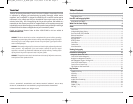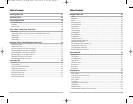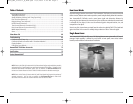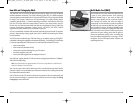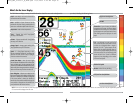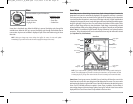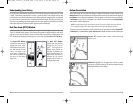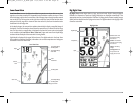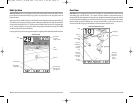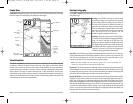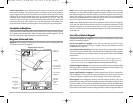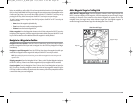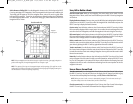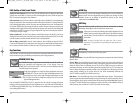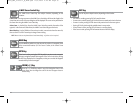7
6
Views
The views available on your FishFinder are:
Sonar views:
Naviga
tion views:
• Sonar View • Bird’s Eye View
• Sonar Zoom View • Chart View
• Big Digits View • Combo View
Sonar View is the default view. When the VIEW key is pressed, the display cycles through the
available views. When the EXIT key is pressed, the display cycles through the available views in
reverse order. Any view can be hidden or displayed as part of the view rotation using the Views
Menu tab.
NOTE: When you change any menu settings that affect the sonar, the view will update
immediately (i.e. you don’t have to exit the menu to apply the change to the screen).
Sonar View
Sonar View presents a historical log of sonar returns. Depth is always displayed. Readouts for
temperature and speed are automatically displayed if the appropriate accessory is connected.
The most recent sonar returns are charted on the right side of the window; as new information
is received, the older information is moved across the display to the left. A Digital Depth Readout
is displayed in the upper left corner. A scale with Upper and Lower Depth Range readouts appears
along the right edge of the Sonar View. The scale indicates the distance from the surface of the
water to a depth range sufficient to show the bottom. Depth Range is automatically selected
to keep the bottom visible on the display, although you can adjust it manually as well (see Sonar
X-Press™ Menu). Five additional Digital Readouts display information from optional-purchase
accessories. These information boxes can be customized to show only the information desired
(see Setup Menu Tab, Select Readouts).
NOTE: If the Depth number is flashing, it means that the unit is having trouble locating the
bottom. This usually happens if the water is too deep, the transducer is out of the water, the boat
is moving too fast, or for any other reason that the unit can’t accurately receive continuous data.
Freeze Frame - Pressing any arrow on the 4-WAY Cursor Control key will freeze the screen in the
Sonar View and a cursor and cursor dialog box will be displayed on the screen. The cursor can be
positioned on the display using the 4-WAY Cursor Control key to determine the depth of any sonar
return. The RTS® Window continues to update in Freeze Frame. In addition, see the effects of
menu setting changes with Instant Image Update. Pressing EXIT will exit Freeze Frame and the
display will start to scroll. Freeze Frame is only available in the Sonar View.
Sonar View
Upper Depth
Range
Sonar History
Window
Depth
Cursor
Dialog Box
Temperature
Triplog
Lower Depth
Range
RTS®
Window
Cursor
FF595_Man_531385-1_A_PrfE.qxd 12/9/2004 2:40 PM Page 12