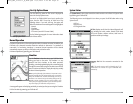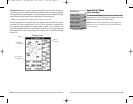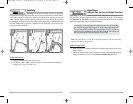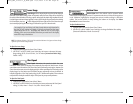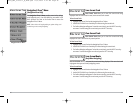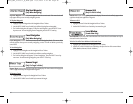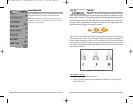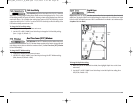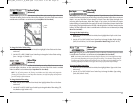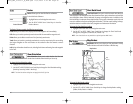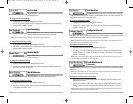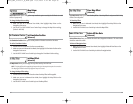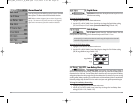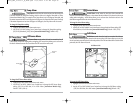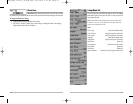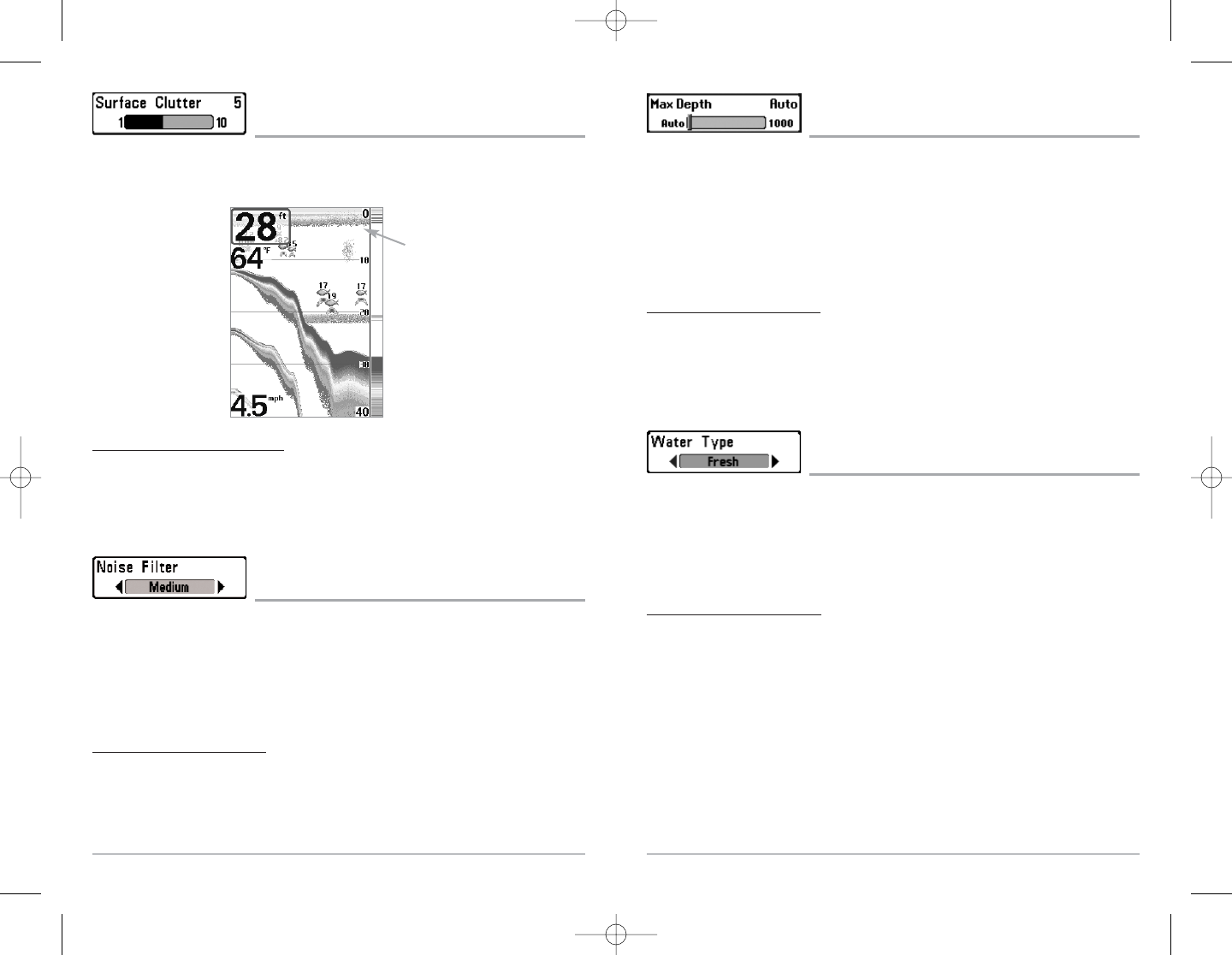
45
Max Depth
(Advanced)
Max Depth adjusts the maximum depth of operation. The performance of your FishFinder can be
tuned to the maximum depth you will be fishing in by setting the Max Depth. When a maximum
depth is set, your FishFinder will not attempt to acquire sonar data below that depth, thus
increasing overall performance. When Max Depth is set to Auto, the FishFinder will acquire
bottom readings as needed (within the capacity of the unit). If the bottom is deeper than the Max
Depth setting, the digital depth readout will flash, indicating that the FishFinder cannot locate the
bottom. The Max Depth menu choice is available when User Mode is set to Advanced (see Setup
Menu Tab: User Mode).
T
o change the Max Depth setting:
1. Make sure you are in Advanced User Mode, then highlight Max Depth on the Sonar
main menu.
2. Use the LEFT or RIGHT 4-WAY Cursor Control keys to change the Max Depth setting.
(AUTO, 10 to 1000 feet, 3 to 330 meters [International Models Only], Default = AUTO)
Water Type
(Advanced)
Water Type configures your unit for operation in fresh or salt water. The Water Type menu choice
is available when User Mode is set to Advanced (see Setup Menu Tab: User Mode).
NOTE: In salt water, what would be considered a large fish might be 2 to 10 times bigger than a large
fish in fresh water (depending on the type of fish you are seeking). The salt water setting allows for
a greater range in fish size adjustment to account for this. Also, make sure that the Water Type is set
accurately, especially in salt water, as this affects the accuracy of deep water depth readings.
To change the Water Type setting:
1. Make sure you are in Advanced User Mode, then highlight Water Type on the Sonar
main menu.
2. Use the LEFT or RIGHT 4-WAY Cursor Control keys to change the Water Type setting.
(Fresh, Salt, Default = Fresh)
44
Surface Clutter
(Advanced)
Surface Clutter adjusts the filter that removes surface clutter noise caused by algae and aeration.
The lower the setting, the less surface clutter will be displayed. The Surface Clutter menu choice is
available when User Mode is set to Advanced (see Setup Menu Tab: User Mode).
T
o change the Surface Clutter setting:
1. Make sure you are in Advanced User Mode, then highlight Surface Clutter on the Sonar
main menu.
2. Use the LEFT or RIGHT 4-WAY Cursor Control keys to change the Surface Clutter setting.
(Low = 1 to High = 10, Default = 5)
Noise Filter
(Advanced)
Noise Filter adjusts the sonar Noise Filter to limit interference on the display from sources such as
your boat engine, turbulence, or other sonar devices. The Noise Filter menu choice is available
when User Mode is set to Advanced (see Setup Menu Tab: User Mode).
NOTE: The Off setting removes all filtering; Low, Medium and High settings add progressive
filtering of the sonar returns. In some deep water situations, the High setting may actually hinder
your unit’s ability to find the bottom.
To change the Noise Filter setting:
1. Make sure you are in Advanced User Mode, then highlight Noise Filter on the Sonar
main menu.
2. Use the LEFT or RIGHT 4-WAY Cursor Control keys to change the Noise Filter setting. (Off,
Low, Medium, High, Default = Off)
Surface
Clutter
FF595_Man_531385-1_A_PrfE.qxd 12/9/2004 2:41 PM Page 50