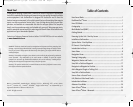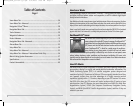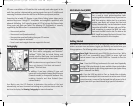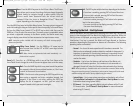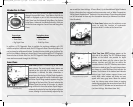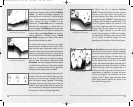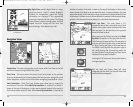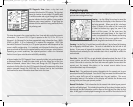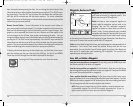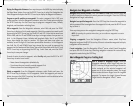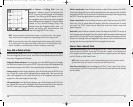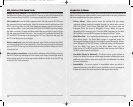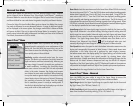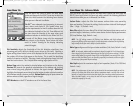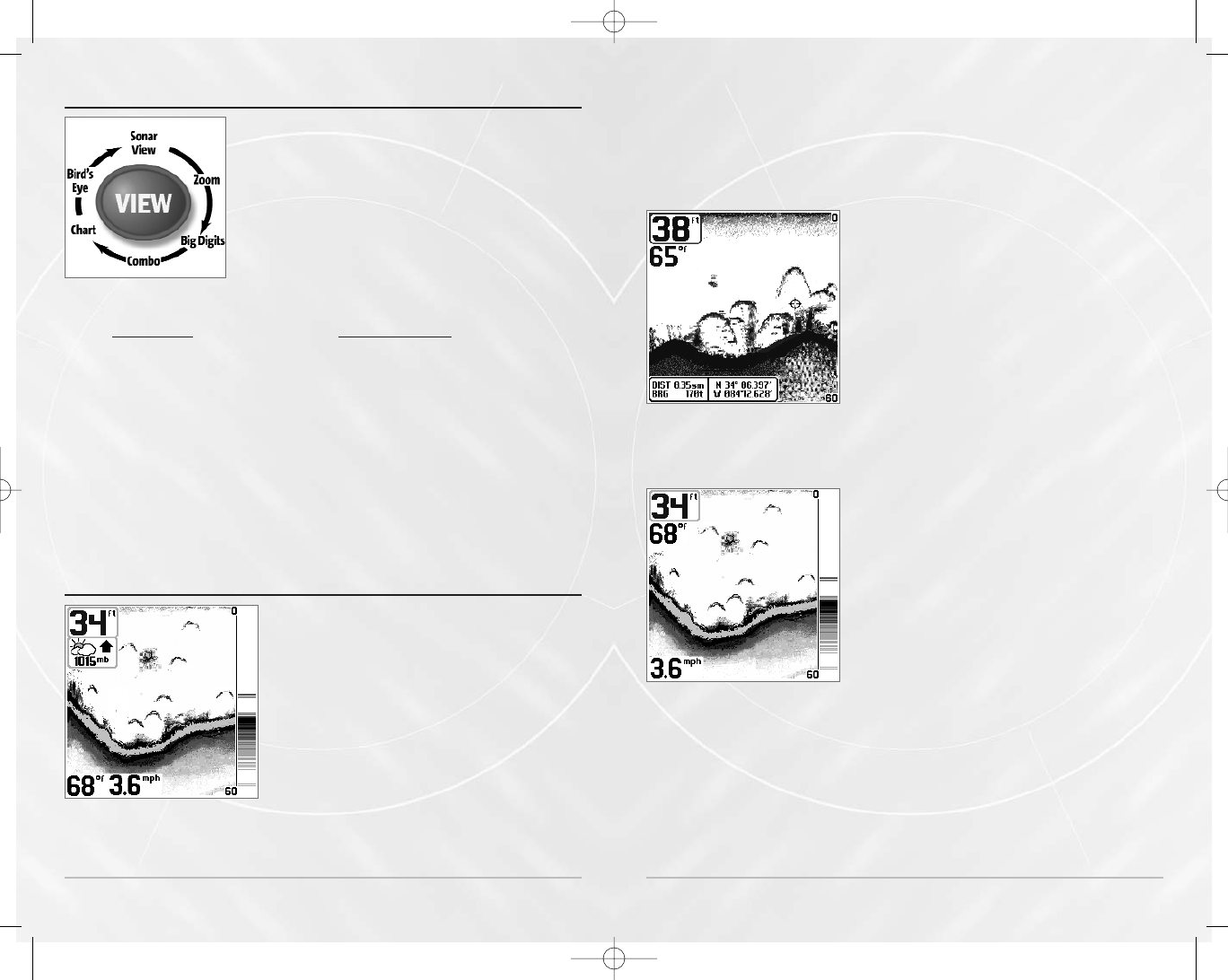
8
In
In
tr
tr
oduc
oduc
tion t
tion t
o Views
o Views
When the VIEW key is pressed, the Matrix display cycles
through the available views. Any Matrix view can be
hidden or displayed as part of the view rotation using
Select View from the Advanced Setup Menu. See System
Setup Menu - Advanced User Mode for details. Views are
divided into two categories: Sonar Views and Navigation
Views.
Sonar views:
Navigation views:
• Sonar View • Combo View
• Zoom View • Chart View
• Big Digits View • Bird’s Eye View.
In addition, a GPS Diagnostic View is available for resolving problems with GPS
satellite reception. In Normal mode, the GPS Diagnostic View is normally hidden, but
can be viewed as an Advanced feature. To make this view visible, go to the Setup Tab,
set the User Mode to Advanced, choose Select Views, and change the GPS Diagnostic
View selection to Visible. After this, the GPS Diagnostic View will become part of the
view rotation accessed through the VIEW key.
Sonar Views
Sonar Views
Sonar View presents a historical log of the stored
sonar returns. The most recent sonar returns are
charted on the right side of the window; as new
information is received, the older information is
moved across the display. A Digital Depth Readout is
displayed in the upper left corner. A scale with Upper
and Lower Depth Range readouts appears along the
right edge of the Sonar View. The scale indicates the
distance from the surface of the water to a depth
range sufficient to show the bottom. Depth Range is
automatically selected to keep the bottom visible on
screen, although it can be manually-adjusted by the
Sonar View shown with optional Barometric
Pressure Accessory.
View Button and Views Available
9
user as well (see Sonar Settings - X-Press
TM
Menu). Up to five additional Digital Readouts
display information from optional-purchase accessories such as Water Temperature,
Trolling Speed, WeatherSense
TM
Barometric Pressure and more. These information boxes
can be customized to show only the information desired (see Advanced User Mode -
Select Readouts).
The Sonar Saver feature uses the active on screen
cursor to mark the location of underwater
structure while it's visible on the Sonar View.
A Real Time Sonar (RTS®) window appears on the
right side of the display. The RTS® Window always
updates at the fastest rate possible for depth
conditions and shows only the returns from the
bottom, structure and fish that are within the
transducer beam. In the RTS® Window, sonar returns
are shown in shades of gray. The most intense returns
are shown as a solid black band that indicates the
bottom. The thickness of the bottom band indicates
bottom type. Hard bottoms appear thinner and
mostly black; softer bottoms are thicker and may
appear with many gray tones. Above the bottom
band, less intense sonar returns shown as varying
shades of gray indicate the sonar returns from fish or
structure. The RTS® Window can be turned on or off
(see Sonar Settings - Main Menu Sonar Tab).
RTS® Window
Temp/Speed Accessory is optional.
Sonar View with Active Cursor
(Sonar Saver Feature)
M5565_ManE_531192-1_A.qxd 5/4/2003 9:38 PM Page 12