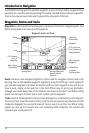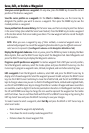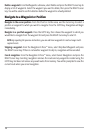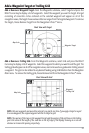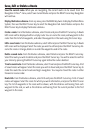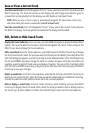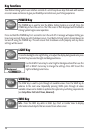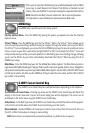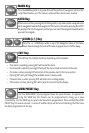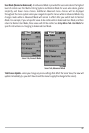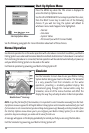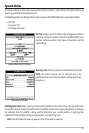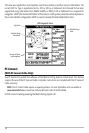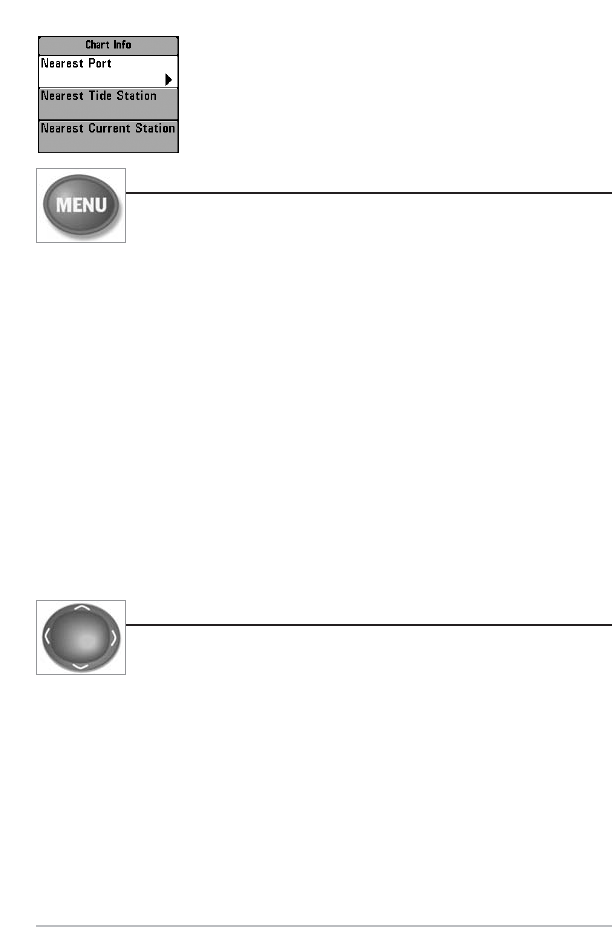
25
If the cursor is not active, the following menu will be displayed. Use the 4-WAY
Cursor key to select Nearest Port, Nearest Tide Station or Nearest Current
Station, then use the RIGHT Cursor key to display the requested information.
NOTE: The built-in Uni-Map
TM
does not contain Port, Tide or Current information.
This information is only available from optional purchase MMC cards.
MENU Key
The MENU key is used to access the menu system.
Start-Up Options Menu - Press the MENU key during the power up sequence to view the Start-Up
Options menu.
X-Press
TM
Menu - Press the MENU key once for the X-Press
TM
Menu. The X-Press
TM
menu allows you to
access frequently-used settings without having to navigate through the whole menu system. When
the X-Press
TM
menu is displayed, you can use the UP or DOWN Cursor keys to move to a particular menu
choice. As soon as you alter a parameter (using the RIGHT or LEFT Cursor keys) the X-Press
TM
menu will
collapse temporarily, and the screen will update if it is affected by your menu setting change, allowing
you to see the effects of your action immediately. Reactivate the X-Press
TM
Menu by using the UP or
DOWN Cursor keys.
Main Menu - Press the MENU key twice for the tabbed Main Menu System. The Main Menu System is
organized under tabbed headings to help you find a specific menu item quickly: Alarms, Sonar, Navigation,
Setup and Accessories tabs are part of your tabbed Main Menu System. Use the LEFT or RIGHT 4-WAY Cursor
Control key to select a tab; then use the DOWN or UP key to select the menu item, and the LEFT or RIGHT
key to alter a menu setting.
4-WAY Cursor Control Key
The 4-WAY Cursor Control Key has multiple functions, depending on the situation:
Freeze Frame - Pressing any arrow on the 4-WAY Cursor Control key will freeze the
display in the Sonar View and a cursor and cursor dialog box will be displayed. The cursor can be
positioned on the Sonar View using the 4-WAY Cursor Control key.
Active Cursor - In the Bird's Eye View, the 4-WAY Cursor Control key controls the motion of the eyepoint.
In the Chart and Combo Views, the 4-WAY Cursor Control key pans the charts.
Menu Selection - Use the DOWN or UP arrow keys to select a menu choice from the menu list, then use
the LEFT or RIGHT arrow keys to change a menu setting.
NOTE: Menu choices are implemented and saved immediately - no further action is required.