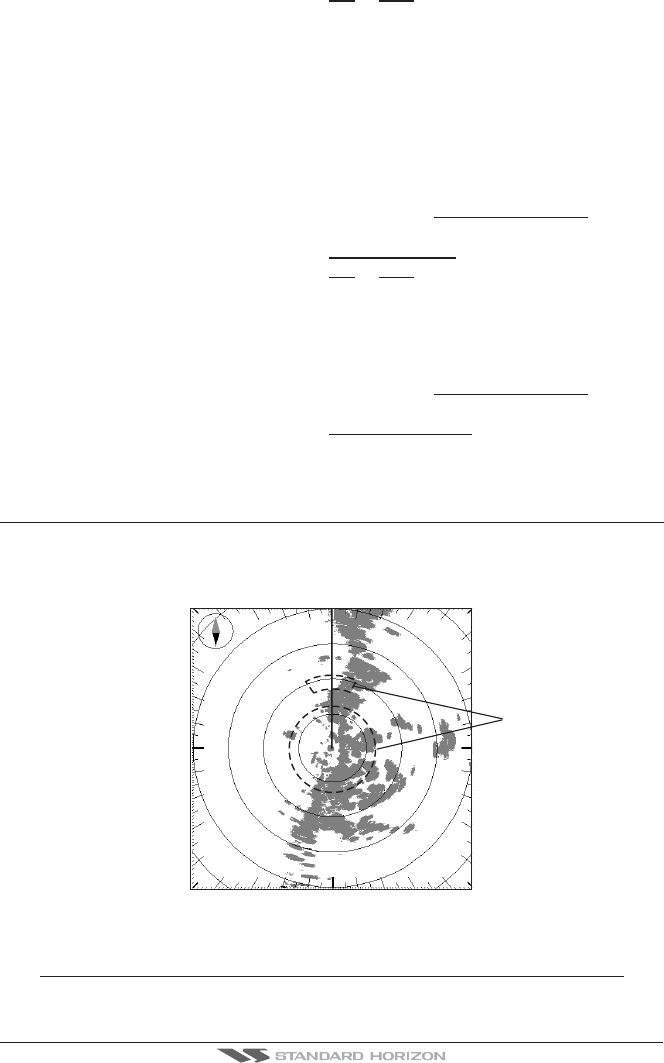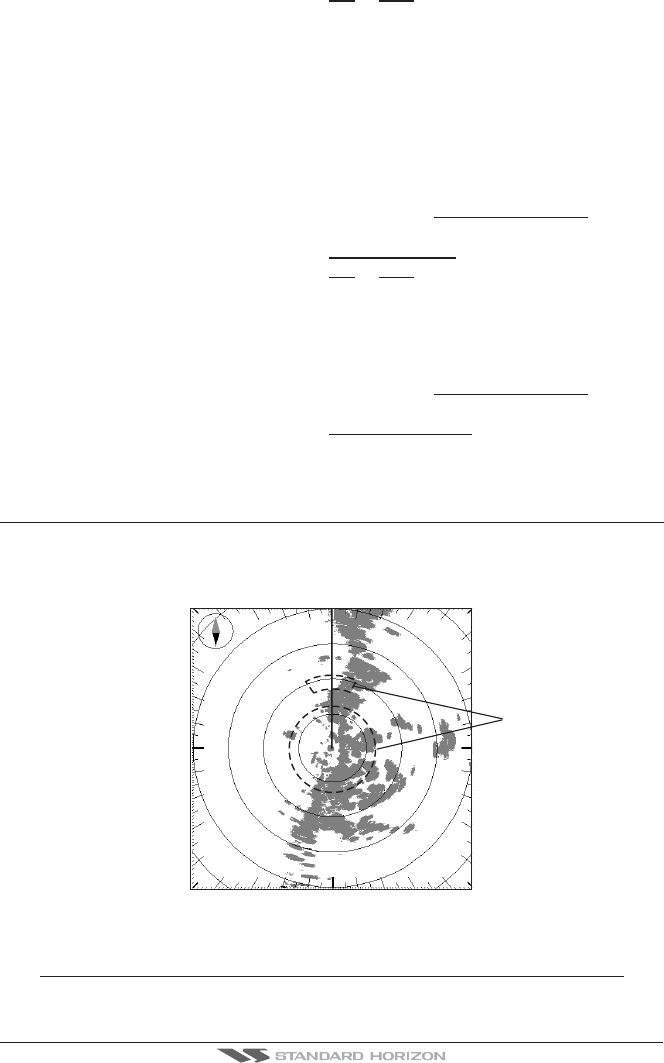
Page 34 Radar Operation Manual
3. Move the ShuttlePoint knob to highlight ON or OFF and press [ENT].
4.4.2 Cursor Echo (EXCEPT CP180/CP180i)
AVAILABLE ONLY IN THE RADAR CHART SPLIT PAGE
When Radar/Chart page is selected turning on this function allows the cursor to be shown
and moved simultaneously on the Radar and Chart page.
The cursor over the Chart shall be positioned over the same Lat/Lon of the cursor over the
Radar. When the Cursor Echo function is enabled, the Radar cursor in the chart display is
always shown even if the cursor in the Radar display is hidden.
To turn the Cursor Echo On or Off, follow this procedure:
1. Press [MENU]. Move the ShuttlePoint knob to highlight
CHART FEATURES and press
[ENT].
2. Move the ShuttlePoint knob to highlight
CURSOR ECHO and press [ENT].
3. Move the ShuttlePoint knob to highlight
ON or OFF and press [ENT].
4.4.3 Color Palette
Allows you to change the color of the Radar display from Green and Red.
To select the desired color, follow this procedure:
1. Press [MENU]. Move the ShuttlePoint knob to highlight
CHART FEATURES and press
[ENT].
2. Move the ShuttlePoint knob to highlight
COLOR PALETTE and press [ENT].
3. Move the ShuttlePoint knob to highlight the desired color and press [ENT].
4.5 GUARD ZONES
Your Radar allows a function to help you avoid a collision. It is possible to set an alarm to
trigger when a target is within a specified zone, the Guard Zone.
It is allowed to display up to 2 Guard Zones, Sector or Circular.
Guard Zone
N
E
W
S
Figure 4.5 - Guard Zone display
When a Guard Zone is active, the Guard Alarm sounds when a target enters its area.
NOTE
A Guard Zone only operates when the whole zone is displayed on the screen. Moreover, a Guard