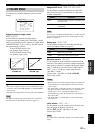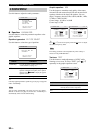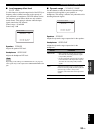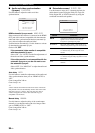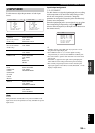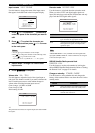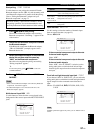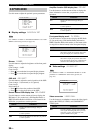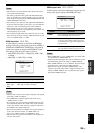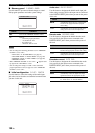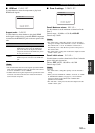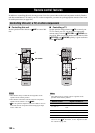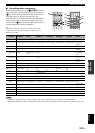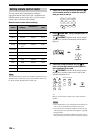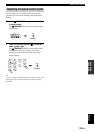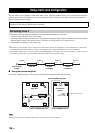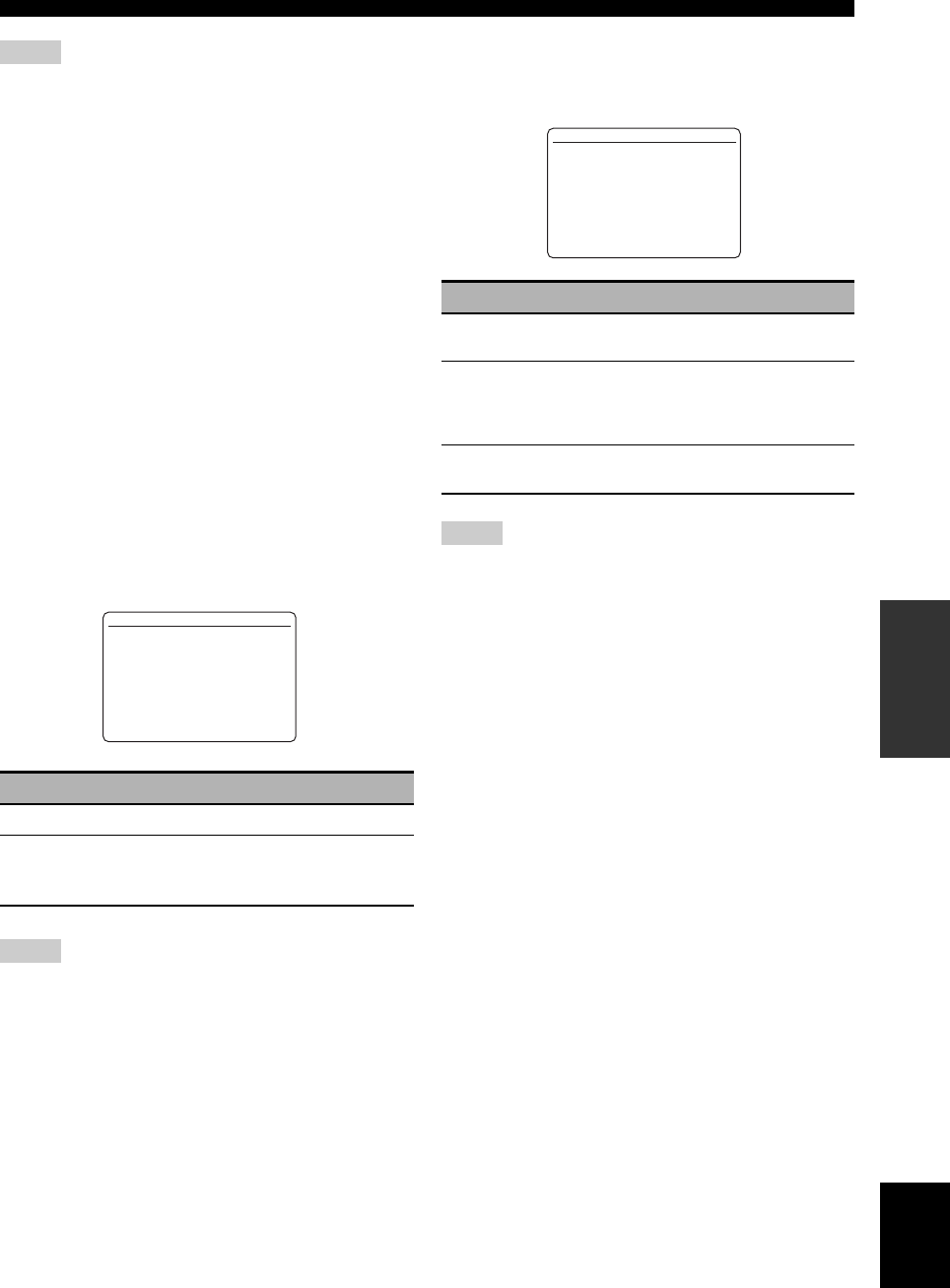
99 En
Customizing this unit (MANUAL SETUP)
ADVANCED
OPERATION
English
• This unit does not convert 480 line video signals and 576 line
video signals interchangeably.
• The analog component video signals with 480i (NTSC)/576i
(PAL) of resolution are converted into the S-video or composite
video signals and output at the S VIDEO MONITOR OUT and
VIDEO MONITOR OUT jacks.
• The converted video signals are only output at the MONITOR
OUT jacks. When recording a video source, you must make the
same type of video connections between each component.
• When composite video or S-video signals from a VCR are
converted into component video signals, the picture quality may
suffer depending on your VCR.
• Unconventional signals input at the composite video or S-video
jacks cannot be converted or may be output abnormally. In such
cases, set “VIDEO CONV.” to “OFF”.
HDMI resolution HDMI RES.
Use this feature to activate or deactivate the HDMI up-
scaling of the analog video signals input at the VIDEO, S
VIDEO and COMPONENT VIDEO jacks so that the up-
scaled video signals are output at the HDMI OUT jack.
This unit up-scales the video signals as follows:
• 480i (NTSC)/576i (PAL) → 480p/576p, 1080i, 720p,
or 1080p
• 480p/576p → 1080i, 720p, or 1080p
• This unit does not up-scale the analog component video signals
with 720p or 1080i of resolution.
• The “HDMI RES.” parameter appears only when you set
“VIDEO CONV.” to “ON”.
• If you connect your video monitor via HDMI connection, this
unit automatically detects the available video signal resolution
of the video monitor, and an asterisk (*) appears on the left of
the available video signal resolution(s).
• If this unit cannot detect the available video signal resolution(s)
of the connected video monitor, set “MON. CHK” (see
page 112) to “SKIP” and then set “HDMI RES.” again.
• This unit does not convert between 480 line video signals and
576 line video signals.
HDMI aspect ratio HDMI ASPECT
Use this feature to select the adjustment of aspect ratio for
analog video signals output at the HDMI OUT jack.
• When “HDMI RES.” is set to “THROUGH”, you cannot make
any adjustments to “HDMI ASPECT”.
• If the aspect ratio of the input video source is other than 4:3, this
unit automatically ignores the setting of “HDMI ASPECT”.
• When “HDMI ASPECT” is set to “SMART”, the video images
of the edge of the video monitor are rather stretched.
• When the video signals are input at HDMI IN jacks or the
signals are input with 720p, 1080i or 1080p of resolution, the
setting of “HDMI ASPECT” does not affect the video signals
output at the HDMI OUT jack.
Notes
Choice Functions
THROUGH
Does not up-scale any analog video signals.
480p (or 576p),
1080i, 720p,
1080p
Up-scales analog video signals to 480p or 576p,
1080i, 720p, or 1080p of resolution.
Notes
[p]/[[]:
[ENTER]:
B)VIDEO SET
HDMI RESOLUTION
>*THROUGH * 480p
* 720p *1080i
*1080p
Select
Enter
Choice Functions
THRGH
Does not make any adjustments to the aspect
ratio for the HDMI video signal sources.
16:9
Displays video images with the aspect ratio of
4:3 on your video monitor with the aspect ratio
of 16:9. Black stripes appear on the right and left
sides as a result.
SMART
Fits video images with the aspect ratio of 4:3 to
your video monitor with the aspect ratio of 16:9.
Notes
[p]/[[]:
[ENTER]:
B)VIDEO SET
VIDEO CONV.;;;;;;ON
HDMI RES.;;;;*1080p
HDMI ASPECT;;;THRGH
Up/Down
Select
.