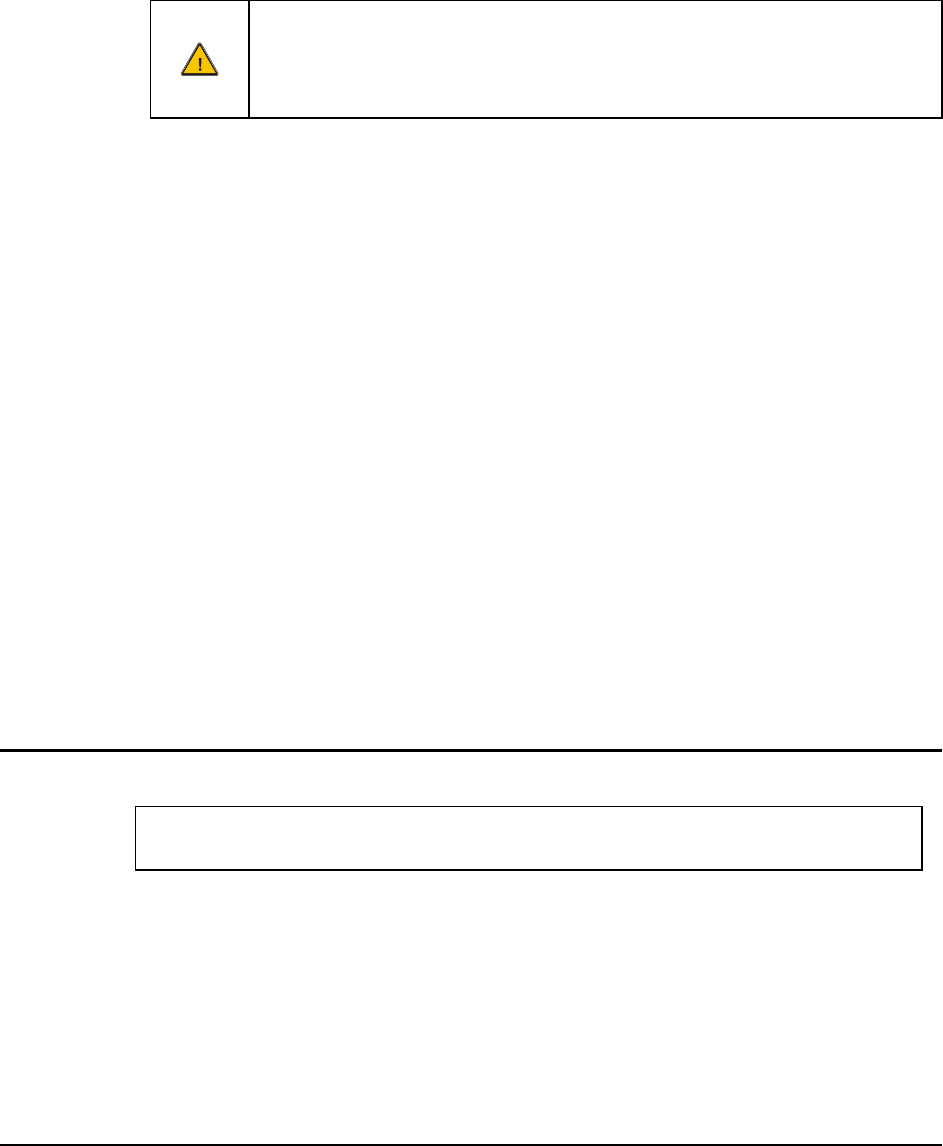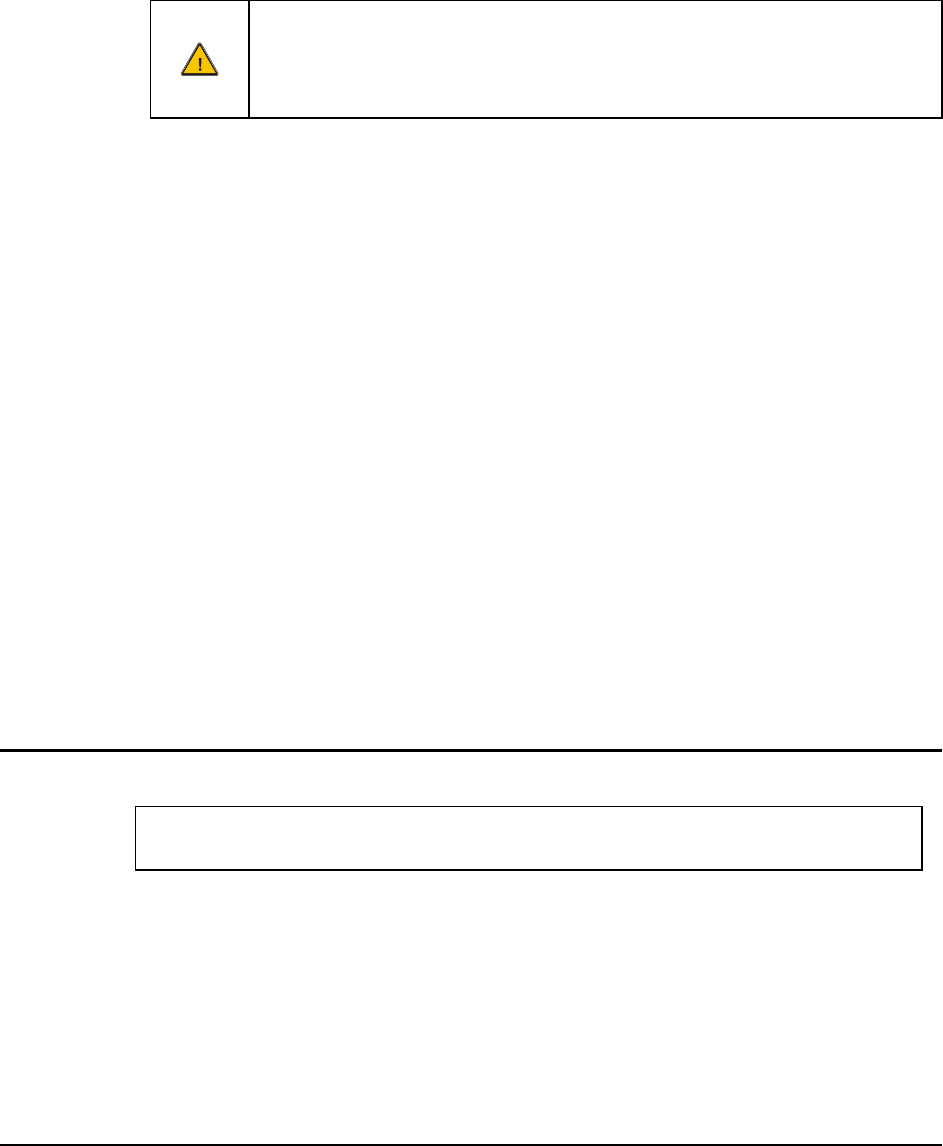
E-EQ-RX2RG-B RX2 Reference Guide
Chapter 3 System Configuration
Introduction
All configuration items in this chapter assume that an ActiveSync Remote Display
connection has been made. All configuration input is made via the RX2’s desktop
displayed on the connected PC. Please see “ActiveSync Remote Display” later in
this chapter for details.
There are several different aspects to the setup and configuration of the mobile device. The
examples found in this chapter are to be used as examples only, the configuration of your specific
mobile device computer may vary. The following sections provide a general reference for the
configuration of the mobile device and some of its optional features.
ActiveSync and the RX2
Because the RX2 is a headless design, Microsoft’s ActiveSync Remote Display must be used to
configure the RX2. ActiveSync Remote Display first requires an ActiveSync connection be
established.
Requirements: ActiveSync version 3.8 (or higher) must be resident on the host (desktop/laptop)
computer. ActiveSync is available from the Microsoft website. Use the Search
feature on the Microsoft website to find ActiveSync 3.8 and follow their
instructions to download and install ActiveSync on your desktop computer.
ActiveSync is already installed on the RX2. The RX2 is preconfigured to establish a USB
ActiveSync connection to a PC when the proper cable is attached to the RX2 and the PC:
** Cable for initial ActiveSync Configuration:
USB Client to PC/Laptop USB-Client cable MX3XA069CBLD9USBCLNT
The D9 female end of the cable connects to the D9 male connector (labeled USB-C) on the RX2.
The USB-A end of the cable connects to a USB port on a desktop or laptop PC.
Once the RX2 has booted (indicated by a flashing status LED) connect the cables as described.
The ActiveSync connection is automatically established.
Troubleshooting ActiveSync
ActiveSync on the host says that a device is trying to connect, but it cannot
identify it
One or more control lines are not connected. This is usually a cable problem, but on a laptop or
other device, it may indicate a bad USB port.
Disconnect the USB cable from the PC and reconnect it again. Make sure the RX2 is fully booted
(the power light is flashing) before attaching the USB cable to the PC.
See Also: “Cold Boot and Loss of Host Reconnection”.