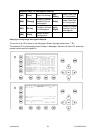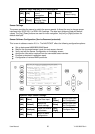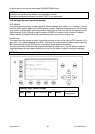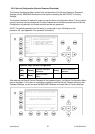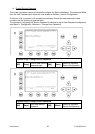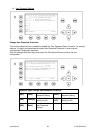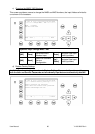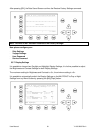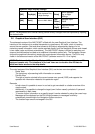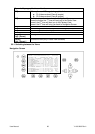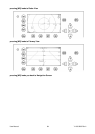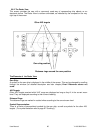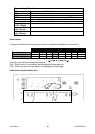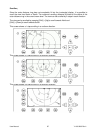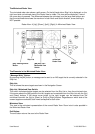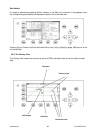User Manual 62 Y1-03-0203 Rev.L
Dynamic Keys: Display Settings
[M5]
[DayNight]
Switch between Day
or Night Settings
[Enter]
Switch between
Day or Night
Settings
[M8]
[Back]
Return to Main Menu
[Up] /
[Down]
Navigate Input
Fields
[Left] /
[Right]
Regulate Modes
(min/max)
NOTE: The Brightness and Contrast Setting can be directly changed from the keyboard by inputting
the desired value.
3.6 Graphical User Interface (GUI)
The advanced version of the NAUTICAST is fitted with the new Graphical User Interface. The
intention of this interface is to enable the operator to visualize any AIS traffic, which is traveling
around the own position. Fast and direct access to AIS data is supported by display of a list
containing vessel information, which can be reached directly from the Navigation Screen and viewed
in two views (radar and fairway orientations). The NAUTICAST display is limited in resolution and
size and should therefore be used as an additional information source only. The Navigation Screen
(without the graphical information) remains the most relevant information source. The GUI is only
visible in the advanced version of the NAUTICAST (software version 2.0.1.0 or higher).
NOTE: The Automatic Identification System (AIS) provides additional information from AIS
equipped vessels only. The intentions of the new views are to visualize this AIS data for
better and faster access to the ship details.
The main features of this Graphical User Interface (GUI) are the two new view options:
- Radar View
The typical way of presenting traffic information on screens
- Fairway View
This type of view is oriented to the current course over ground (COG) and supports the
operator with information related to this particular region
Remarks
- In both views it is possible to zoom in and out to get more detail or a better overview of the
visual content.
- Additionally, it is possible to change the target (own & other vessel) symbols to fit personal
requirements in both views.
- To receive further information on a specific target it can be selected by using the cursor keys.
- Messages will be displayed on the GUI. Writing answers to messages is done by
automatically transferring to the Navigation Screen structure.
- The function keys remain unchanged in the GUI.