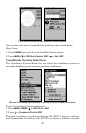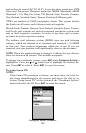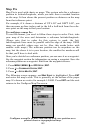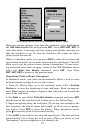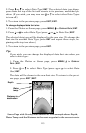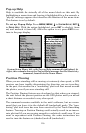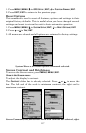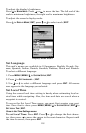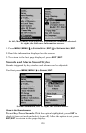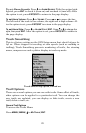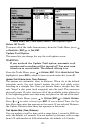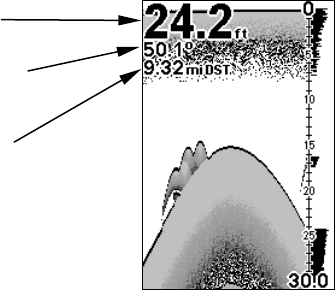
115
2. Press ↓ or ↑ to select Data Type|
ENT. The selected data type disap-
pears from the top of the list and reverts to its previous, unchecked po-
sition. (If you wish, you may now use ↓ or ↑ to select other Data Types
to turn off.)
3. To return to the previous page, press
EXIT|EXIT.
To change displayed data font size:
1. From the Plotter or Sonar page, press MENU|↓ to OVERLAY DATA|ENT.
2. Press ↓ or ↑ to select Data Type|press → or ← to Data Size|
EXIT.
The selected data type will be displayed in the new size. (To change the
font size for another Data Type, press
ENT and repeat these steps, be-
ginning with step two above.)
3. To return to the previous page, press
EXIT.
Tip:
If you wish, you can change the displayed data font size when you
select a data type:
1. From the Plotter or Sonar page, press
MENU|↓ to OVERLAY
DATA|ENT.
2. Press ↓ or ↑ to select Data Type|press → or ← to select Data
Size|
ENT.
The data will be shown in the new font size. To return to the previ-
ous page, press
EXIT|EXIT.
Sonar Page with Overlay Data turned on. This example shows Depth,
Water Temp. and the Distance to the next waypoint in the current route.
Distance to
destination
Water
temp.
Depth