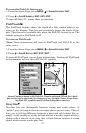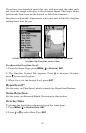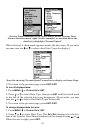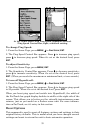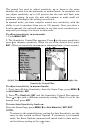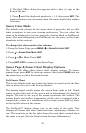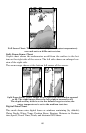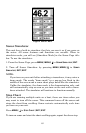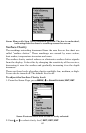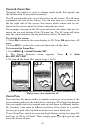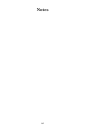59
2. The Keel Offset dialog box appears with a plus (+) sign at the
front of the box.
3. Press ↑ until the displayed number is + 1.5, then press
EXIT. The
depth indicators now accurately show the water depth from surface
to bottom.
Sonar Color Mode
The default color scheme for the sonar chart is grayscale, but we offer
other variations to suit your viewing preferences. You can select the
chart to be displayed in reverse grayscale, bottom black or FishReveal
mode. (For more information on FishReveal, see the entry on that topic
elsewhere in this section.)
To change the chart mode color scheme:
1. From the Sonar Page, press
MENU|↓ to SONAR FEATURES|ENT.
2. Press ↓ to
SONAR CHART MODE|ENT.
3. Press ↓ or ↑ to Mode Name|
ENT.
4. Press
EXIT|EXIT to return to the Sonar Page.
Sonar Page & Sonar Chart Display Options
The Cuda 240 offers three Sonar chart display options. To choose
among them, press
EXIT to clear any menus, then press PAGES and use
the arrow keys to select the desired mode.
Full Sonar Chart
This is the default mode used when the Sonar is turned on for the first
time or when it's reset to the factory defaults.
The bottom signal scrolls across the screen from right to left. Depth
scales on the right side of the screen aid in determining the depth of
targets. The line at the top of the screen represents the surface. The
bottom depth and surface temperature (if the unit is equipped with a
temperature sensor or a transducer with a temp sensor built in) show
at the top left corner of the screen.
The FasTrack™ display shows just to the right of the scale. This
changes all echoes into short horizontal bars, replicating a flasher so-
nar. The zoom bar on the far right shows the area that's zoomed when
the zoom is in use. (See the Zoom section for more information.)