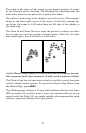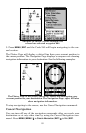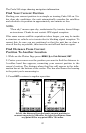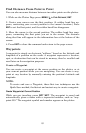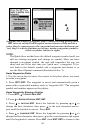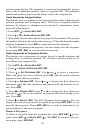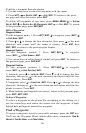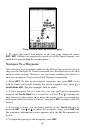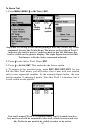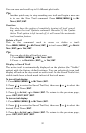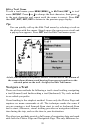86
To delete a waypoint from the plotter:
1. Use the arrow keys to select the waypoint with the cursor.
2. Press
WPT|→ to DELETE|ENT|← to YES|ENT. To return to the previ-
ous page and clear the cursor, press
EXIT.
To delete all waypoints at one time: press
MENU|MENU|↓ to SYSTEM
SETUP|ENT|↓ to DELETE ALL MY WAYPOINTS|ENT|← to YES|ENT. To return
to the previous page, press
EXIT|EXIT.
Edit a Waypoint
Waypoint Name
To edit waypoint name: 1. Press WPT|ENT|↓ to waypoint name|ENT|→
to
EDIT NAME|ENT.
2. Press ↑ or ↓ to change the first character, then press → to the next
character and repeat until the name is correct. Press
ENT then
EXIT|EXIT to return to the previous page display.
Waypoint Symbol
To edit waypoint symbol: 1. Press WPT|ENT|↓ to waypoint
name|
ENT|→ to EDIT SYMBOL|ENT.
2. Use arrow keys to select desired symbol and press
ENT. To return to
the previous page, press
EXIT|EXIT.
Waypoint Position
To edit waypoint position: 1. Press WPT|ENT|↓ to waypoint
name|
ENT|→ to EDIT POSITION|ENT.
2. Latitude: press ↓ to
LATITUDE|ENT. Press ↑ or ↓ to change the first
character, then press → to the next character and repeat until the lati-
tude is correct. Press
EXIT.
3. Longitude: press ↓ to
LONGITUDE|ENT. Press ↑ or ↓ to change the first
character, then press → to the next character and repeat until the lon-
gitude is correct. Press
EXIT.
4. When latitude and longitude are correct, return to the previous page:
press
EXIT|EXIT|EXIT.
Select a Waypoint
To select a waypoint on the plotter (for navigating to, for editing, etc.),
use the arrow keys and center the cursor over the waypoint. A high-
lighted halo will appear around the waypoint.
Find a Waypoint
To access a waypoint stored in your unit's memory, press the WPT key.
You'll see the Waypoint Menu, which offers these commands:
FIND BY
NEAREST, FIND BY NAME, and CREATE NEW.