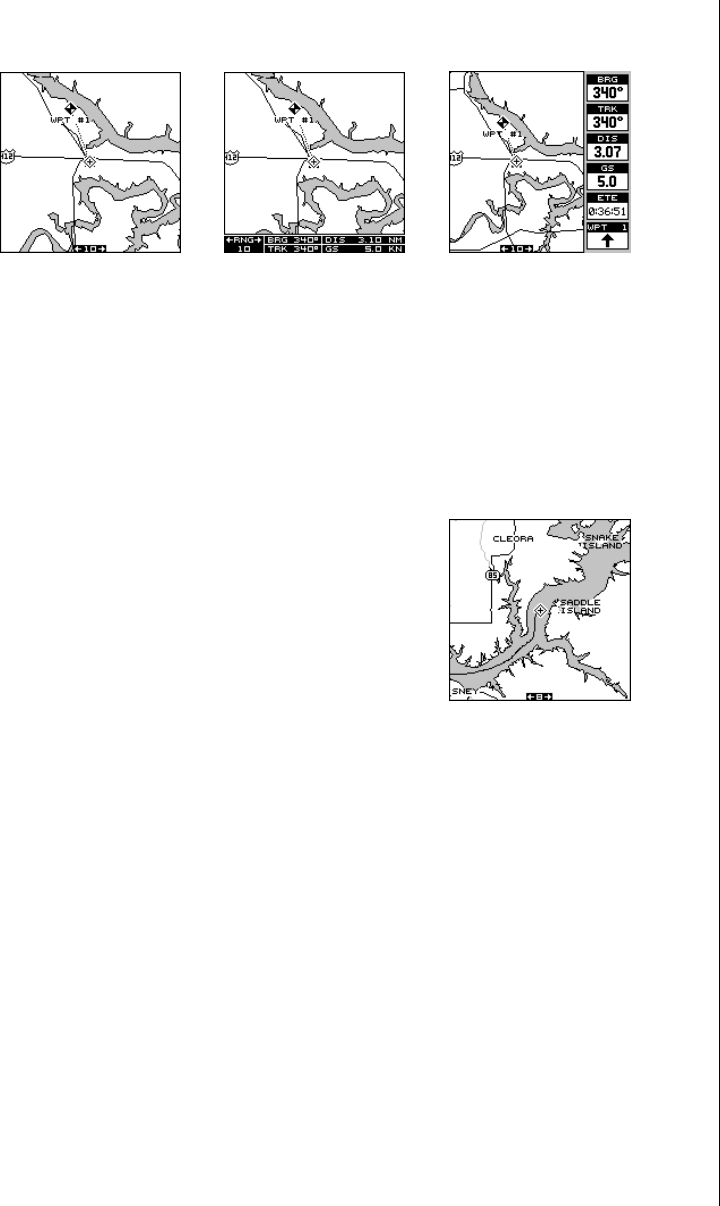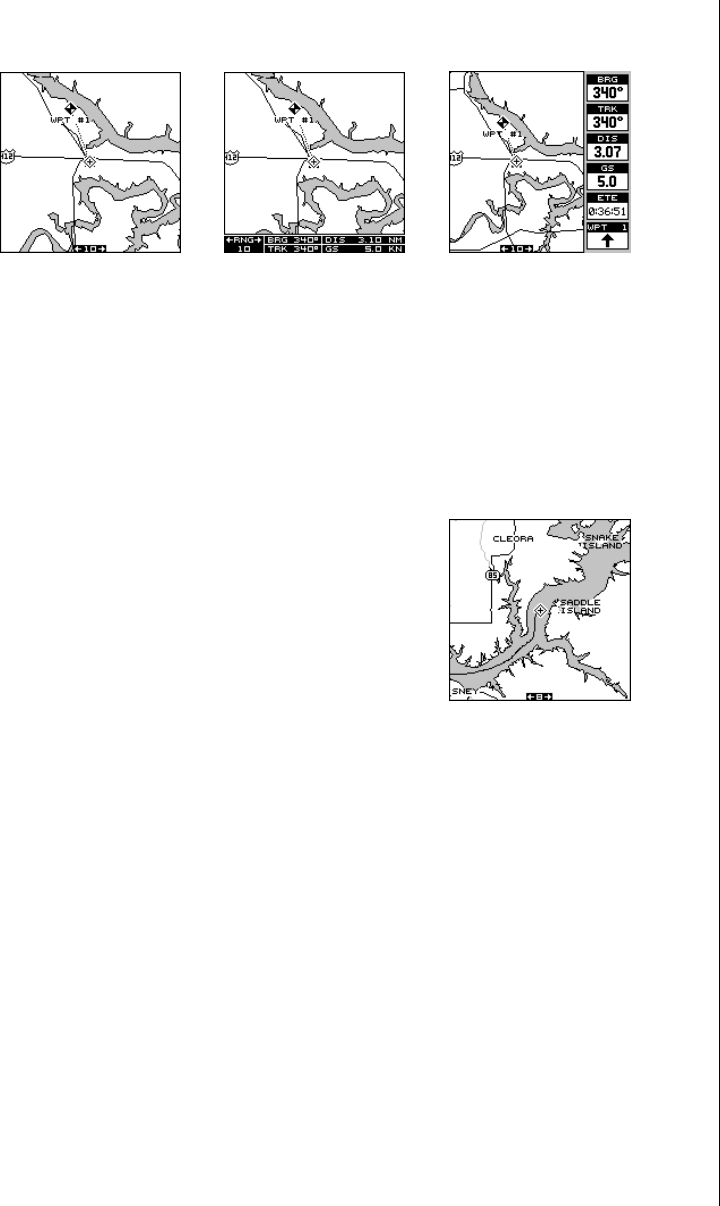
15
MAP 1 MAP 2 MAP 3
To view the other mapping screens, press the PAGES key. Press the up
or down arrow key to highlight the "MAP 1" label. Now press the right or
left arrow key to select a different mapping screen. Press the EXIT key to
erase the pages menu.
Maps 2 and 3 (as shown above) have navigation data displayed using
digital numbers. The digital displays on map 3 can
be rearranged or changed to other displays. See
the “Reprogram Boxes” section for more informa-
tion.
As you move, the map slides past your present
position, which always remains at the center of the
screen. The line extending from your position shows
the path you’ve taken.
Use the Z-OUT and Z-IN keys to enlarge or reduce the mapping area. If
you have an IMS SmartMap™ cartridge installed, it’s detail typically be-
gins showing when you zoom in to the 10 mile range.
Map Cursor
Pressing an arrow key while a map is on shows two dotted lines that
intersect at your present position. These dotted lines are called a “cursor”
and have a variety of uses.
You can move the cursor around the display by pressing the arrow keys in
the direction you want it to move. This lets you view different areas of a
map, away from your present position. When it’s turned on, the zoom-in
and zoom-out keys work from the cursor’s position - not the present posi-
tion, so you can zoom in on any detail, anywhere while navigating.