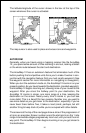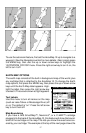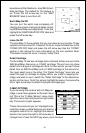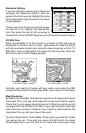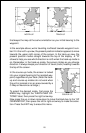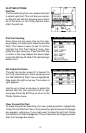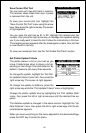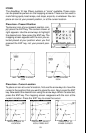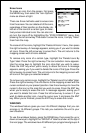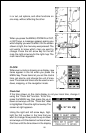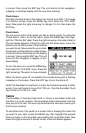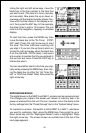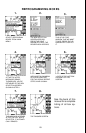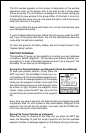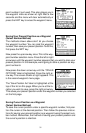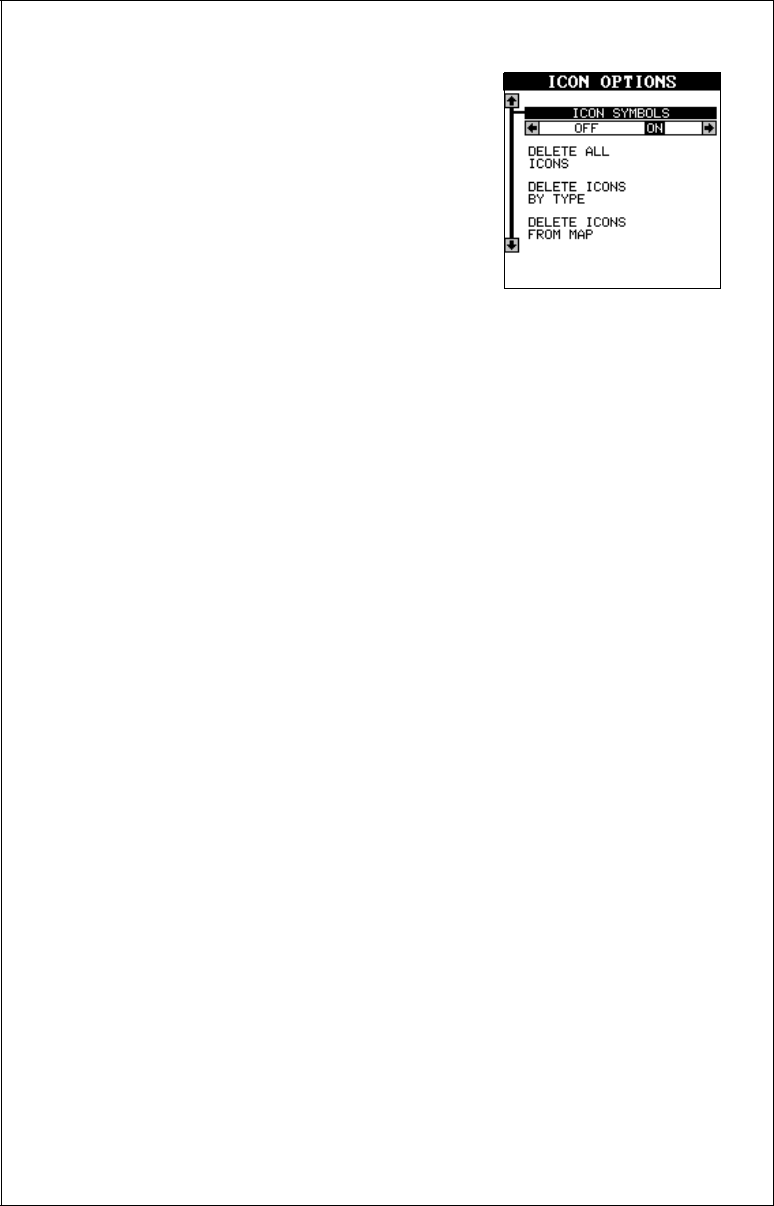
24
Erase Icons
To erase an icon from the screen, first press
the MENU key, then select the “Icon Options”
menu as shown at right.
There are three methods used to erase icons
from the screen. You can delete all of the icons,
regardless of their position on the display, de-
lete all of the icons of a certain type, or selec-
tively erase individual icons. You can also sim-
ply turn the icons off by highlighting the “ICON SYMBOLS” menu, then
pressing the left arrow key. This doesn’t erase the icons, it simply “hides”
them from the map.
To erase all of the icons, highlight the “Delete All Icons” menu, then press
the right arrow key. A message appears, asking you if you want to delete
all icons. Press the left arrow key to erase them. The unit returns to the
mapping screen with all icons deleted.
To remove only icons of a certain type, highlight the “Delete Icons By
Type” label. Press the right arrow key. The icon selection menu appears.
Use the arrow keys to highlight the icon style that you wish to erase.
Press the ENT key when you’re ready to erase the icons. A message
appears, asking you if you want to delete the icons of that type. Press the
left arrow key to erase them. The unit returns to the mapping screen with
all icons of the type you selected erased.
To remove only certain icons, highlight the “Delete Icons From Map” label.
Press the right arrow key. The unit returns to the mapping screen with the
cursor centered on your present position. Use the arrow keys to move the
cursor to the icon on the map that you wish to erase. Press the ENT key
when you’re ready to erase the icon. A message appears, asking you if
you want to delete that icon. Press the left arrow key to erase it. If you
wish to delete another icon, move the cursor over it and press the ENT
key. When you’re finished, press the EXIT key to erase the cursor.
WINDOWS
The windows feature gives you over 45 different displays that you can
arrange in 15 different groups. This lets you customize the unit to your
own situations.
To use the windows feature, press the PAGES key, then press the up or
down arrow keys to highlight the “GROUP A” label as shown at the top of
the next page. The windows have 20 different pre-programmed groups: A