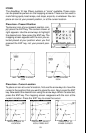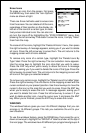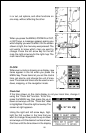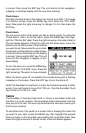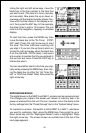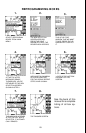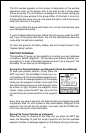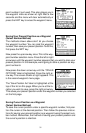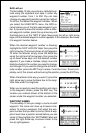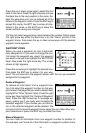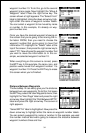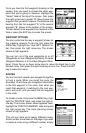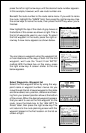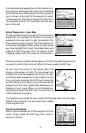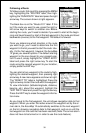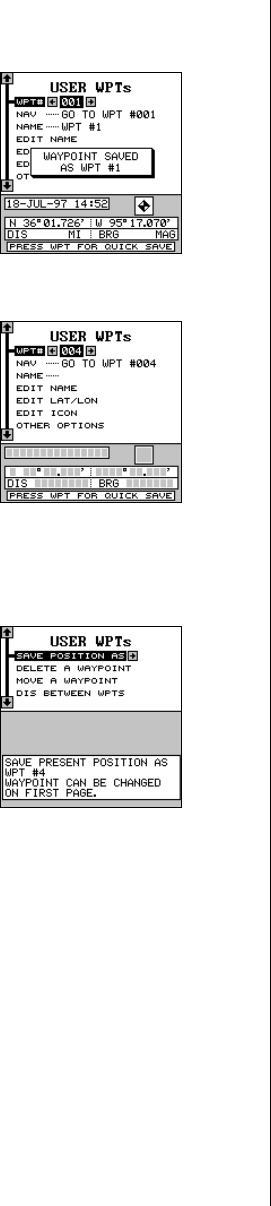
31
point number it just used. This also places you in
the waypoint menu as shown at right. Wait a few
seconds and the menu will clear automatically or
press the EXIT key to erase the waypoint menu.
Saving Your Present Position as a Waypoint
(Select Number Method)
The methods shown above don’t let you choose
the waypoint number. You can pick the waypoint
number, then save your present position. To do this,
first press the WPT key.
Now press the up arrow key once. This is the way-
point number selection menu. Press the left or right
arrow keys until the waypoint number appears that you wish to store your
present position. In this example, we’re going to store a position as way-
point number 6.
Now press the down arrow key until the “OTHER
OPTIONS” label is highlighted. Press the right ar-
row key. The screen shown at right appears. This
is the second waypoint menu page.
The “Save Position As” label is highlighted at the
top of the list on this page. When you’re at the lo-
cation you wish to save, press the right arrow key.
This saves your present position under the waypoint number you selected
on the first page.
Saving Cursor Position as a Waypoint
(Select Number Method)
To save the cursor position under a specific waypoint number, first posi-
tion the cursor at the desired position. Then follow the previous instruc-
tions for saving your present position as a waypoint using the select num-
ber method. Remember, the method of saving your present position and
the cursor’s position is identical.