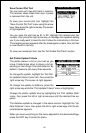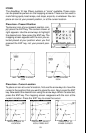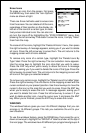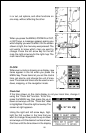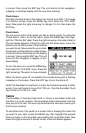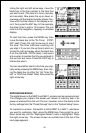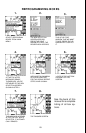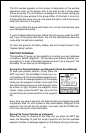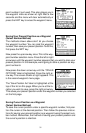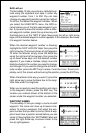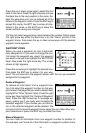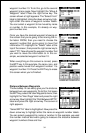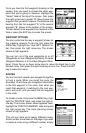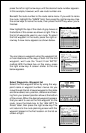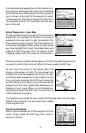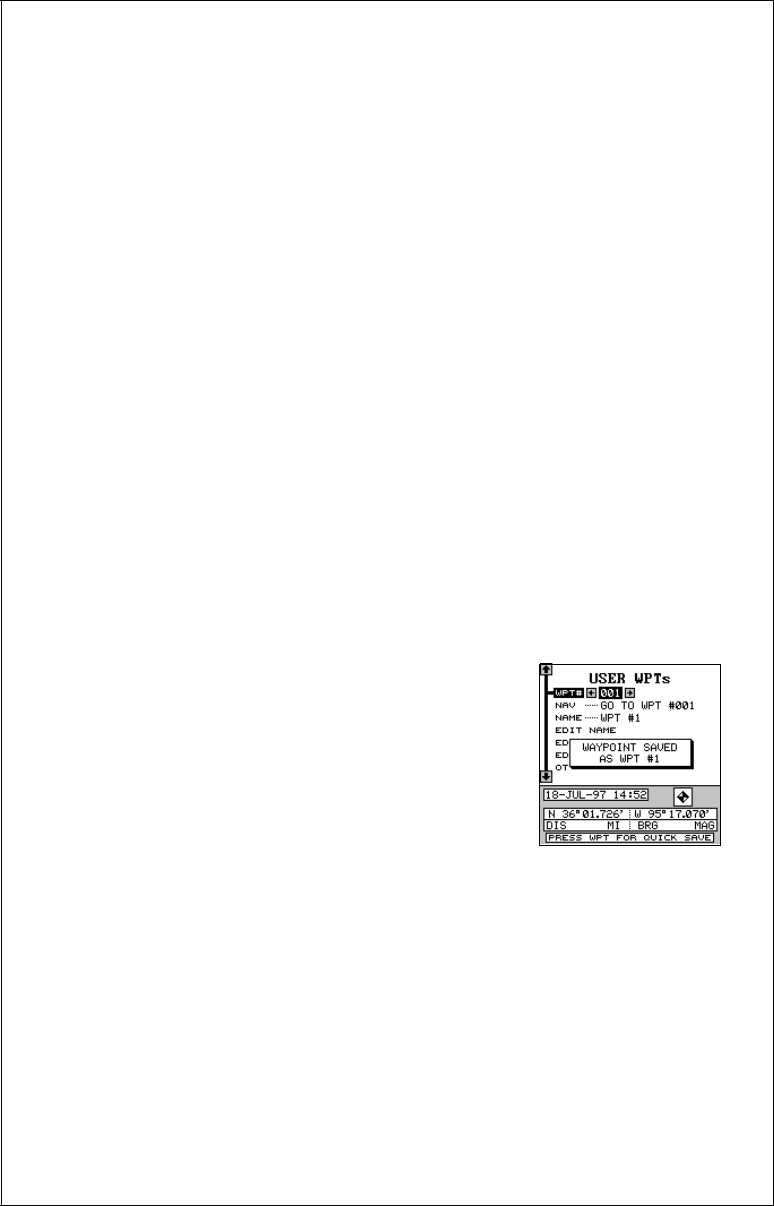
30
WAYPOINT DATABASE
The AccuMap 12 gives you the capability of creating your own database
of locations, called “waypoints”.. You can save your present position, cur-
sor position, or enter a latitude/longitude and save it as a waypoint. The
AccuMap 12 can store up to 250 waypoints.
Saving Your Present Position as a Waypoint (Quick Save Method)
To save your present position, simply press the
WPT key twice. The AccuMap 12 puts your cur-
rent position into the first available waypoint num-
ber on the list. A message appears on the display
telling you the waypoint number it just used. This
also momentarily places you in the waypoint menu
as shown at right. Anytime the waypoint menu
shows, simply press the WPT key once and the
unit will store your present position in the waypoint
list.
Every time you save a waypoint, the date and time are logged along with
the position data. An icon symbol is also automatically assigned to the
waypoint. You can edit the icon symbol, if you wish. See the ICONS sec-
tion in this manual for more information.
Saving The Cursor Position as a Waypoint
When the cursor is showing on the map and you press the WPT key
twice, the AccuMap 12 puts the
cursor’s
position into the first available
waypoint number. A message appears on the display telling you the way-
The first window appears on this screen. A description of the window
appears in a box on this screen, also. If you wish to use it, simply press
the up arrow key. The unit flashes a message on the screen, telling you
it’s adding the new window to the group. When it’s finished, it returns to
the box selection menu. You can now press the right or left arrow keys to
select the next box in the group.
When you’re filled the group with boxes, the unit will automatically save
your reprogrammed group.
If you’re finished selecting boxes
before
filling the group, press the EXIT
key. If you fill the group with boxes, the unit will automatically leave the
menu after the last box is selected.
To return the group to its factory default, see the “Preset Groups” in the
“System Setup” section.