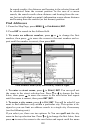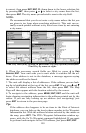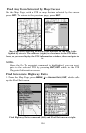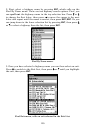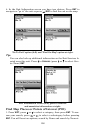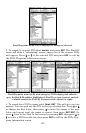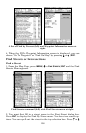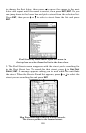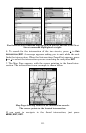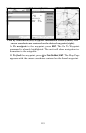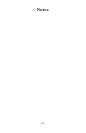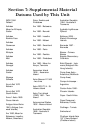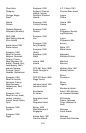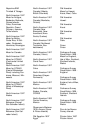110
If you want to navigate to the found street at the cursor location, just
press
MENU|ENT|EXIT.
Find an Intersection
You must enter one street in the First Street dialog box and enter the
next street in the Second Street dialog box.
1. From the Map Page, press
MENU|↓ to FIND STREETS|ENT and the Find
Streets Menu appears.
2. You must fill in a street name in the First Street dialog box. Press
ENT
to display the Find By Name menu. There are two options. You can spell
out the street in the top selection box. Press ↑ or ↓ to change the first
letter, then press → to move the cursor to the next letter and repeat until
the name is correct, then press
ENT|ENT. The second option is to jump
down to the lower box and pick a street from the selection list. Press
ENT, then press ↓ or ↑ to select a street from the list and press ENT.
3. The Find Streets menu reappears with the street you're searching for
in the First Street box.
4. Now fill in the second street. Press ↓ to
SECOND STREET|ENT and the
Find By Name menu appears again. Just like before, there are two op-
tions You can spell out the second street in the top selection box. Press
↑ or ↓ to change the first letter, then press → to move the cursor to the
next letter and repeat until the name is correct, then press
ENT|ENT.
The second option is to jump down to the lower box and pick the second
street from the selection list. Press
ENT, then press ↓ or ↑ to select a
street from the list and press
ENT.
5. The Find Streets menu reappears with the first and second street
dialog boxes filled in. In this example, we selected I-44 as our second
street. You could now use similar techniques to select a city or Zip code,
but your search will probably be faster if you leave those boxes blank.
You can specify a city and/or Zip code later on to narrow the search if
the resulting list is too long.