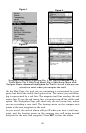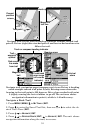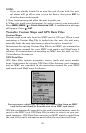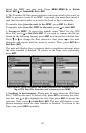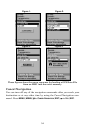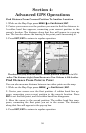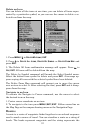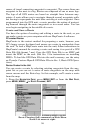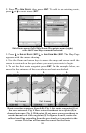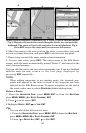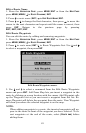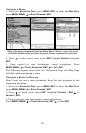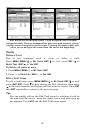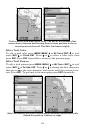58
course of travel connecting waypoint to waypoint. The course from one
waypoint to the next is a leg. Routes are composed of one or more legs.
The legs of all GPS routes are based on straight lines between way-
points. A route allows you to navigate through several waypoints with-
out having to reprogram the unit after arriving at each waypoint. Once
programmed into the GPS unit, a route provides the option of navigat-
ing forward through the route waypoints or in reverse order. You can
even begin navigating in the middle of a route.
Create and Save a Route
You have the option of creating and editing a route in the unit, or you
can make a route on your computer with our MapCreate 6 software.
PC-created Routes
MapCreate is the easiest method for preparing a route, because your
PC's larger screen, keyboard and mouse are easier to manipulate than
the unit. To load a MapCreate route into the unit, follow instructions in
MapCreate's manual for creating a route and saving it as part of a GPS
Data File (file format *.usr). Copy the GPS Data File to an MMC and
insert the MMC in the unit. (See Sec. 2 for instructions on installing
MMCs. To load the GPS Data File into the unit's memory, see the entry
on Transfer Custom Maps & GPS Data Files in Sec. 3, Basic GPS Opera-
tions.)
Routes Created in the Unit
You can create a route by selecting existing waypoints from the way-
point list or you can set a series of route waypoints on the map with
cursor arrows and the Enter key. In this example, we'll create a route
from the map.
1. From the
NAVIGATION PAGE, press MENU|ENT or from the MAP PAGE,
press
MENU|MENU|↓ to ROUTE PLANNING|ENT.
Route Planning (left) command on Main Menu.
Route List menu at right.