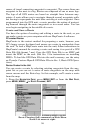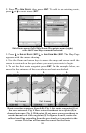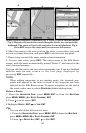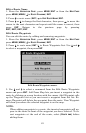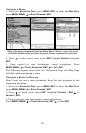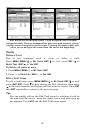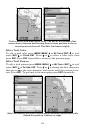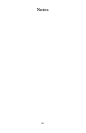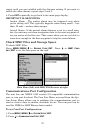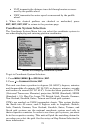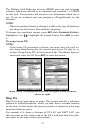66
highlighted in the list, press
ENT|ENT to access waypoint information
screen.
2. Use ↓ to select
EDIT WAYPOINT, then press ENT|ENT. Press ↑ or ↓ to
change the first character, then press → to the next character and re-
peat until the name is correct. Press
ENT. To get back to the main page
display
, press EXIT repeatedly.
Waypoint Symbol
To edit waypoint symbol:
1. Press
WPT|↑ to MY WAYPOINTS|ENT|↓ to name|ENT. Select waypoint
from the list then press
ENT|ENT. Use ↓ to select EDIT WAYPOINT.
Press|
ENT|↓ to CHOOSE SYMBOL|ENT.
2. Select the desired symbol and press
ENT. To get back to the main
page display, press
EXIT repeatedly.
Waypoint Position
To edit waypoint position:
1. Press
WPT|↑ to MY WAYPOINTS|ENT|↓ to name|ENT. Select the desired
waypoint and press
ENT|ENT. Press ↓ to EDIT WAYPOINT|ENT.
2. Latitude: press → to
LATITUDE|ENT. Press ↑ or ↓ to change the first
character, then press → to the next character and repeat until the lati-
tude is correct. Press
EXIT.
3. Longitude: press ↓ to
LONGITUDE|ENT. Press ↑ or ↓ to change the first
character, then press → to the next character and repeat until the lon-
gitude is correct. Press
EXIT. To return to the main page display press
EXIT repeatedly.
Selecting a Waypoint
To select a waypoint on the map center the cursor crosshairs on the
waypoint. A red border will appear around the waypoint.
Set a Waypoint by Average Position
A waypoint set by average position is created after several position
readings have been averaged. This boosts waypoint position accuracy
by helping to eliminate errors caused by atmospheric conditions and
other factors.
1. Press
WPT|↑ to MY WAYPOINTS|→ to NEW|ENT.
2. Press ↓ or ↑ to
AVERAGE POSITION|ENT|press → to CREATE|ENT.
3. Wait while the unit takes points to average for the position. The greater
the number of points, the greater the accuracy. When the desired number
of points accumulates, press
ENT to create and save the waypoint.