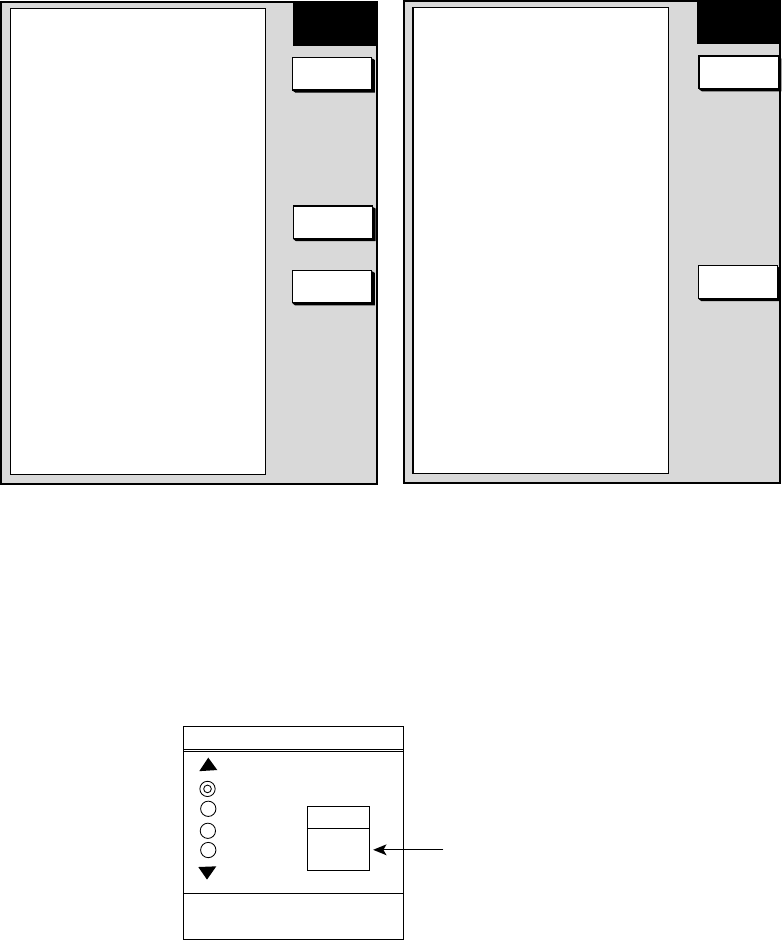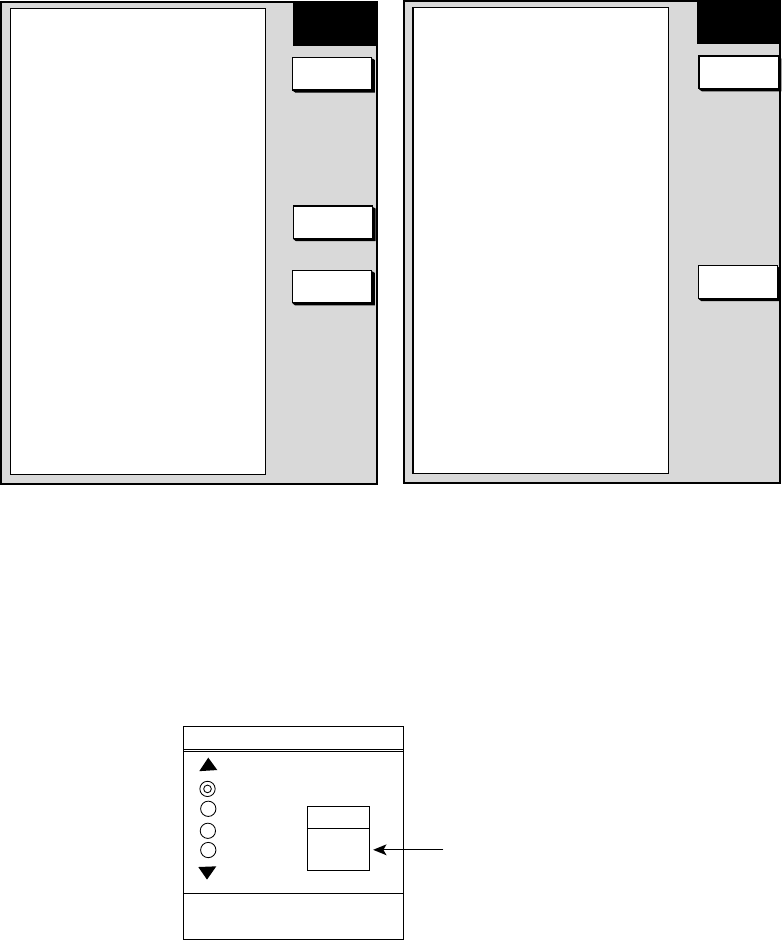
3-15
3.7 Remote Controller Setting
A remote controller can be set exclusively for use with a specific display unit, in the case of
multiple NavNet display units. Set the remote controller mode desired on the menu and
attach appropriate label (supplied with accessories) to the remote controller and display
unit.
1. Press the [MENU] key, followed by SYSTEM CONFIGURATION soft key and GENERAL
SETUP soft key to show the GENERAL SETUP 1 menu.
GENERAL
SETUP 1
KEY BEEP
ON
LANGUAGE
ENGLISH
RANGE UNIT
nm, kt
TEMPERATURE UNIT
°F
DEPTH UNIT
ft
TEMPERATURE SOURCE
NMEA
DEPTH SOURCE
NMEA
RESET TRIP LOG
NO
▲
Page 1
NEXT
PAGE
EDIT
RETURN
LAT/LON DISPLAY
DD° MM.MMM'
TD DISPLAY
LORAN C
SPEED
SOG
POSITION DISPLAY
LAT/LON
TIME DISPLAY
24 HOURS
INFRARED REMOTE MODE
A
RANGE & BEARING MODE
RHUMB LINE
BEARING READOUT
MAGNETIC
MAGNETIC VARIATION
AUTO 00.0° E
▲
Page 2
GENERAL
SETUP 2
EDIT
PREV.
PAGE
GENERAL SETUP menu
2. Press the NEXT PAGE soft key to show GENERAL SETUP 2 menu.
3. Select INFRARED REMOTE MODE, and press the EDIT soft key.
The I/R REMOTE MODE window appears.
4. Point the remote controller toward the display unit, and press any key on the remote
controller. Preset mode appears in the remote controller mode window.
I/R REMOTE MODE
A
B
C
D
MODE
A
PRESS '0' AND '2' KEY
TOGETHER TO CHANGE MODE.
Remote controller
mode window
Select I/R REMOTE window
5. Confirm the remote controller mode on the window, and press the [0] and [2] key
together on the remote controller to change the controller mode setting among A, B, C
and D.
6. Operate the cursor pad so that the display mode should be the same as the controller
mode setting.
7. Press the [MENU] key to close the menu.