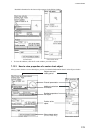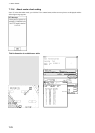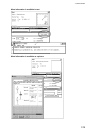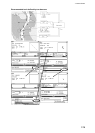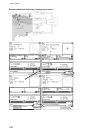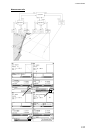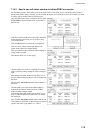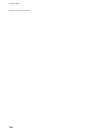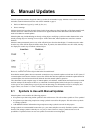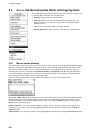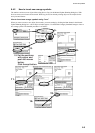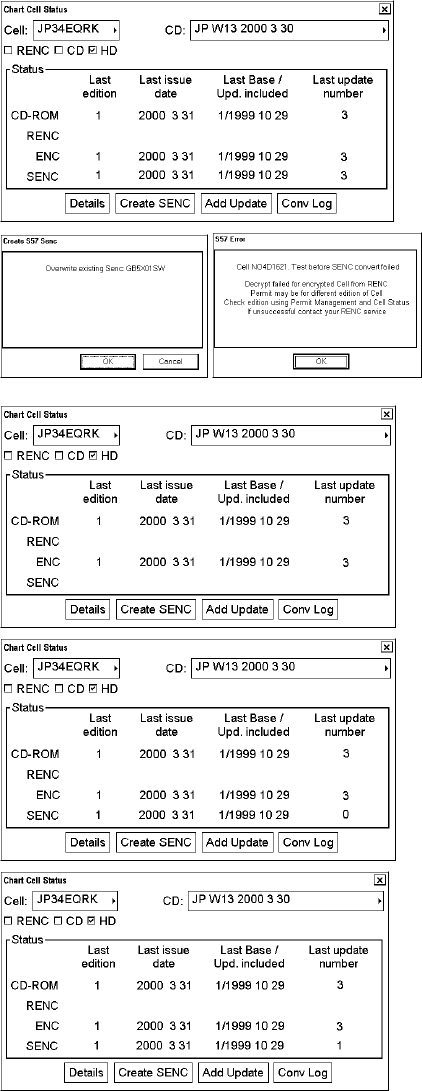
7. Vector Charts
7-79
7.14.3 How to use cell status window to initiate SENC conversion
The Cell Status window in the Chart menu can be used to force a new SENC conversion for any chart cell that is
already in the SENC format. Normally you do not need this feature, but it could be useful if, for example, you need
to analyze why an update cannot be converted, etc.
Open the Chart menu, choose Cell Status then click the
Create SENC button to initiate SENC conversion of
the base cell.
If the base cell has already been converted to the SENC
format, then the system asks you if it is OK to write
over existing SENC.
Click the OK button to overwrite the existing SENC.
If the S57 Error window shown right appears, the
permit for the chart is for another edition.
Then, the contents of the Cell Status window change as
in this example at right.
Note that the SENC row is now empty.
After the SENC conversion is completed, the contents
of the Cell Status window change as in this example at
right.
Note that the last update number for the SENC row is
now 0 to indicate that only the base cell is included into
the SENC.
Now click the Add Update button to add an update in
the SENC.
After the SENC conversion for the added update is
completed, the contents of the Cell Status window
change as in the example at right.
Note that the last update number for the SENC row is
now 1 to indicate that the first update has been added
into the SENC.
Now click the Add Update button again to add the rest
of the updates in the SENC. In this example you need to
repeat it four times to get updates 2, 3, 4 and 5.