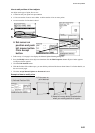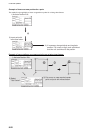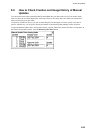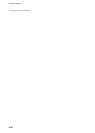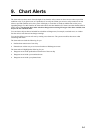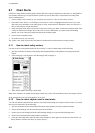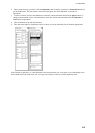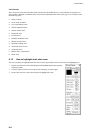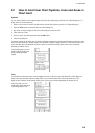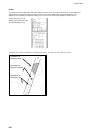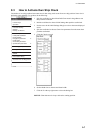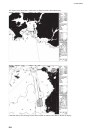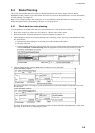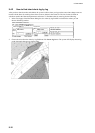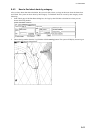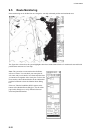9. Chart Alerts
9-5
9.2 How to Insert User Chart Symbols, Lines and Areas in
Chart Alert
Symbols
For user chart symbols, use the option Danger Symbol in the Symbol page of the Plan User Chart dialog box. To
display this box, do the following:
1. Put the cursor on User Chart in the sidebar then click the left button to open the User Chart dialog box.
2. Click the Plan button to show the Plan User Chart dialog box.
3. Put cursor on black triangle on Plan User Chart dialog box then left-click.
4. Click Select or Create.
5. Select or enter user chart name then click the OK button.
6. Click the Symbol tab.
To include symbols in the chart alert, first check the Enables changes box then check the Danger Symbol box of the
Plan User Chart dialog box. Danger Symbol must checked, otherwise danger symbols of a user chart cannot not be
used in the chart alert. The dangerous symbol is drawn in red instead of dark yellow (color may be different
depending on Palette in use).
In the Symbol page, you can
include symbols in the chart
alert by checking Danger
Symbol.
Lines
To include lines in the chart alert, check the Danger Line box in the Line page of the Plan User Chart dialog box.
Danger Line must checked, otherwise danger lines of a user chart cannot not be used in the chart alert. The
dangerous line is drawn in red instead of dark yellow (color may be different depending on Palette in use).
In the Line page, you can
include lines in the chart alert
by checking Danger Line.