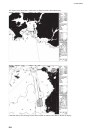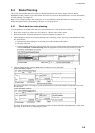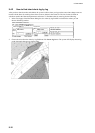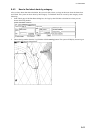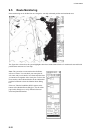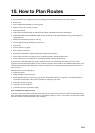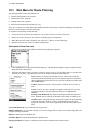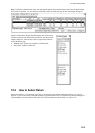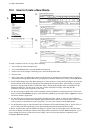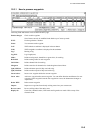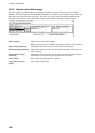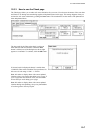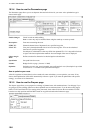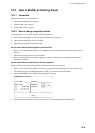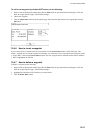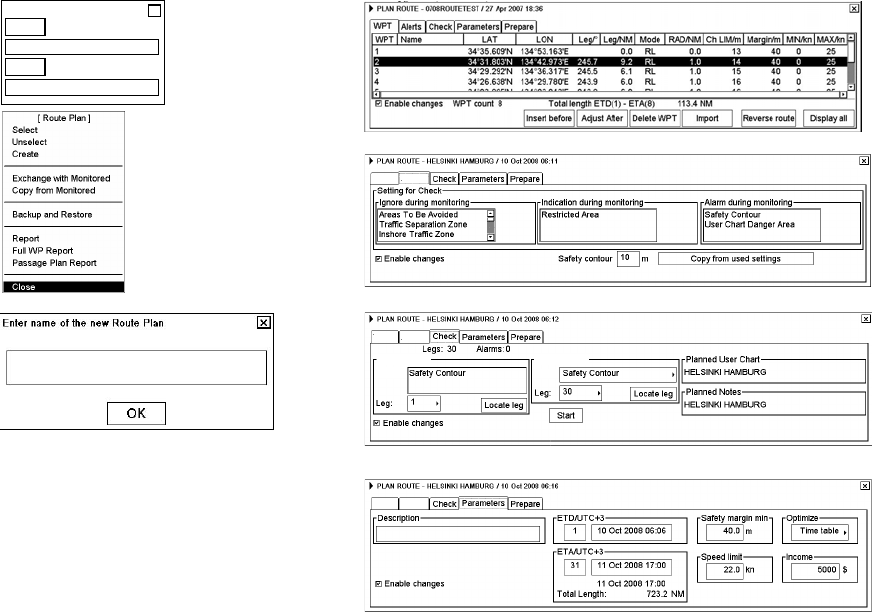
10. How to Plan Routes
10-4
10.3 How to Create a New Route
2.
5.
6.
7.
8.
9.
Select Route
Monitor
X
Plan
X
X
WPT Alerts
WPT Alerts
WPT Alerts
Alerts by Leg
Legs by Alert
Alert:
Alerts:
To make a complete route for a voyage, do the following:
1. Left-click Route in the information area.
2. Left-click the Plan button to open the Plan Route dialog box.
3. Put the cursor on the triangle in the dialog box to show the Route Plan menu.
4. Choose Create.
5. Enter a name (max. 30 alphanumeric characters) for the route by spinning the scrollwheel to choose character
desired and confirming desired character by pushing the scrollwheel. When name is ready, click the OK button.
6. Check Enable changes in the Plan Route dialog box. Choose position of a waypoint by placing the cursor on the
location desired on the electronic chart display then pushing the left mouse button. After entering a waypoint,
edit Name, Steering mode, Radius, Channel limit, Safety margin and Speed (Min, Max) as appropriate in the
Plan Route dialog box. (Put the cursor on an item, spin the scrollwheel to change value then push the
scrollwheel.) Do this for all waypoints of your route.
7. Use the Alerts page to define safety contour and other specified conditions for checking the route. Choose item
from a list then click Indication (to get a visual indication), Alarm (to get the audio alarm) or Ignore (to remove
check item) button as appropriate.
8. Use the Check page to detect areas where depth is less than the safety contour or where specified conditions
exist. The ECDIS can examine chart database against planned route to make a list of alerts where a route crosses
a safety contour or specified areas used in chart alerts. To create a list of alerts, click the Start button.
9. Use the Parameters page to enter Estimated Time of Departure (ETD) and Estimated Time of Arrival (ETA), if
you are using Time table optimizing. Choose desired optimizing mode from the Optimize window.
To print a waypoint report, open the Plan Route dialog box, put the cursor on the triangle to show the Plan Route
menu, choose Report or Full Report from the menu then push the scrollwheel. Click the Print Text button. (If you
want to change the font size, put the cursor on the triangle, choose font size then push the scrollwheel, before
clicking the Print Text button.)