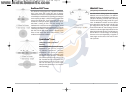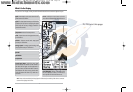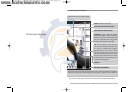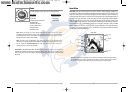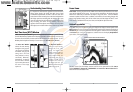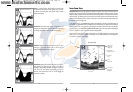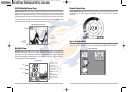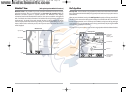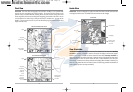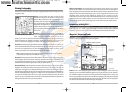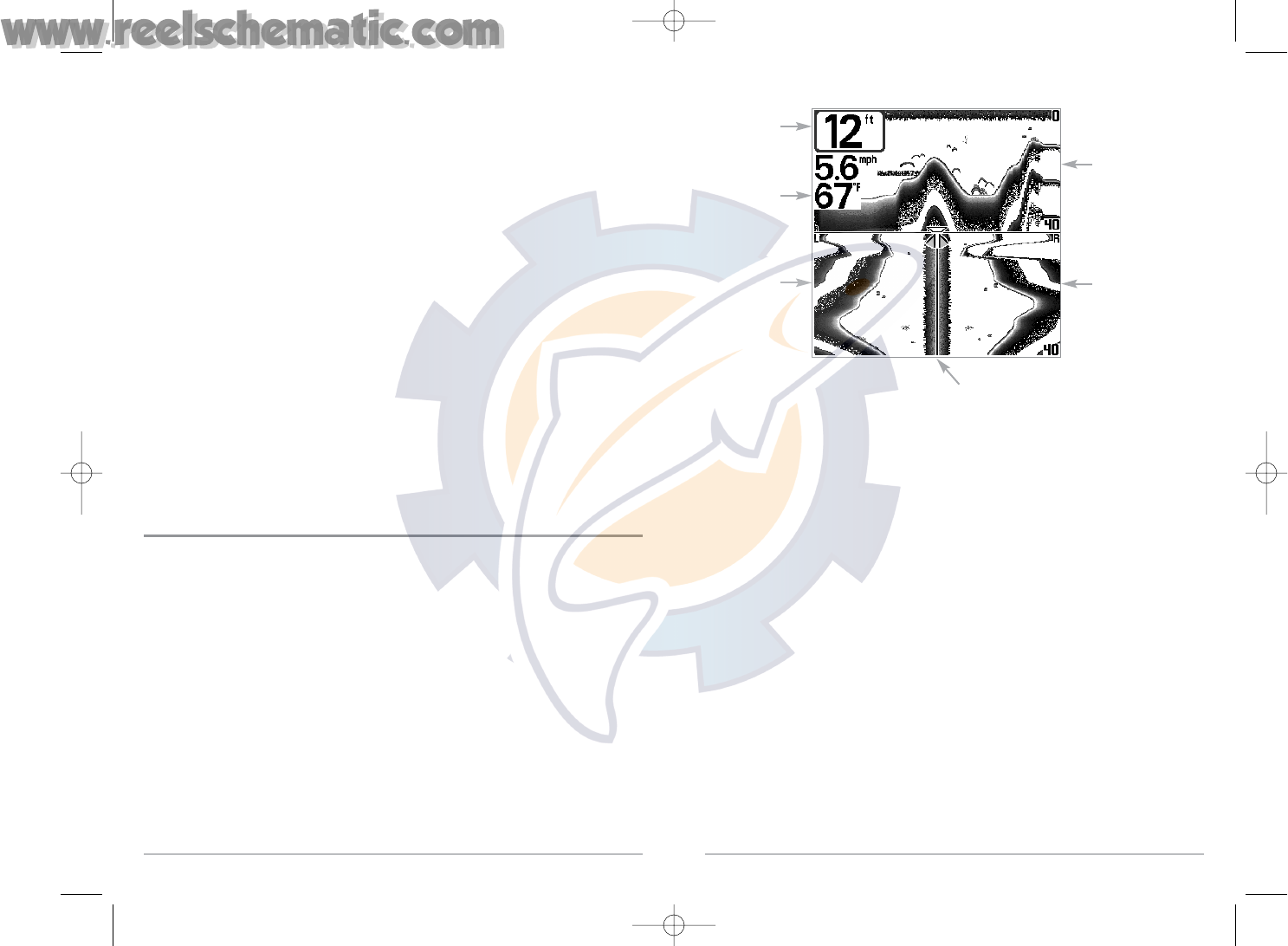
18
The sonar information from the side-looking beams reveals bottom contour, structure and fish
similar to the down-looking beam, but the area covered is to the left and right of the area shown
in the down-looking portion, so you actually see more of the bottom. The distance covered by the
right and left 90° beams is based on the depth setting for the down-looking beam, up to a
maximum of 160 feet.
Side Beam View
Depth
Temperature
Left Side 455 kHz
Sonar History
Window
Right Side 455 kHz
Sonar History
Window
200 kHz Sonar
History Window
Water Surface Line for 455 kHz
Sonar History Windows
17
Taking a screen snapshot is a three step process: (there are four steps here??)
1. Enabling Screen Snapshot from the Accessories Menu.
2. Making a Screen Snapshot.
3. Viewing a Screen Snapshot using the Screen Snapshot View.
4. Deleting a Screen Snapshot using the Screen Snapshot X-Press™ menu.
For more information, see the Accessories Menu Tab: Using Screen Snapshot procedure and the
Screen Snapshot X-Press™ Menu.
When you start a screen snapshot, you will see a message that a waypoint has been created at the
point where your cursor is on the screen, and the screen will freeze. A status dialog box will appear
that shows the progress of the save, and that displays the numbered file name assigned to the
.BMP file that is being created, along with the percentage completed status.
The Screen Snapshot View displays up to three thumbnails of these screen captures at a time. You
can scroll through the whole list of thumbnails of screen snapshots in this view using the 4-WAY
Cursor keys. The selected thumbnail will be highlighted with arrows. See the full-sized image by
selecting a thumbnail (using the Up or Down 4-Way Cursor keys), then using the Right 4-Way
Cursor key to view the full image. A border around the full-size screen snapshot indicates that it is
just a screen snapshot, not a “live” view. You can delete the selected image, or all images, using
Delete Image or Delete All Images from the Screen Snapshot X-Press™ menu.
Side Beam View (with optional-purchase QuadraBeam™ transducer)
Side Beam View is only available if you have connected a QuadraBeam
TM
transducer accessory
and when Transducer Select is set to QuadraBeam™ (see Sonar Menu Tab: Transducer Select). The
QuadraBeam™ transducer requires a separate purchase. This view shows sonar information from
both the left and right 90° 455 kHz beams and the 200 kHz down-looking beam in one view. The
top portion of the display presents a historical log of sonar returns from the 200 kHz down-looking
sonar. The bottom portion of the display presents a historical log of sonar returns from the 455 kHz
right- and left-looking sonar. New information appears at the top, and scrolls down the display.
531427-1_C - 767_Man_Eng.qxd 10/25/2005 10:29 AM Page 26