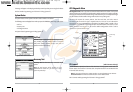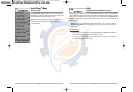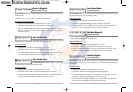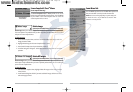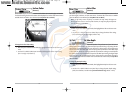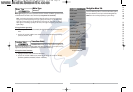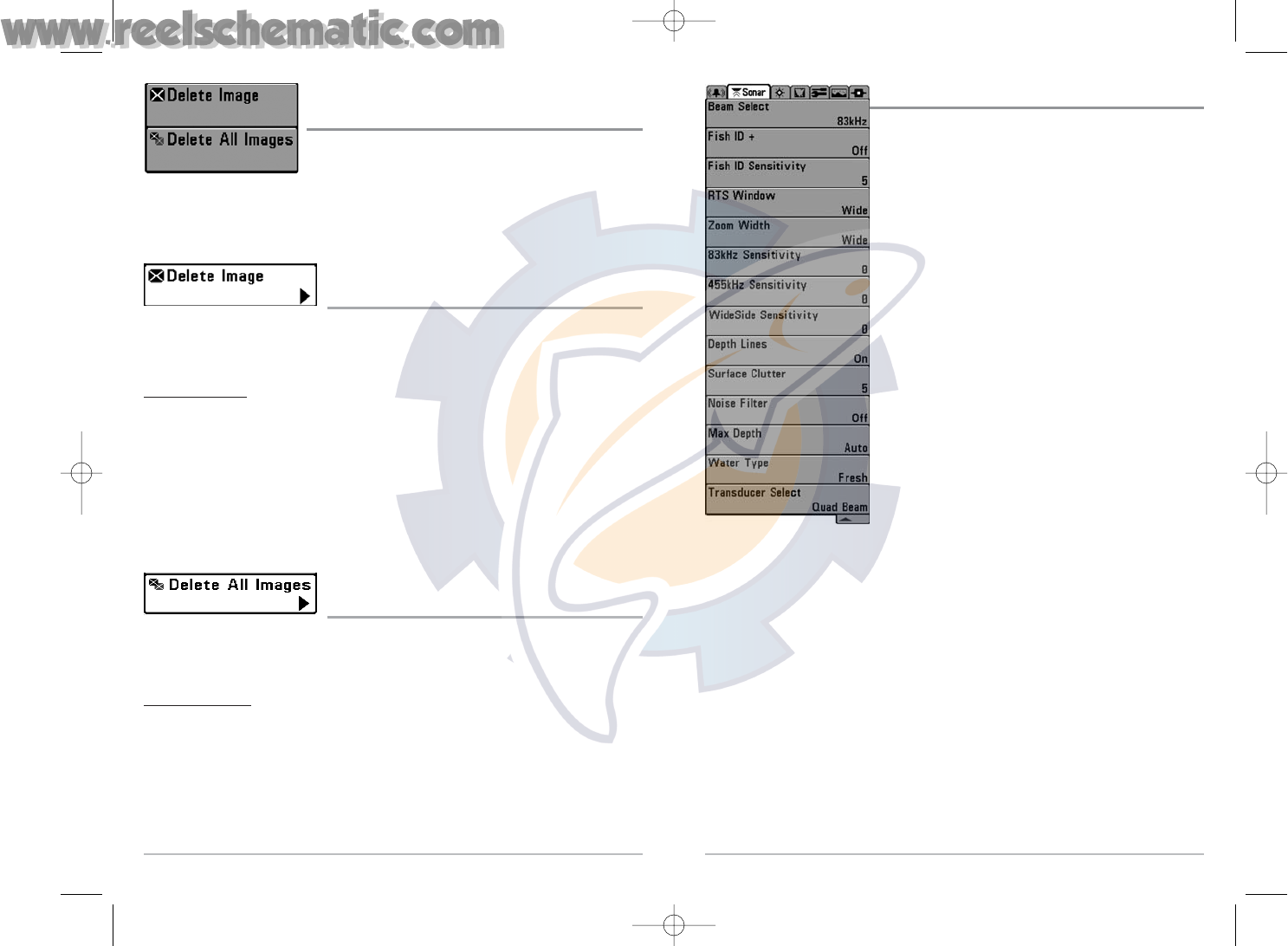
54
Sonar Menu Tab
Press the MENU key twice to access the Main Menu System and
then press the RIGHT Cursor key to select the Sonar tab.
NOTE: Menu choices will vary depending on system settings such
as whether the unit is set for Advanced User mode or what
transducer is currently selected.
Sonar Menu
53
Screen Snapshot X-Press
TM
Menu
(Screen Snapshot View only)
The Screen Snapshot X-Press
TM
menu provides access to the
Delete Image and Delete All Images functions. Press the MENU
key once while in the Screen Snapshot View to access the
Screen Snapshot X-Press
TM
menu.
Delete Image
(optional-purchase MMC/SD Card, Screen Snapshot view only)
Delete Image allows you to delete a single screen capture image from the Screen Snapshot View.
This menu option is only available when you have an optional-purchase MMC/SD card installed
and you are in Screen Snapshot view.
T
o delete an imag
e:
1. On the Screen Snapshot View, use the UP and DOWN 4-Way Cursor keys to select the
image you want to delete.
2. Highlight Delete Image on the Screen Snapshot X-Press™ menu.
3. Press the RIGHT 4-Way Cursor key to initiate this procedure.
4. A Confirm Dialog box will appear. Select Yes to delete the image or No to cancel the
operation.
Delete All Images
(optional-purchase MMC/SD Card, Screen Snapshot view only)
Delete All Images allows you to delete all the images at once from the Screen Snapshot View. This
menu option is only available when you have an optional-purchase MMC/SD card installed and
you are in Screen Snapshot view.
T
o delete all images:
1. From the Screen Snapshot View, highlight Delete All Images on the Screen Snapshot
X-Press™ Menu.
2. A confirmation dialog box will ask if you want to delete all images. Select Yes to delete,
or No to change your mind.
Screen Snapshot
X-Press
TM
Menu
531427-1_C - 767_Man_Eng.qxd 10/25/2005 10:29 AM Page 62