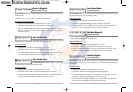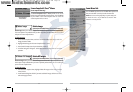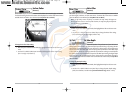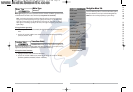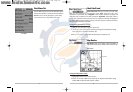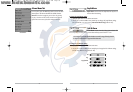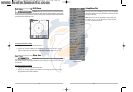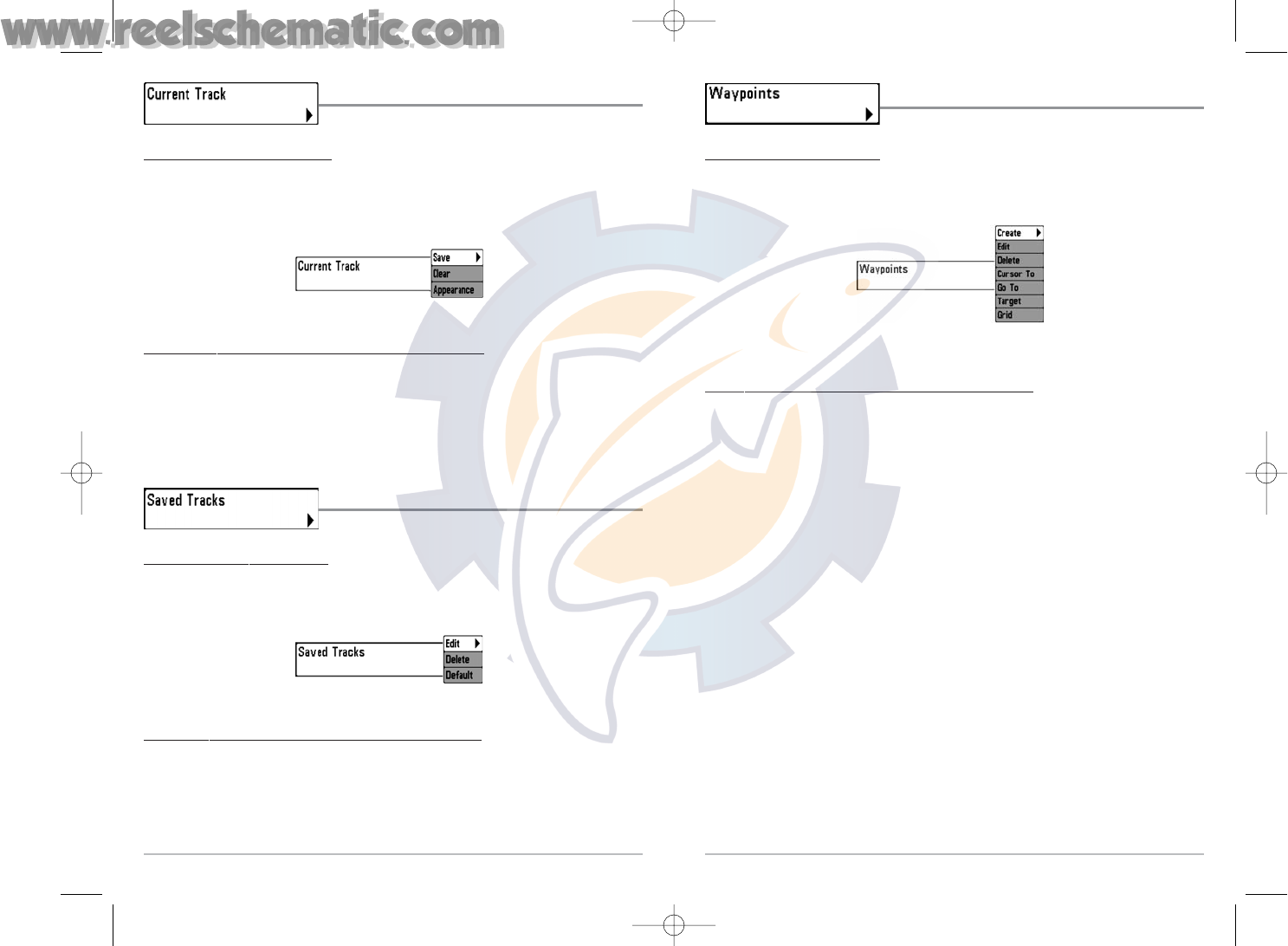
66
Waypoints
Waypoints allows you to view the Waypoints submenu.
T
o view the Waypoints Submenu:
1. Highlight Waypoints on the Navigation main menu.
2. Use the RIGHT 4-WAY Cursor Control keys to view the Waypoints submenu.
The W
aypoints Submenu contains the following menu choices:
Create allows you to create a new waypoint and edit it immediately. The current boat position will
be used as the default, but you can set the coordinates to any valid position. The Icon used to
represent the waypoint in the Chart and Combo Views can also be changed.
Edit allows you to choose from a list of previously-saved waypoints, then edit the Name, Position
(Latitude and Longitude) and select the Icon that will be used to represent the waypoint in the
Chart and Combo Views.
Delete allows you to delete a waypoint from the list of saved waypoints.
Cursor To allows you to move the cursor quickly to a waypoint selected from the list of saved
waypoints.
Go To allows you to select a waypoint and start navigation toward that waypoint, or add that
waypoint to the end of the current route.
Tar get allows you to apply a target to a waypoint selected from the list of waypoints.
Grid allows you to apply a trolling grid to a waypoint selected from the list of waypoints.
Waypoints Submenu
65
Current Track
Current Track allows you to view the Current Track submenu.
T
o view the Current Track Submenu:
1. Highlight Current Track on the Navigation main menu.
2. Use the RIGHT 4-WAY Cursor Control keys to view the
Current Track submenu.
The C
urrent T
rack Submenu contains the following menu choices:
Save Current Track allows you to save the current track.
Clear Current Track allows you to clear the current track.
Appearance allows you to change the style and color of the current track. (Breadcrumb Trail,
Dashed Line, or Solid Line, and if a line, the color of the line, from light to dark gray to black).
Saved Tracks
Saved Tracks allows you to view the Saved Tracks submenu.
T
o view the Saved Tracks Submenu:
1. Highlight Saved Tracks on the Navigation main menu.
2. Use the RIGHT 4-WAY Cursor Control keys to view the Saved Tracks submenu.
The Saved Tracks Submenu contains the following menu choices:
Edit allows you to select a previously-saved track and edit its name, whether it is visible or not, and
its appearance.
Delete allows you to delete a track from a list of previously-saved tracks.
Default sets the appearance of the track created by selecting Save Current Track.
Saved Tracks Submenu
Current Track Submenu
531427-1_C - 767_Man_Eng.qxd 10/25/2005 10:30 AM Page 74