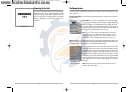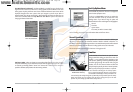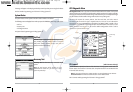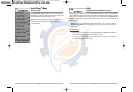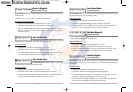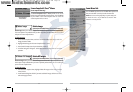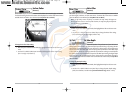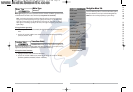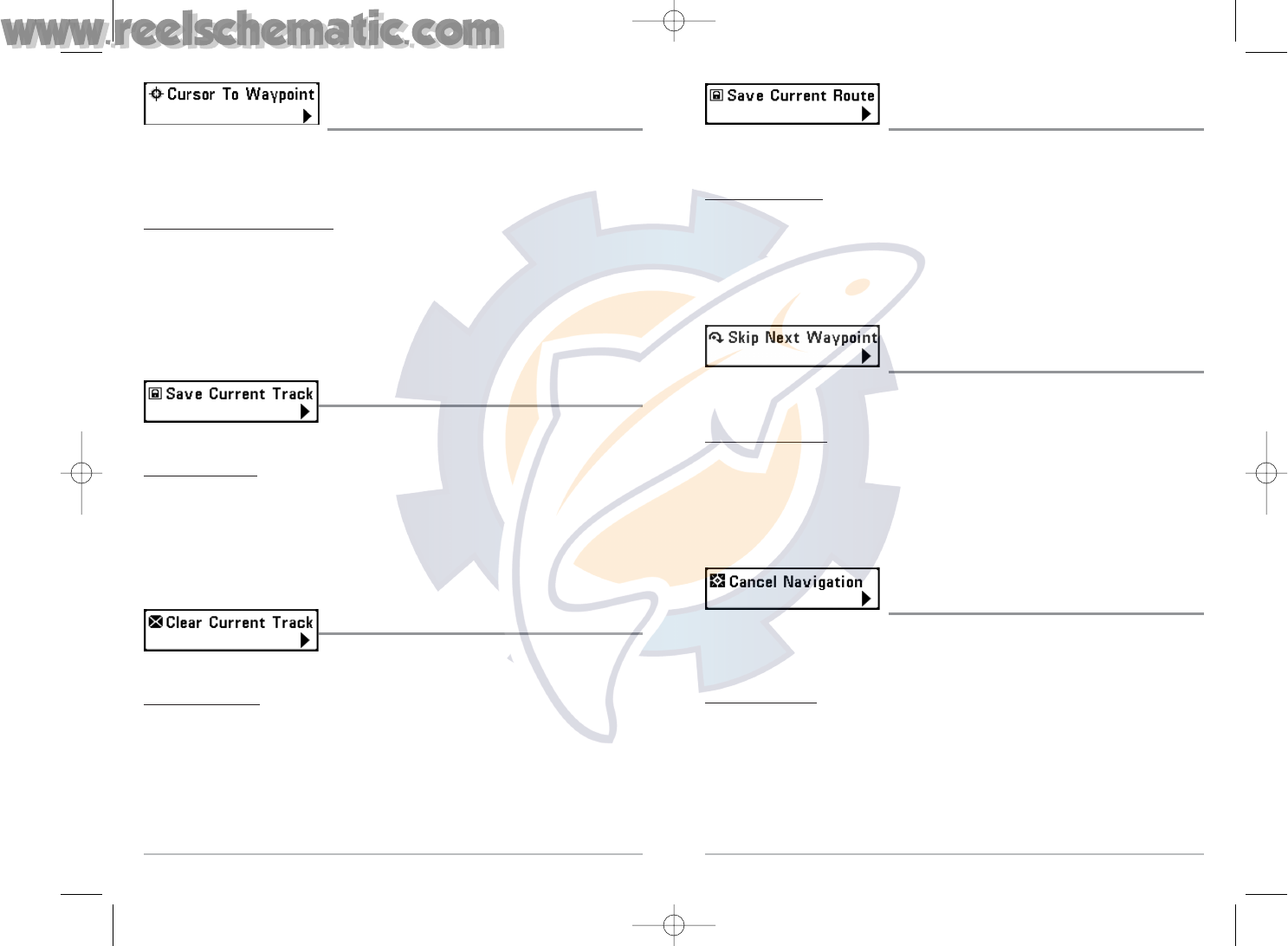
50
Save Current Route
(only when Navigating)
Save Current Route allows you to save the current route being displayed. This menu choice will
only appear when you are currently navigating a route.
T
o Save Current Route:
1. Highlight Save Current Route on the Navigation X-Press
TM
menu.
2. Use the RIGHT 4-WAY Cursor Control key to initiate saving the current route.
3. The Confirm dialog box will appear. To save the current route, press the RIGHT Cursor key
once more. To cancel saving the current route, press the LEFT Cursor key.
Skip Next Waypoint
(only when Navigating)
Skip Next Waypoint removes the next waypoint from the current route. This menu choice will
only appear when you are currently navigating a route.
T
o Skip Next Waypoint:
1. Highlight Skip Next Waypoint on the Navigation X-Press
TM
menu.
2. Use the RIGHT 4-WAY Cursor Control key to initiate skipping the next waypoint.
3. The Confirm dialog box will appear. To skip the next waypoint, press the RIGHT Cursor
key once more. To cancel skipping the next waypoint, press the LEFT Cursor key.
Cancel Navigation
(only when Navigating)
Cancel Navigation discards the current route and exits Navigation Mode. This menu choice
will only appear when you are currently navigating a route. This will not delete a previously-
saved route.
T
o Cancel Navigation:
1. Highlight Cancel Navigation on the Navigation X-Press
TM
menu.
2. Use the RIGHT 4-WAY Cursor Control key to initiate canceling navigation.
3. The Confirm dialog box will appear. To cancel navigation, press the RIGHT Cursor key
once more. To avoid canceling navigation, press the LEFT Cursor key.
4. The Save Current Route dialog box will appear. Use the RIGHT 4-WAY Cursor key to save
the route or the LEFT 4-WAY Cursor key to decline saving the route.
49
Cursor to Waypoint
(Chart or Combo view only)
Cursor to Waypoint allows you to quickly move the cursor to any saved waypoint, so that you can
locate it or edit it.
NOTE This X-Press
TM
menu item appears only if you have saved waypoints.
To move cursor to a saved waypoint:
1. Highlight Cursor to Waypoint on the Navigation X-Press
TM
menu.
2. Use the RIGHT 4-WAY Cursor Control key to initiate Cursor to Waypoint.
3. Use the UP or DOWN 4-WAY Cursor Control key to highlight the waypoint you wish to
move the cursor to, then use the RIGHT 4-WAY Cusor Control key to select the
destination waypoint.
Save Current Track
Save Current Track allows you to save the current track being
displayed. After the current track is saved, a new current track is started.
T
o Save Current Track:
1. Highlight Save Current Track on the Navigation X-Press
TM
menu.
2. Use the RIGHT 4-WAY Cursor Control key to initiate saving the current track.
3. The Confirm dialog box will appear. To save the current track, press the RIGHT Cursor key
once more. To cancel saving the current track, press the LEFT Cursor key.
Clear Current Track
Clear Current Track allows you to clear the current track being
displayed and start a new track at the present position.
T
o Clear Current Track:
1. Highlight Clear Current Track on the Navigation X-Press
TM
menu.
2. Use the RIGHT 4-WAY Cursor Control key to initiate clearing the current track.
3. The Confirm dialog box will appear. To clear the current track, press the RIGHT Cursor key
once more. To cancel clearing the current track, press the LEFT Cursor key.
531427-1_C - 767_Man_Eng.qxd 10/25/2005 10:29 AM Page 58