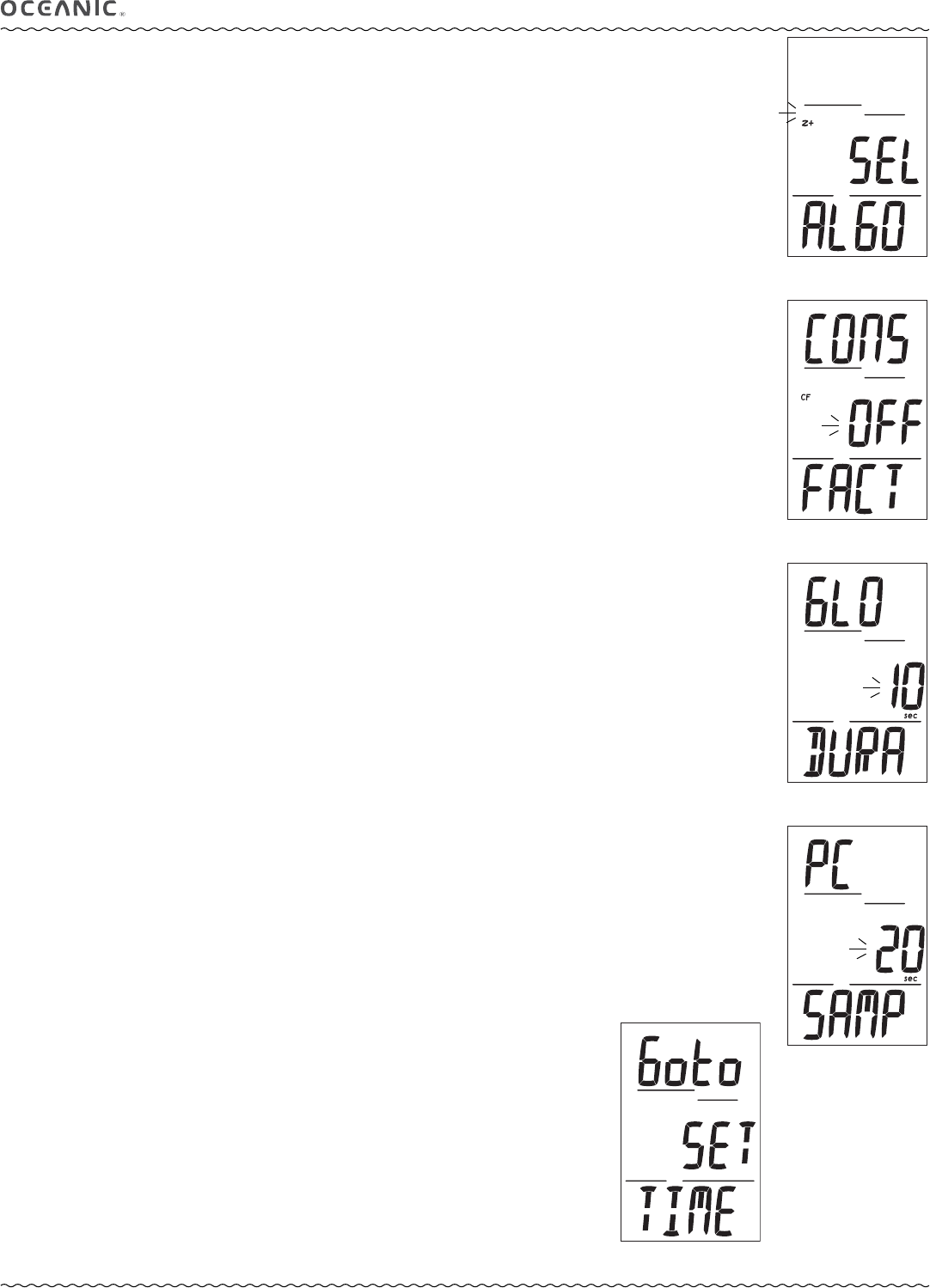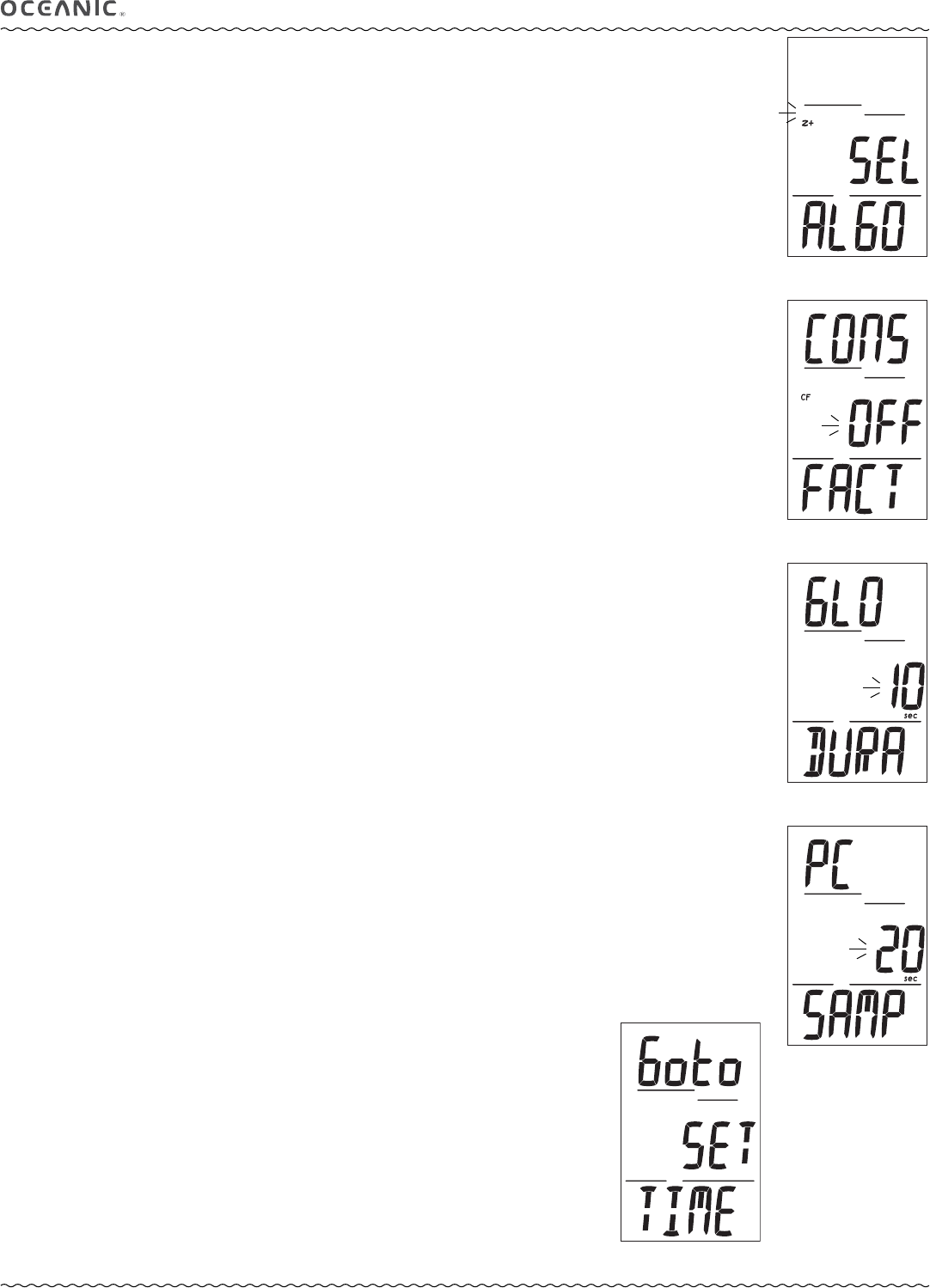
17
PRO PLUS 3 OPERATING MANUAL
© 2002 Design, 2012 Doc. No. 12-5332-r01 (11/19/12)
Set Algorithm, information includes (Fig. 32):
> Graphics SEL and ALGO.
> Z+ (or DSAT) icon, flashing.
• A (< 2 sec) to toggle Z+ and DSAT.
• S (< 2 sec) to save the setting and access Set CF.
• S (2 sec) to step back to Set SS.
This feature allows selection of the algorithm to be used for nitrogen and oxygen calculations for Plan and DTR values. The
setting locks in for 24 hours after NORM dives.
Set Conservative Factor (CF), information includes (Fig. 33):
> Graphics CONS FACT with CF icon.
> Graphic OFF (or ON), flashing.
• A (< 2 sec) to toggle between OFF and ON.
• S (< 2 sec) to save the setting and access Set Glo.
• S (2 sec) to step back to Set Algorithm.
When CF is set On, NDLs are reduced to values equivalent to those that would be available at the next higher 3000 foot (915
meter) Altitude. Refer to tables in the back of this manual.
Set Backlight Duration (Glo), information includes (Fig. 34):
> Graphics GLO DURA.
> Graphic OFF (or ON), flashing.
• A (< 2 sec) to step through the selections OFF, ON, Set.
• S (< 2 sec) to save the setting.
• S (2 sec) to step back to Set CF.
>> If OFF or ON is selected, operation will access Set SR.
>> If Set is selected, Duration Time (seconds) will flash in place of Set with sec icon.
• A (< 2 sec) to step through Time settings of 5, 10, and 15 (sec).
• S (< 2 sec) to save the setting and flash Set, allowing ON or OFF to be selected/saved.
Backlight (Glo) Duration is the time the backlight will remain On after S is released (OFF = no additional time.).
Set Sampling Rate (SR), information includes (Fig. 35):
> Graphics PC SAMP.
> Time interval (sec), flashing.
• A (< 2 sec) to step through Time settings of 2, 15, 30, and 60 (sec).
• S (< 2 sec) to save the setting and revert to Set Utilities Lead-in.
• S (2 sec) to step back to Set Glo Duration.
Sampling Rate is the frequency at which data is sampled and stored for download to the OceanLog PC Interface program.
------------------------------------------------------------------------------------------------------------------------------------------------------
SET TIME
Sequence >> Lead-in >> Date Format >> Hour Format >> Time >> Date.
Set points remain as set until changed.
Set Time Lead-in, information includes (Fig. 36):
> Graphics Goto Set TIME.
• A (< 2 sec) to step forward to Set Mode Lead-in.
• S (< 2 sec) to access Set Date Format.
Fig. 34 - Set GLO
Fig. 35 - Set SAMPLING
Fig. 32 - Set ALGORITHM
Fig. 33 - Set CF
Fig. 36 - Set TIME LEAD-IN