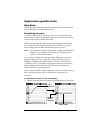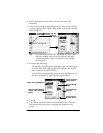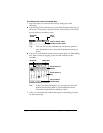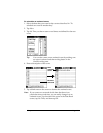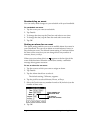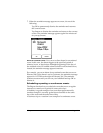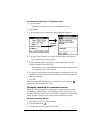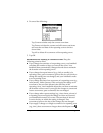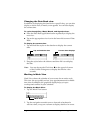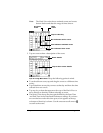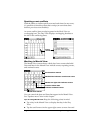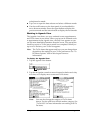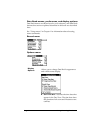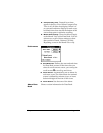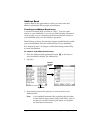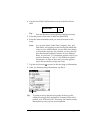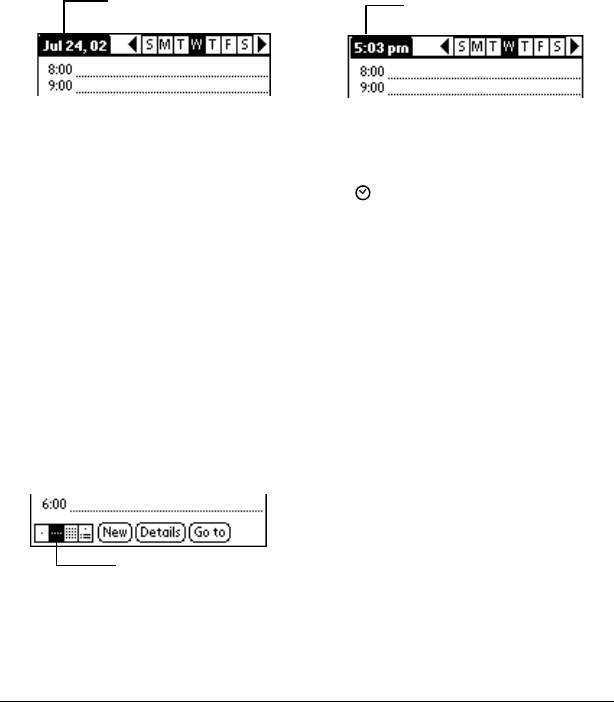
Page 95 Using Your Applications
Changing the Date Book view
In addition to displaying the time list for a specific day, you can also
display a whole week, a month, or an agenda. You can also display
the current time.
To cycle through Day, Week, Month, and Agenda views:
■
Press the Date Book application button repeatedly to display the
next view.
■
Tap on the appropriate view icon in the lower-left corner of Date
Book.
To display the current time:
1. Tap and hold the stylus on the date bar to display the current
time.
2. Drag the stylus below the title area and then lift it to redisplay
the date.
Note:
You can also tap the Clock icon in the upper left corner
of the Graffiti writing area to display the time for a few
seconds.
Working in Week View
Week View shows the calendar of your events for an entire week.
This view lets you quickly review your appointments and available
time slots. In addition, the graphical display helps you spot
overlaps and conflicts in your schedule.
To display the Week View:
1. Tap the Week View button.
2. Tap the navigation controls to move forward or backward a
week at a time, or tap on a column to display details of an event.
Tap and hold the date Current time displays
Week View