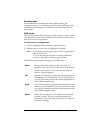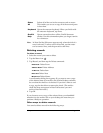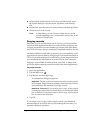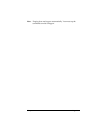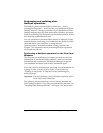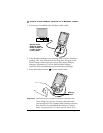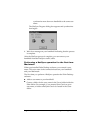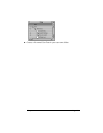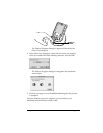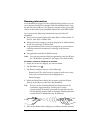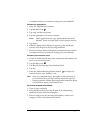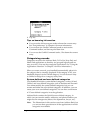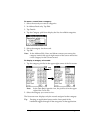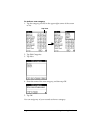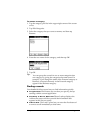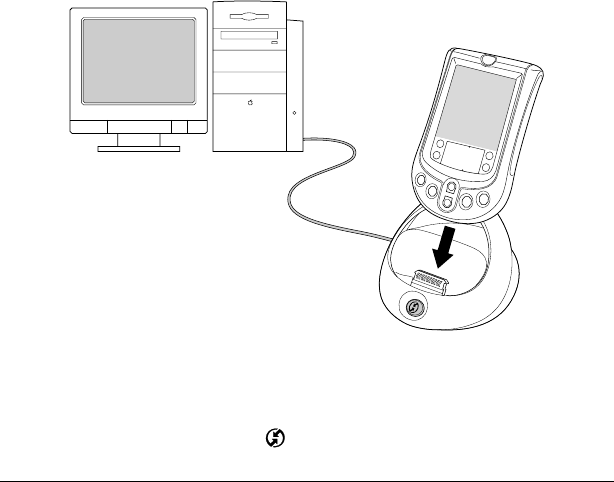
Page 69 Using Your Applications
Note:
User names appear in the User pop-up on the right side of
the toolbar. You can change users by selecting a new name
in the pop-up menu.
Each subsequent time you perform a HotSync operation, HotSync
Manager reads the user name from your handheld and
synchronizes the data in the folder of the same name.
Note:
Be sure you select the correct user name from the User pop-
up before entering data on Palm Desktop or performing a
HotSync operation.
If you are a System Administrator preparing several handhelds for
a group of users, you may want to create a user profile. See
“Creating a user profile” in Chapter 5 before performing the
following steps.
Important:
You must perform your
first
HotSync operation with a
local, direct serial connection.
The following steps assume that you have already installed the
Palm Desktop software. If you have not installed this software, see
“Installing Palm Desktop software” in Chapter 1 for instructions.
To perform a local HotSync operation on a Macintosh:
1. Connect your handheld to the HotSync cradle/cable.
2. Make sure HotSync Manager is enabled: Double-click the
HotSync Manager icon in the Palm folder. Click the HotSync
Controls tab and make sure the Enabled option is selected.
3. Press the HotSync button on the cradle/cable.
Shown with a
HotSync cradle.
Some models use
a cable in place
of the cradle.