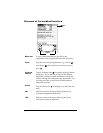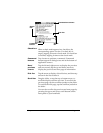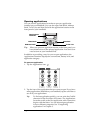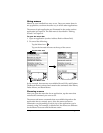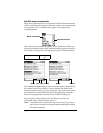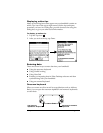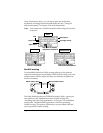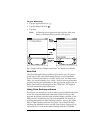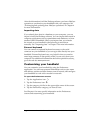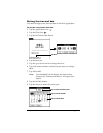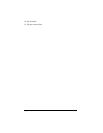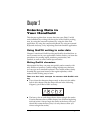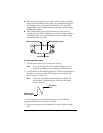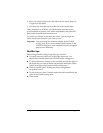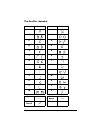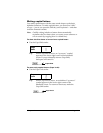Page 23 Introduction to Your Palm™ m100 Series Handheld
After the information is in Palm Desktop software, perform a HotSync
operation to synchronize your handheld with your computer. See
“Exchanging and updating data: HotSync operations” in Chapter 4
for more information.
Importing data
If you already have data in a database on your computer, you can
import it into Palm Desktop software. You can import data stored in
computer applications such as spreadsheets and databases, or from
another Palm OS handheld. When you import data, you transfer
the records to your handheld without having to enter them
manually. See “Importing data” in Chapter 2 for more information.
External keyboard
You can connect an optional keyboard accessory to the serial
connector on your handheld so you can type data directly into your
handheld. External keyboards are very helpful when you need to
enter large amounts of data quickly while you are away from your
computer. For additional information about this optional accessory,
go to the web site:
www.palm.com
.
Customizing your handheld
You can customize your handheld by using the Preferences
application. You can enter personal information such as your name
and address; set date and time formats; turn off sounds; and configure
your handheld to work with a modem or network.
To open the Preferences screens:
1. Tap the Applications icon .
2. Tap the Preferences icon .
3. Tap the category pick list in the upper-right corner of the screen.
4. Tap the Preferences category you want to view.
See Chapter 6 for more specific information on the Preferences
screens and customizing your handheld.