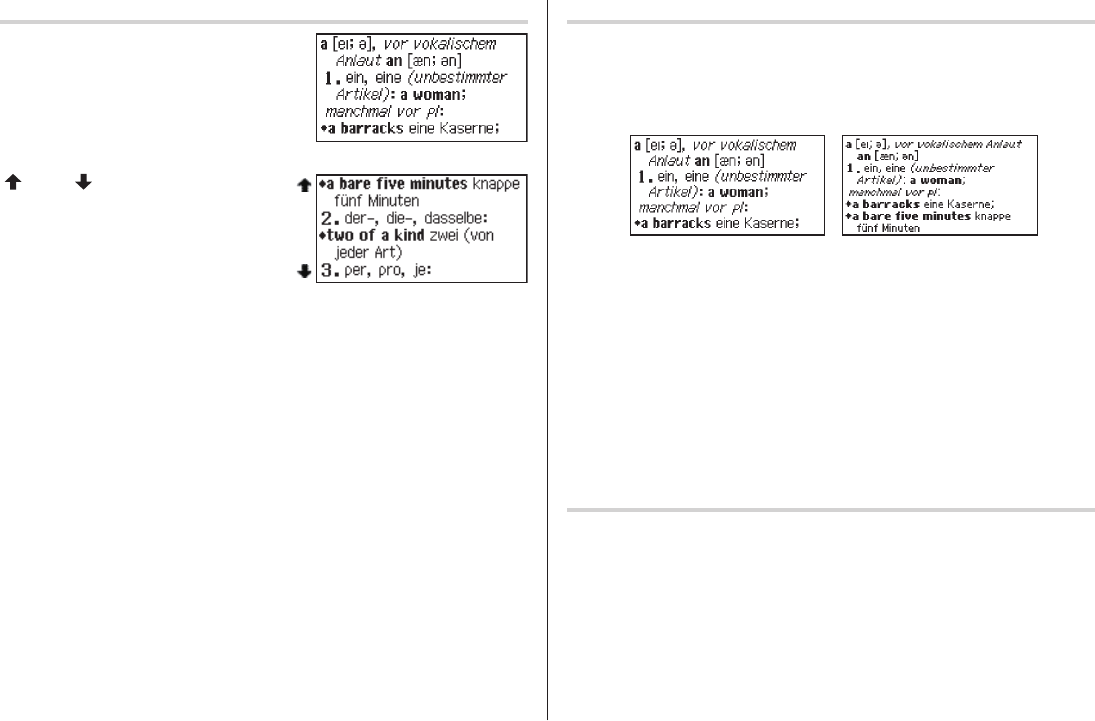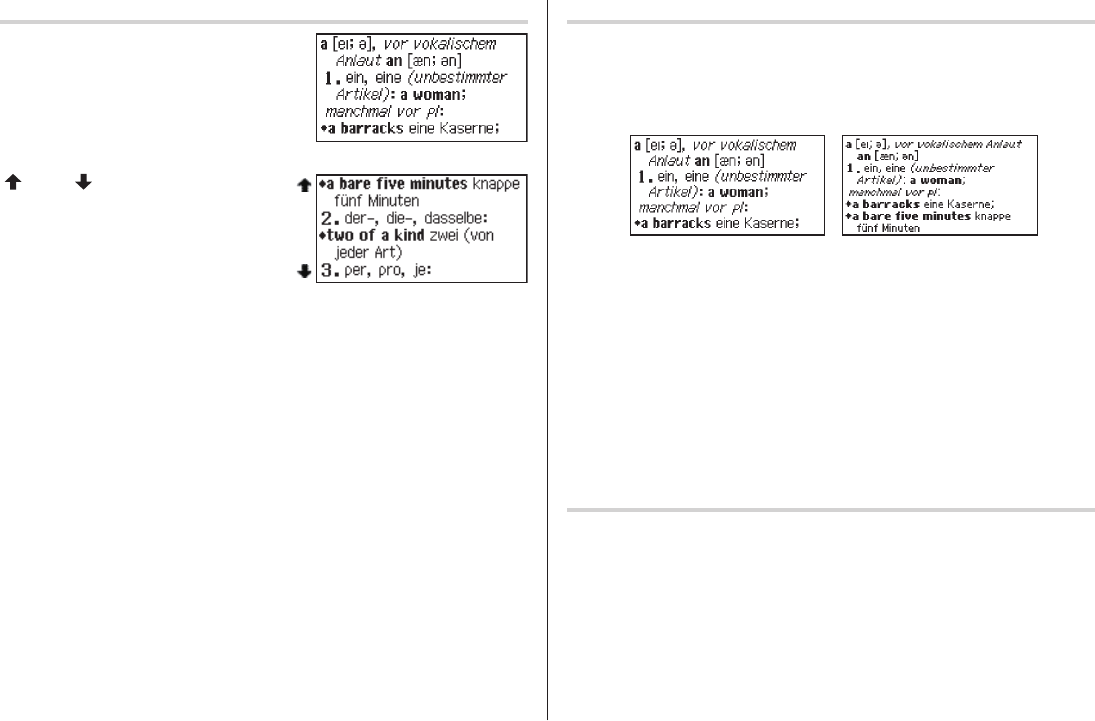
12
Detail view: scrolling
Press
t
, then type
A
, and
e
.
The detail view with translations appears.
Browsing contents above/below the screen
‘ ’ and/or ‘ ’ may appear on the left side of
the screen, indicating that more information
can be browsed by scrolling up/down the view.
Use
}
{
or
>
<
.
Scrolling up/down to the previous/next entry header
Press
^
n
to show the next entry header. To show the previous entry
header, press
^
w
.
Other useful keys
f
: Returns to the previous view
^ b
: Shows the input screen of each dictionary or the initial display of a
function
^ l
: Shows the list view starting from the previously displayed header
•Thecharactersizesettingwillberetaineduntilthenexttime
z
is pressed.
•The
z
key is functional in the following views:
•Thelistview,detailvieworltersearchvieworQuickviewofeachdictionary
•TheSuperjumpwindow
•ThelistviewanddetailviewoftheZusatz-Infos
•TheMyWordsListwindow
•Thecharactersizesettingissavedforeachdictionaryinboththelistview
(includingltersearchviewandQuickview)andthedetailview.
Recalling the terms previously searched (
h
)
The history of up to 30 items in each dictionary is automatically stored, and can be
recalled easily by selecting the word in the history list. (For more information, see
page37.)
12dot-based(default)
9dot-based
Shifting the displayed character size (
z
)
Press the
z
keytoshiftthecharactersizetobedisplayed.
12dot-based(verticalpixelresolution)or9dot-basedcharacterscanbeselected.
For instance, press
z
to display the 12 dot characters to 9 dot characters.
Press
z
againtotogglebackthedisplayedcharactersto12dot-base.