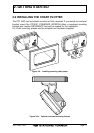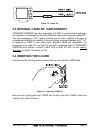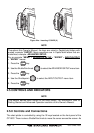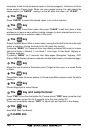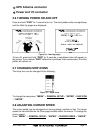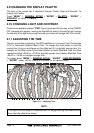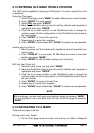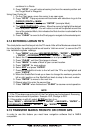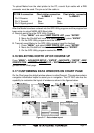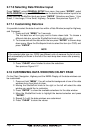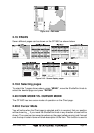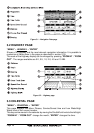GPS Chart 150C Page 19
2.12 ENTERING IN A MARK FROM A POSITION
The 150C has the capability of storing up to 600 points. To enter in a point from a list
of positions:
Using the Chart page:
1. On the Chart page, press “MARK” to make a Mark at your current location.
2. Press “ENTER” for more options.
3. Select EDIT and press “ENTER”.
4. Move the ShuttlePoint knob to the left until the Latitude and Longitude is
highlighted and press “ENTER”.
5. Press the up or down position on the ShuttlePoint knob to change the
numbers, press the left or right position on the ShuttlePoint knob to step to
the next number.
6. Press “ENTER” to move to the next line.
7. Repeat step 5 to enter the Longitude.
8. Press “ENTER” when finished and “CLEAR” to resume normal operation.
Another way to do this is:
1. Move the cursor until the Latitude and Longitude is close to the position you
want to enter.
2. Press “ZOOM IN” to a low scale .02 NM. Move the cursor to the exact
position and press “MARK”.
3. Press “ENTER” to edit the Mark (change icon and name).
With the User Points List:
1. Select the User Points List and press “MARK”.
2. Move the ShuttlePoint knob to the left until the Latitude and Longitude is
highlighted and press “ENTER”.
3. Press the up or down position on the ShuttlePoint knob to change the
numbers, press the left or right position on the ShuttlePoint knob to step to
the next number.
4. Press “ENTER” to move to the next line.
5. Repeat step 3 to enter the Longitude.
6. Press “ENTER” when finished and “CLEAR” to resume normal operation.
NOTE
While underway, you can mark you current position simply by pressing “MARK”.
It is also possible to set a new Mark from the User Points List page by pressing
“MARK”.
2.13 NAVIGATING TO A MARK
There are two ways to do this.
Placing cursor over Target:
1. On the Chart page move the cursor over the top of a Mark or Waypoint