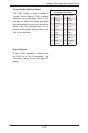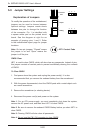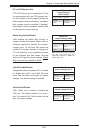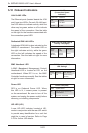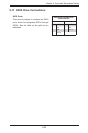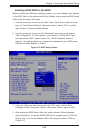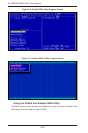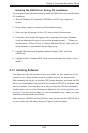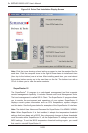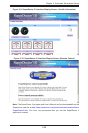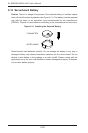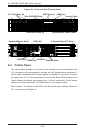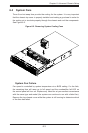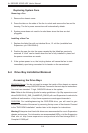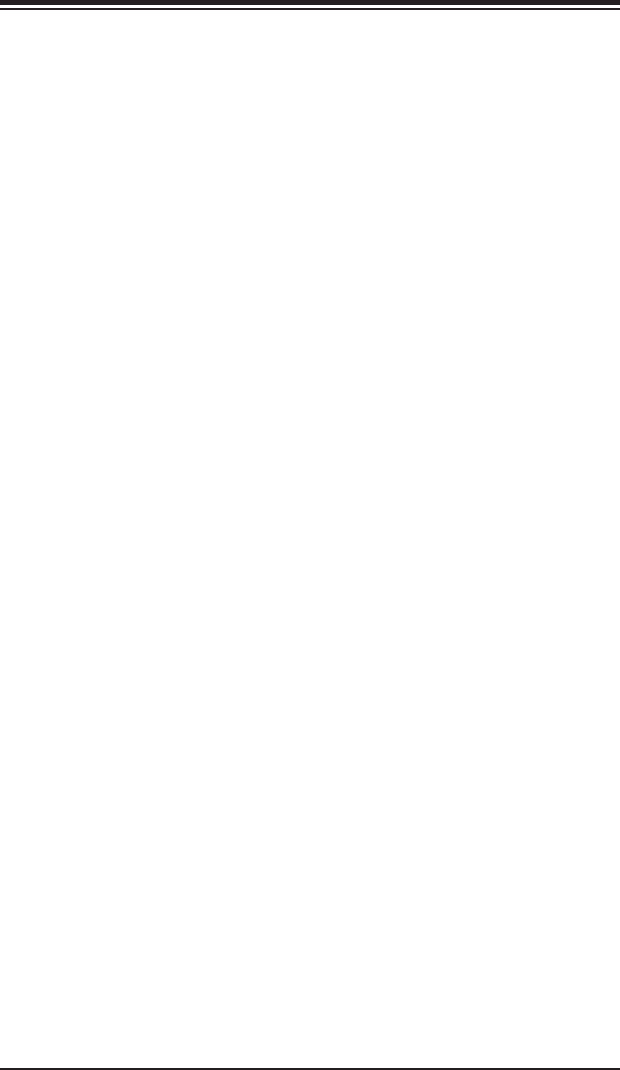
Chapter 5: Advanced Serverboard Setup
5-27
Installing the RAID Driver During OS Installation
You may also use the procedure below to install the RAID driver during the Windows
OS installation:
1. With the Windows OS installation CD-ROM in the CD drive, restart the
system.
2. Press <Enter> again to continue with the Windows setup.
3. When you see the prompt, hit the <F6> key to enter Windows setup.
4. Eventually a blue screen will appear with a message that begins “Windows
could not determine the type of one or more storage devices . . .” When you
see the screen, hit the <S> key to “Specify Additional Device”, then insert the
driver diskette you just created into the oppy drive.
5. Highlight “Manufuacturer Supplied Hardware Support Disk” and hit the
<Enter> key.
6. Highlight the rst “Adaptec RAID” driver shown and press the <Enter> key to
install it.
5-13 Installing Software
The Supermicro ftp site contains drivers and utilities for your system at ftp://ftp.
supermicro.com. Some of these must be installed, such as the chipset driver.
After accessing the ftp site, go into the CDR_Images directory and locate the ISO
le for your motherboard. Download this le to create a CD/DVD of the drivers and
utilities it contains. (You may also use a utility to extract the ISO le if preferred.)
Another option is to go to the Supermicro Website at http://www.supermicro.com/
products/. Find the product page for your motherboard here, where you may
download individual drivers and utilities.
After creating a CD/DVD with the ISO les, insert the disk into the CD/DVD drive
on your system and the display shown in Figure 5-8 should appear.