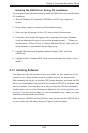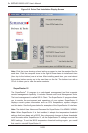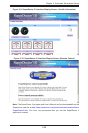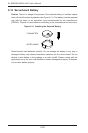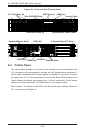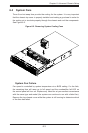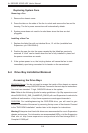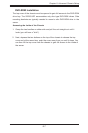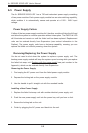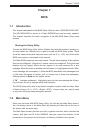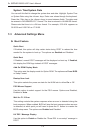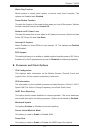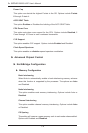Chapter 6: Advanced Chassis Setup
6-5
SAS/SATA Drive Installation
These drives are mounted in carriers to simplify their installation and removal from
the chassis. The carriers also help promote proper airow for the drives. For this
reason, even empty carriers without hard drives installed must remain in the chassis.
Note: SAS drives are supported only with a SAS UIO controller card installed.
Mounting a SAS/SATA Drive in a Drive Carrier
1. To add a new SAS/SATA drive, install the drive into the carrier with the printed
circuit board side facing down so that the mounting holes align with those in
the carrier.
2. Secure the drive to the carrier with four screws, as shown in Figure 6-3.
Installing/Removing Hot-swap SAS/SATA Drives
1. Push the release button located beside the drive's LEDs.
2. Swing the handle fully out and use it to pull the drive carrier straight out (see
Figure 6-4).
Note: Your operating system must have RAID support to enable the hot-plug
capability of the drives.
Figure 6-3. Mounting a SAS/SATA Drive in a Carrier
Important: Regardless of how many hard drives are installed, all drive carriers must
remain in the drive bays to maintain proper airow.
Use caution when working around the backplane. Do not touch the backplane with
any metal objects and make sure no ribbon cables touch the backplane or obstruct
the holes, which aid in proper airow.