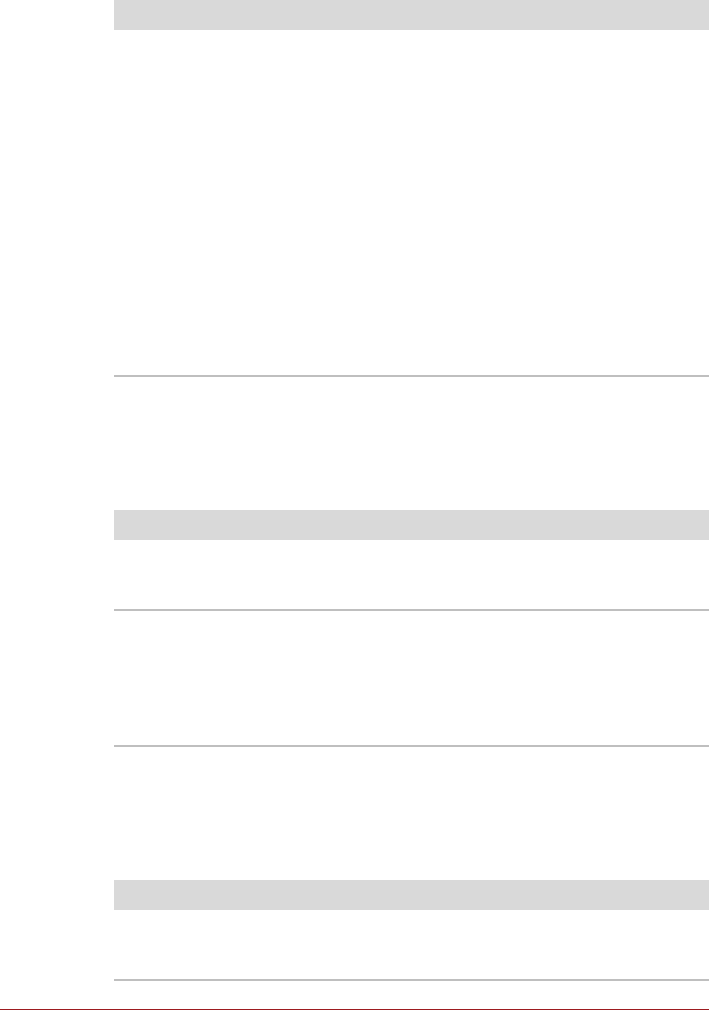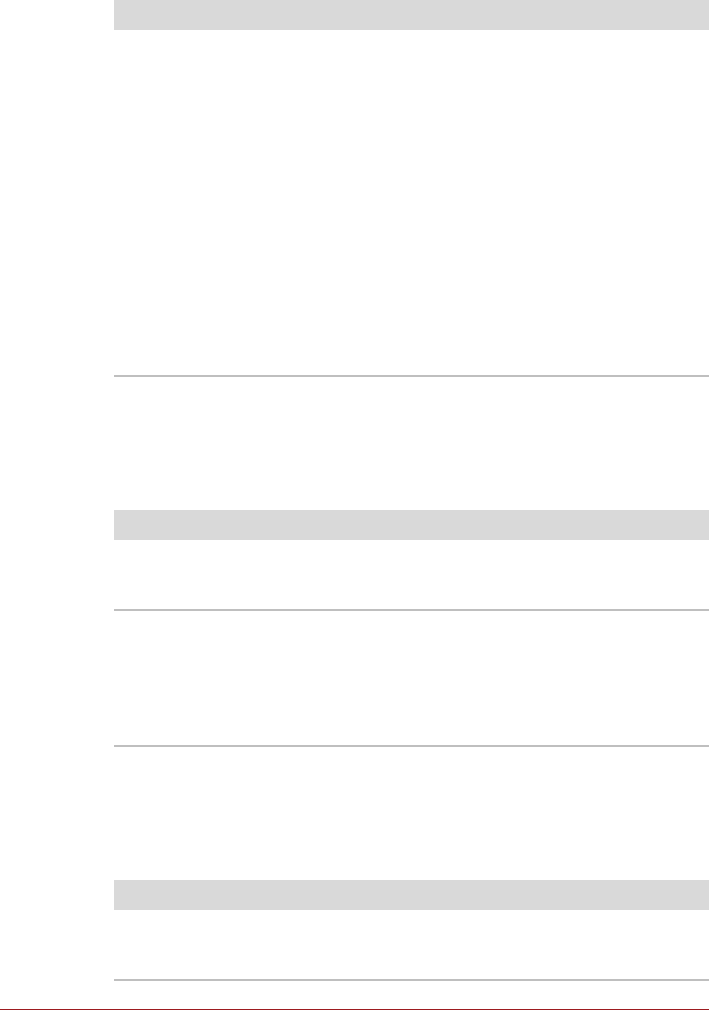
User’s Manual 6-7
Real Time Clock
Keyboard
Keyboard problems can be caused by the setup and configuration of the
computer - please refer to the section The Keyboard in Chapter 3,
Operating Basics, for further information.
Internal display panel
Apparent computer's display panel problems may be related to the
computer's setup and configuration - please refer to the HW Setup section
in Chapter 4, Utilities & Advanced Usage, for further information.
Problem Procedure
The BIOS setting and
system date/time are
lost.
The charge in the Real Time Clock (RTC) battery
has run out - you will need to set the date and time
in the BIOS setup application by using the following
steps:
1. Turn on the computer.
2. Press the F2 key when the TOSHIBA Leading
Innovation >>> screen appears - the BIOS
setup application will load.
3. Set the date in the System Date field.
4. Set the time in the System Time field.
5. Press F10 - a confirmation message will be
displayed.
6. Press the ENTER key - the BIOS setup
application will end and the computer will
restart.
Problem Procedure
Some letter keys
produce numbers
Check that the numeric keypad overlay is not
activated - press the FN + F11 hot key and try
typing again.
Output to screen is
garbled
Please refer to your software's documentation to
ensure that its is not remapping the keyboard in any
way (remapping involves changing or reassigning
the function of each key).
If you are still unable to use the keyboard, you
should contact TOSHIBA Support.
Problem Procedure
No display Press the FN + F5 hot keys to adjust the display
priority, and to make sure it is not set for output to
an external monitor.