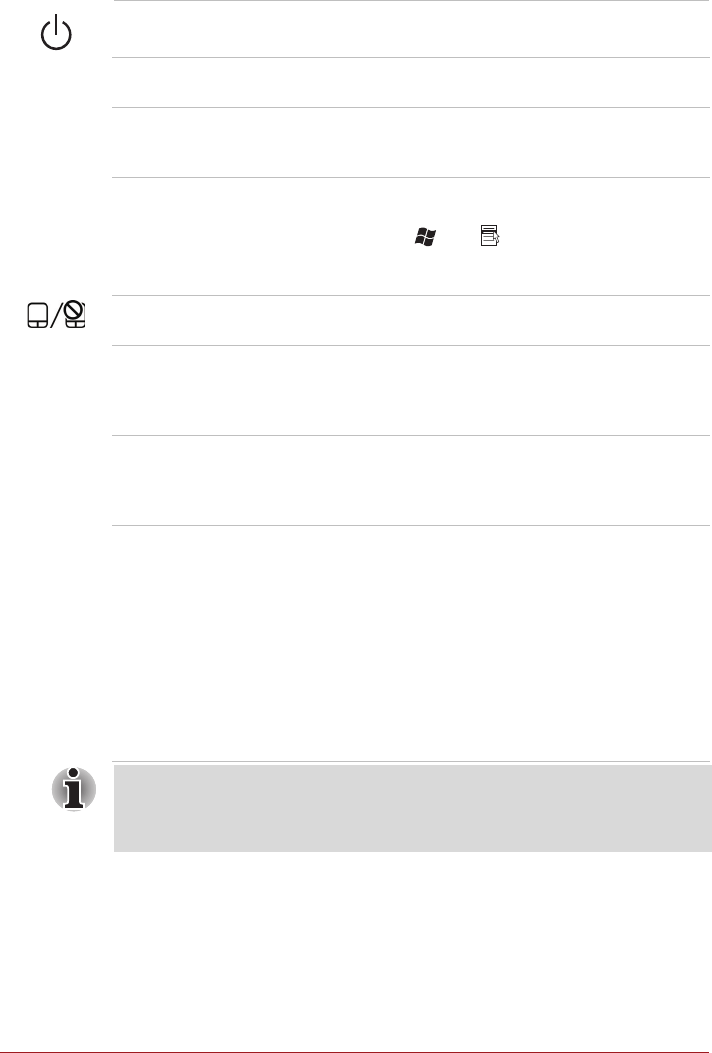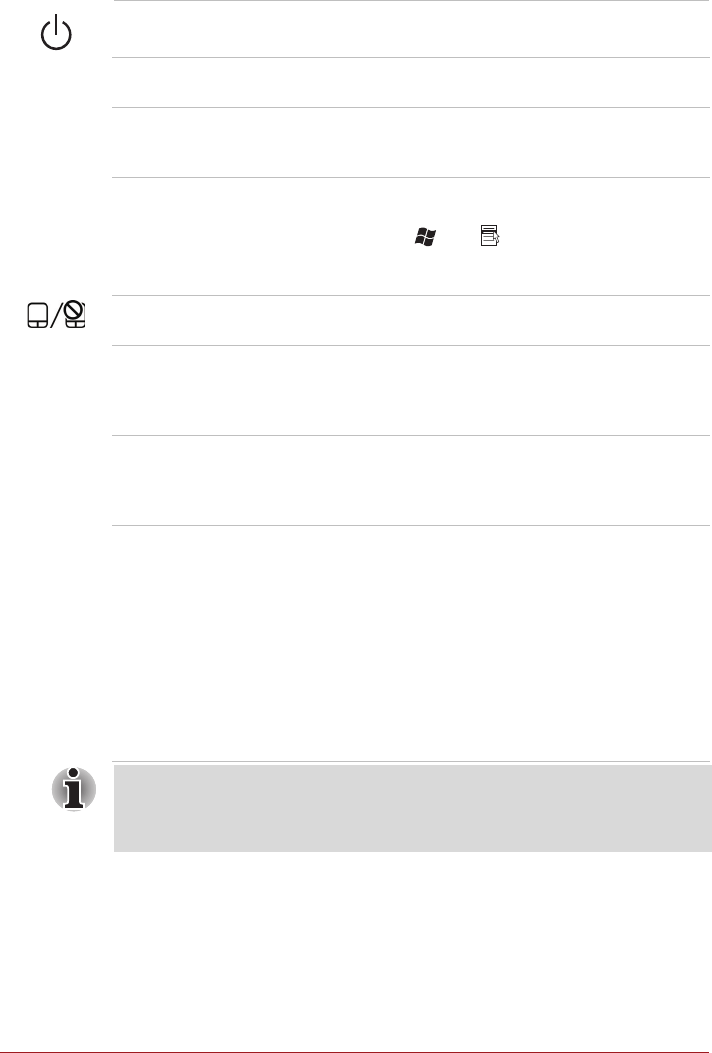
User’s Manual 2-10
Internal Hardware Components
This section describes the internal hardware components of your computer.
The actual specifications may vary depending on the model you
purchased.
Power button Press this button to turn the computer's power on
and off.
Display hinges The display hinges allow the display panel to be
positioned at a variety of easy-to-view angles.
Stereo speakers The speakers emit sound generated by your
software as well as audio alarms, such as low
battery condition, generated by the system.
Keyboard The internal keyboard provides the embedded
numeric overlay keys, dedicated cursor control
overlay keys, and Keys. Refer to the The
Keyboard section in Chapter 3, Operating Basics,
for details.
Touch Pad ON/OFF
button
Press this button to enable or disable the Touch
Pad function.
Touch Pad control
buttons
The control buttons located below the Touch Pad
allow you to select menu items or manipulate text
and graphics as designated by the on-screen
pointer.
Touch Pad The Touch Pad located in the palm rest is used to
control the movement of the on-screen pointer. For
more information, please refer to the Using the
Touch Pad in Chapter 3, Operating Basics.
LCD Sensor switch This switch senses when the display panel is
either closed or opened and activates the Panel
Power Off/On feature as appropriate. For example,
when you close the display panel the computer
enters Hibernation Mode and shuts itself down and
then, when you next open the display, the
computer will automatically start up and return you
to the application you were previously working on.
You can specify within the Power Options. To
access it, click Start -> Control Panel -> System
and Security -> Power Options.
Do not put any magnetic objects close to this switch as they may cause the
computer to automatically enter Hibernation Mode and shut down even if
the Panel Power Off feature is disabled.